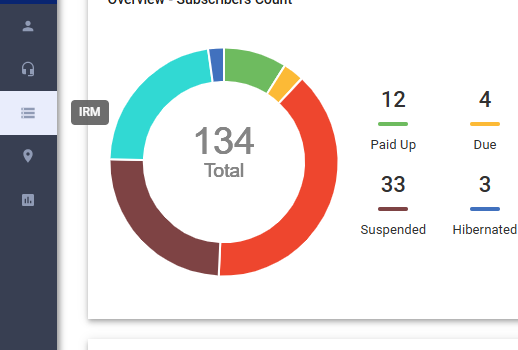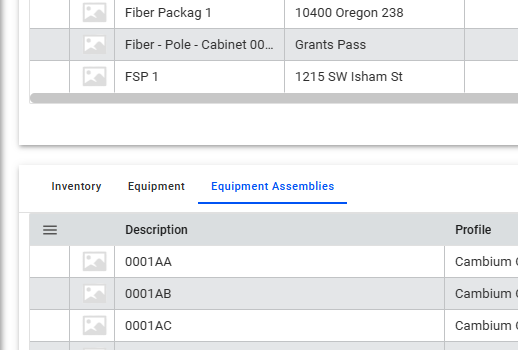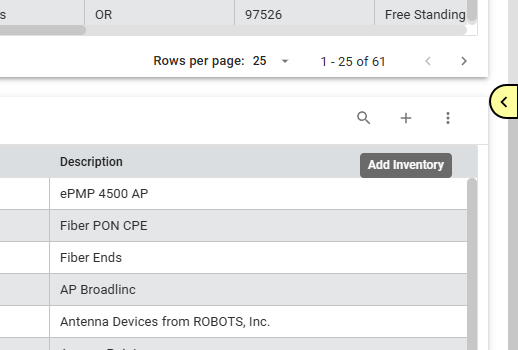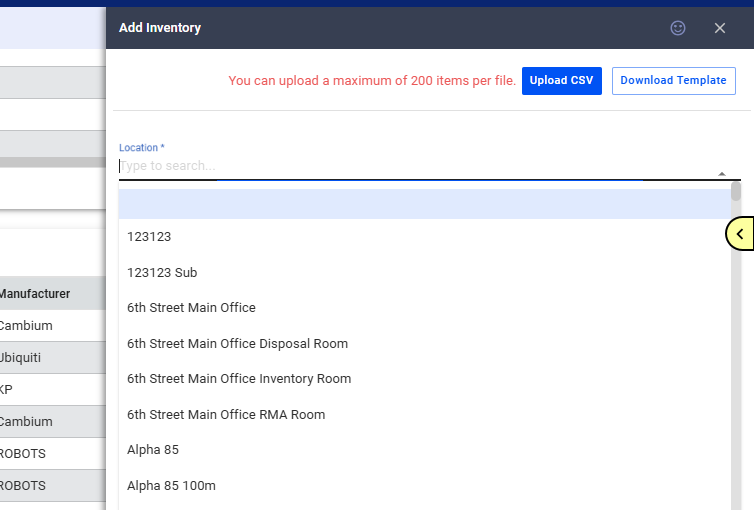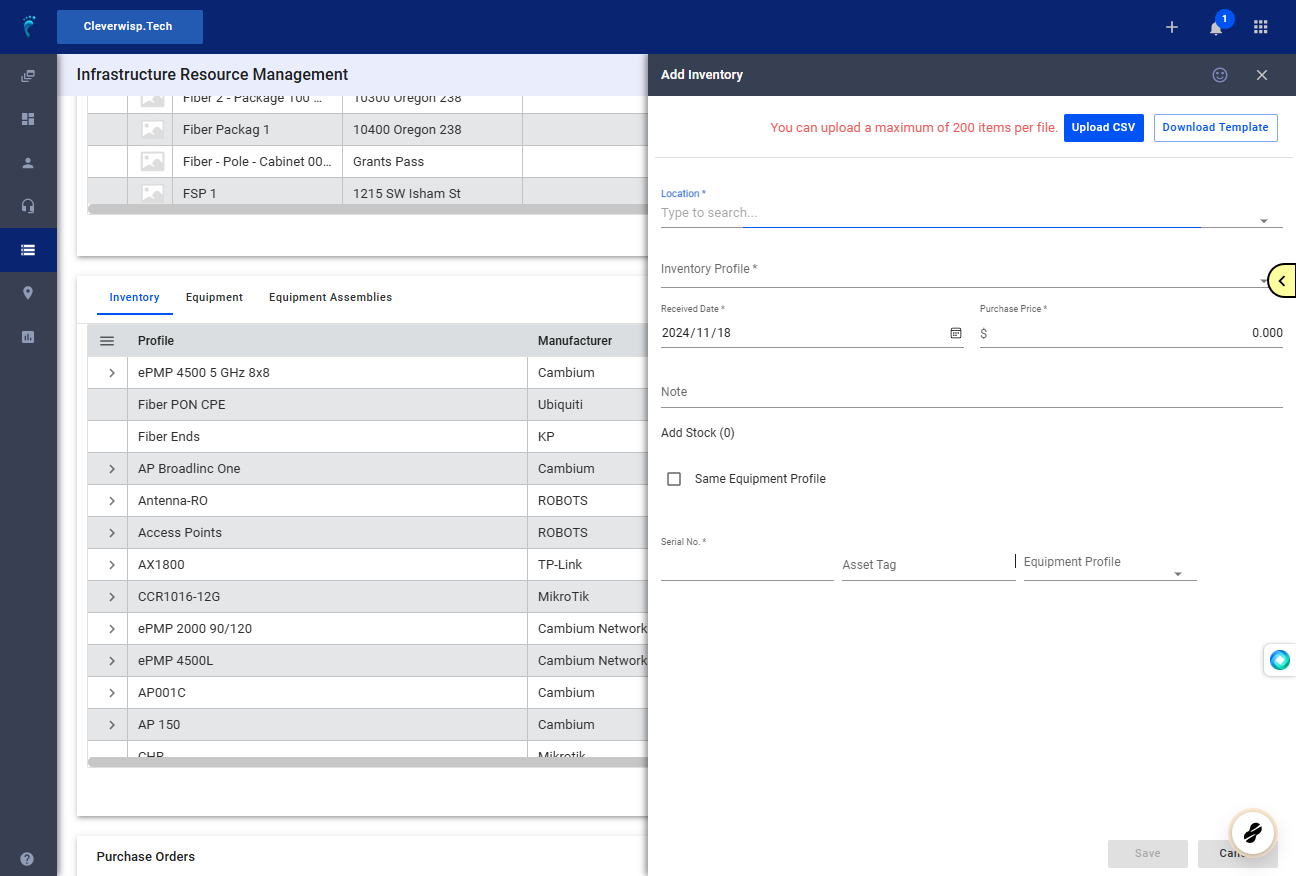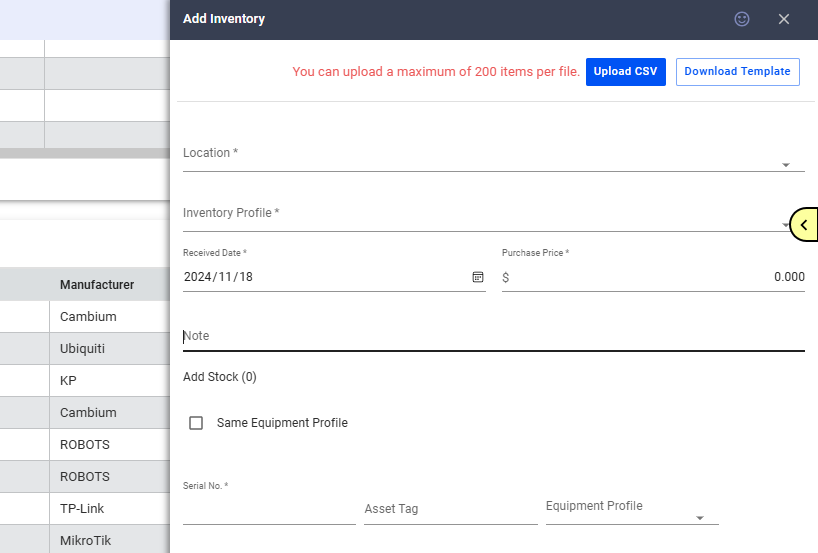Simplify your inventory management process with the IRM. By adding new inventory items, you can accurately track and organize your assets.
1. Access the Inventory Section
Navigate to the Infrastructure Resource Management (IRM) section in the left sidebar.
2. Go to the Inventory Panel
- Scroll down to the “Inventory, Equipment, and Equipment Assemblies” section.
- Click on the “Inventory” tab.
3. Add Inventory
Click the plus sign (+) to add a new inventory item.
4. Option 1: Bulk Import – You can upload a maximum of 200 items per file.
- Click the “Download Template” button to obtain a CSV template.
- Fill in the required fields in the template.
- Once the template is completed, click the “Upload CSV” button and select the file.
- Review the uploaded data and make any necessary corrections.
- Click “Save” to import the inventory items
5. Option 1: Manual Entry
- Fill in the following fields:
- Location: Select the storage location (warehouse, etc.) from the dropdown.
- Inventory Profile: Select the appropriate profile from the dropdown.
- Date: Enter the purchase or acquisition date. (Optional)
- Purchase Price: Input the purchase price. (Optional)
- Notes: Add any relevant notes or comments. (Optional)
- Same Equipment Profile: Toggle this option to determine the purpose or use of the device.
- Equipment Profile: Select the specific use or purpose of the device.
- Serial Number: Enter the unique serial number of the device.
- Asset Tag (optional): Enter the asset tag, if applicable.
- Click “Save” to add the inventory item.
6. Additional Tips
- Ensure the accuracy of the information entered, especially the serial numbers and inventory profiles.
- Consider creating sub-locations within warehouses to organize inventory more effectively.
- Utilize the “Notes” field to add specific details about the device’s condition, configuration, or any other relevant information.
- Regularly review and update the inventory to maintain accurate records.
💡 For more information about this and all other features in Visp, reach out to your Visp Client Success Team today.
Phone: 541-955-6900Email: success@visp.net
Open a ticket via www.visp.net/ticket