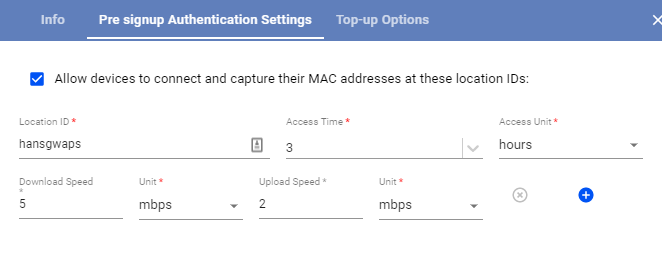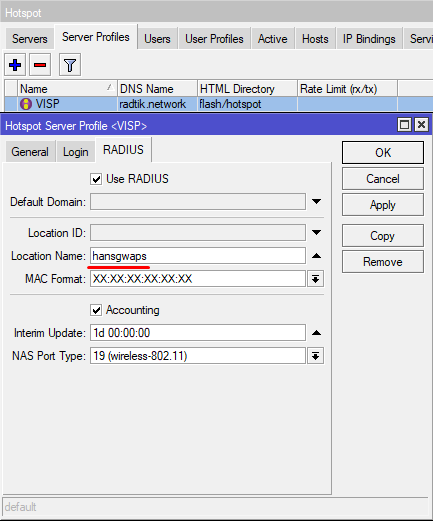Let’s say you have a building that buys internet access from you that it supplies free and anonymously for all tenants. You earn revenue from the main connection but also when tenants upgrade to faster packages. Before, each of those tenants could not connect their devices and create an account without manually entering a MAC address into UBO. They would have to contact your staff to sign up for a package and read the MAC off the back of their device – if they can find it. That’s not very efficient.
Now, with HyperRadius’ new Pre-signup Authentication feature, you can allow limited access to subscribers to update their MAC address and direct them to a self-signup portal. Each time they log-in, you can present them with the license agreement and give them an opportunity to upgrade to a faster package which drives more revenue.
To make Pre-signup Authentication available for new subscribers, go to the Menu > Billing tab >Packages > click on the gear icon.
Under Pre-signup Authentication Settings, enter the following information to their corresponding fields:
- Location ID field – Enter the location for which pre-signup authentication will be available
- Access Time field – Enter the duration of the pre-signup authentication period in hours/days/weeks. (This can be set to unlimited.)
- Download Speed field – Set the available download speed while the new subscriber is on pre-signup authentication period
- Upload Speed field – Set the available upload speed while the new subscriber is on pre-signup authentication period
After that, you need to ensure that the location IDs you entered have also been set-up on your Mikrotik.
All that streamlining and convenience in the process available in UBO at a mere $0.25 per pre-signup authenticated device recorded for the month. Logs for each MAC are stored, and that history is automatically associated with the subscriber when the subscriber signs up. With this model, upgrade ratios can increase dramatically while substantially cutting your labor overhead.