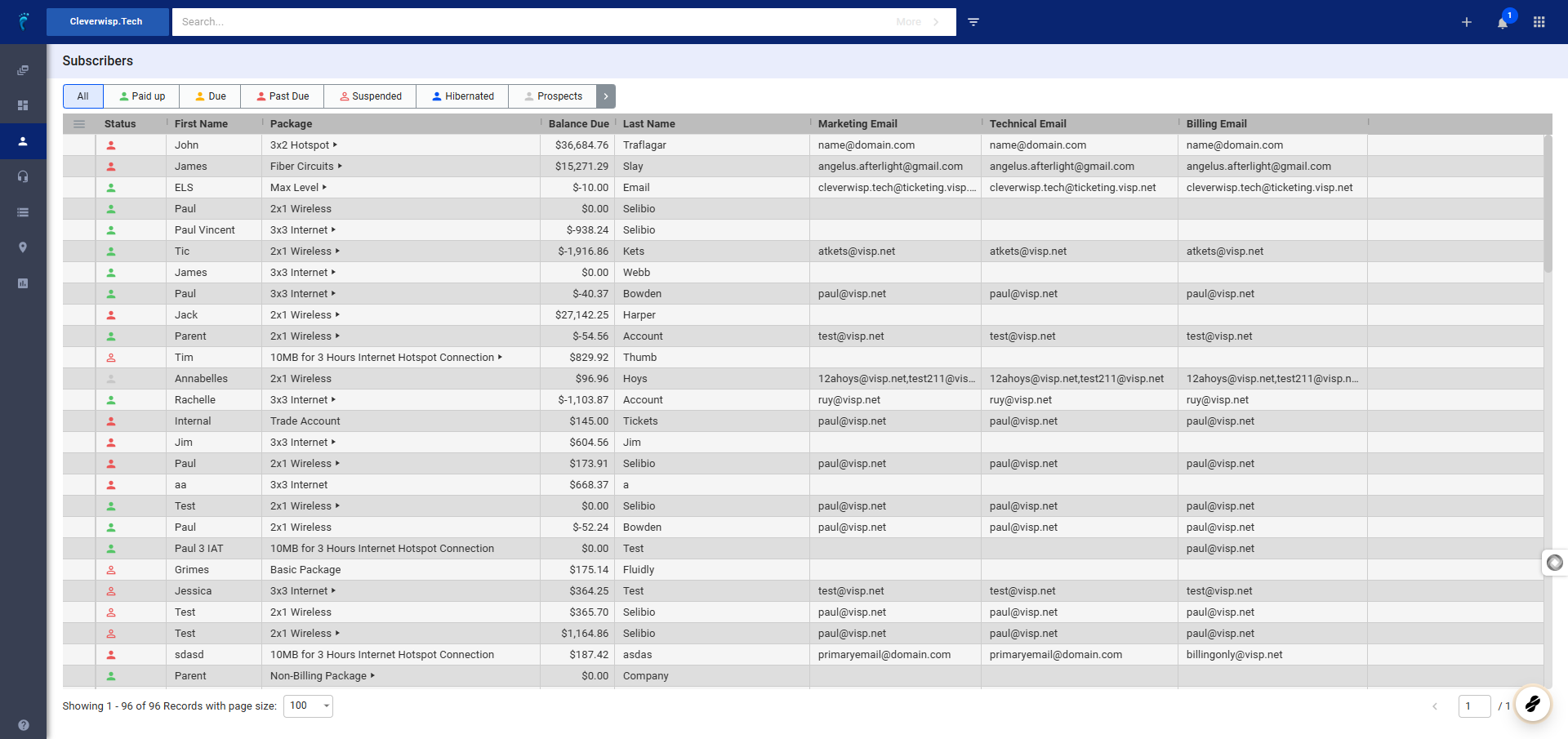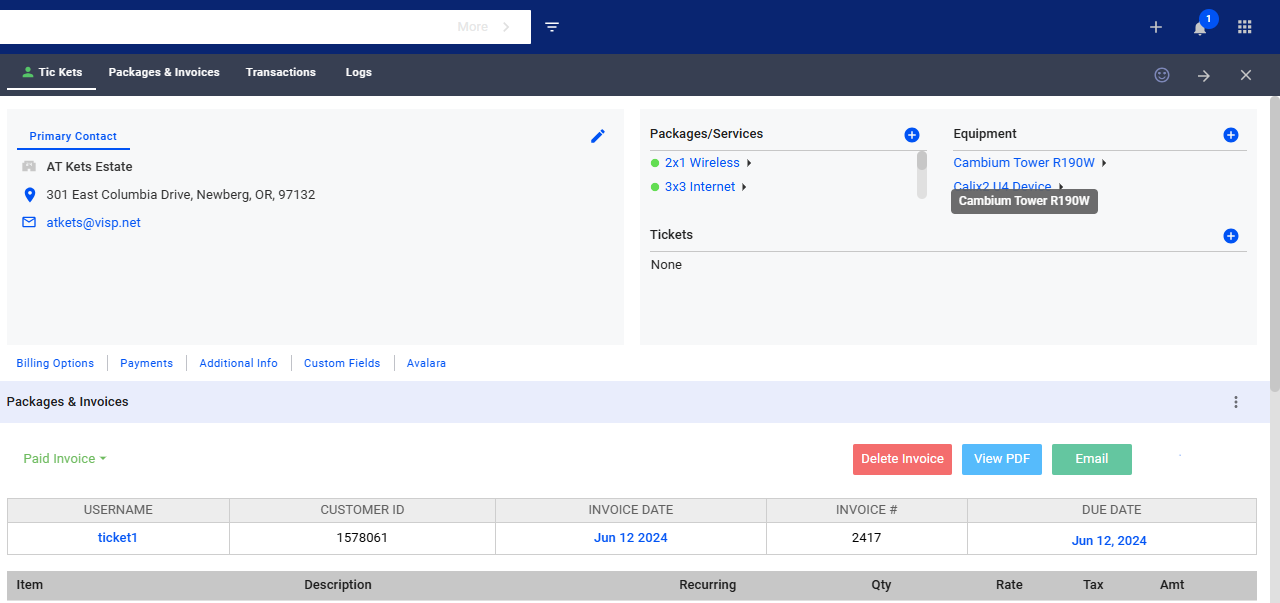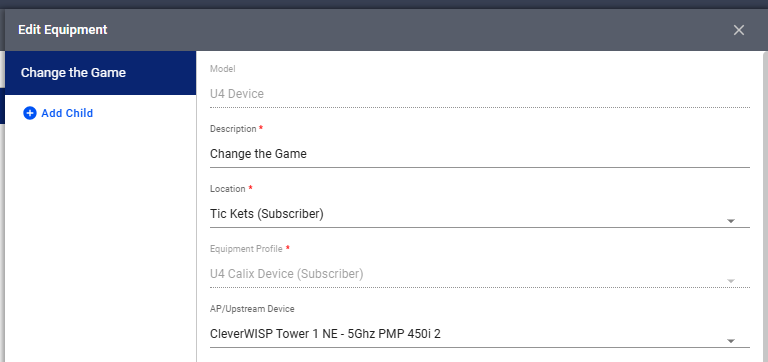In this guide, we’ll walk you through the process of linking your subscribers’ equipment or CPE to their specific access points (AP’s) within the network.
1. Go to your Subscriber’s list.
Search for a subscriber or select from the list.
2. Go to the Equipment Section
- Once you’ve selected the subscriber, go to their “Equipment” section within their profile.
- Here, you’ll see a list of equipment associated with this subscriber.
3. Select the Equipment
- Choose the specific piece of equipment you want to connect to an access point.
Next, find the Edit option.
- Look to the right of the Equipment header. You should see three vertical dots (an ellipsis).
- Click on the three dots to reveal a menu.
- Select “Edit” from the menu.
4. Edit Equipment Page
- An “Edit Equipment” page or slide-out panel will appear.
- Locate the section labeled “AP Upstream Device.”
- Click on the field within the “AP Upstream Device” section.
- A dropdown menu will display a list of available access points on sectors or sub-locations.
- Select the specific access point or tower to which the customer’s device will connect.
Save Changes
- Once you’ve selected the AP/Upstream device, click the “Save” button to confirm the changes.
💡 For more information about this and all other features in Visp, reach out to your Visp Client Success Team today.
Phone: 541-955-6900
Email: success@visp.net
Open a ticket via www.visp.net/ticket