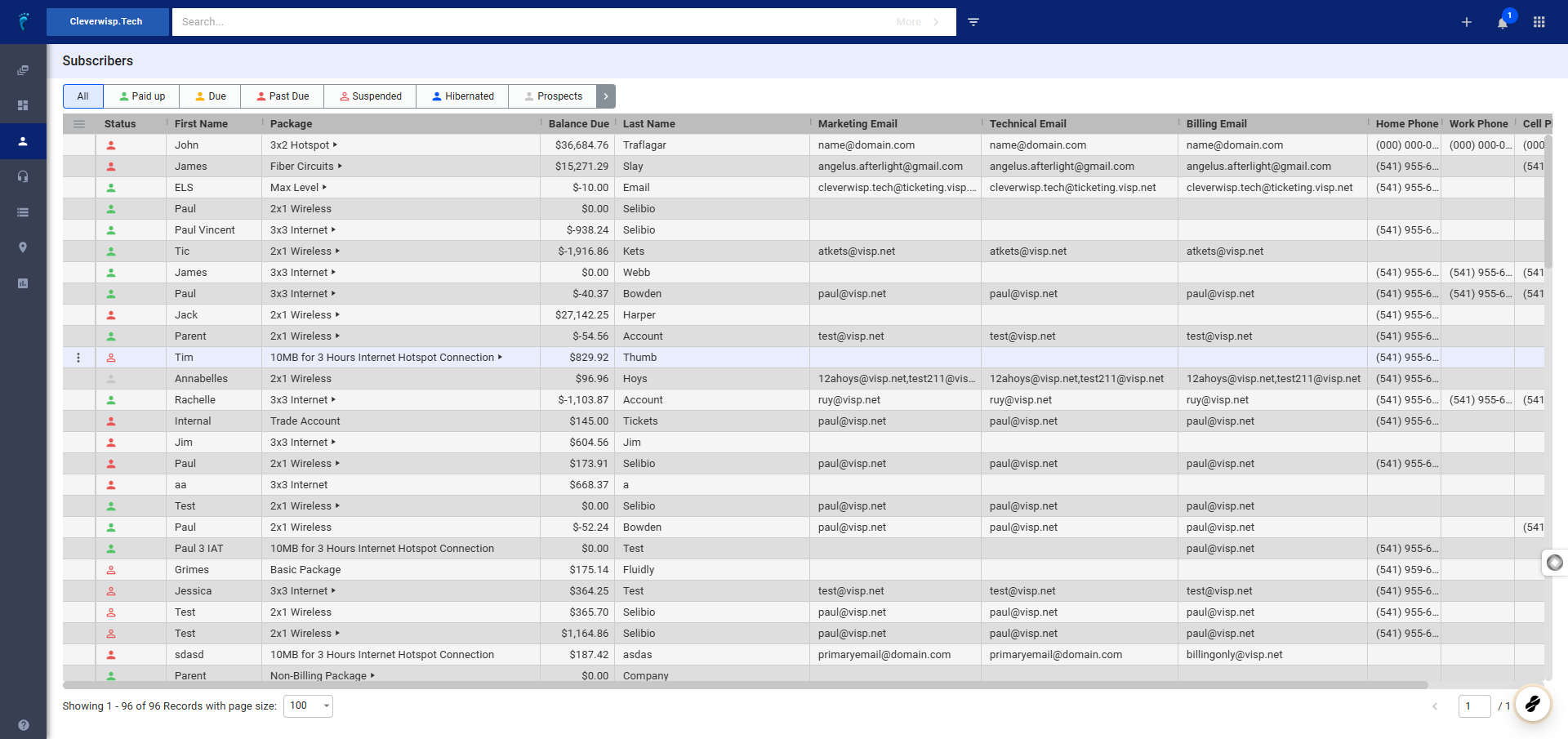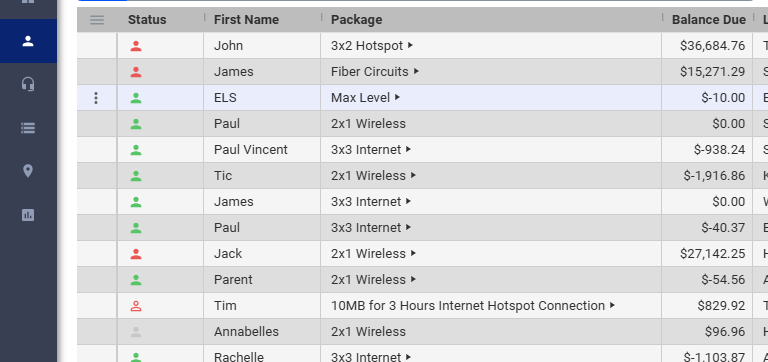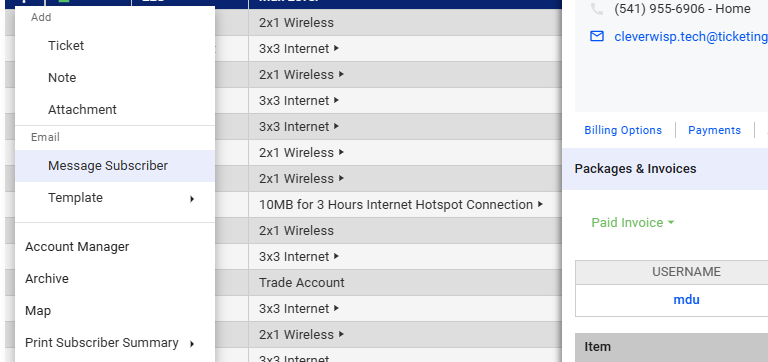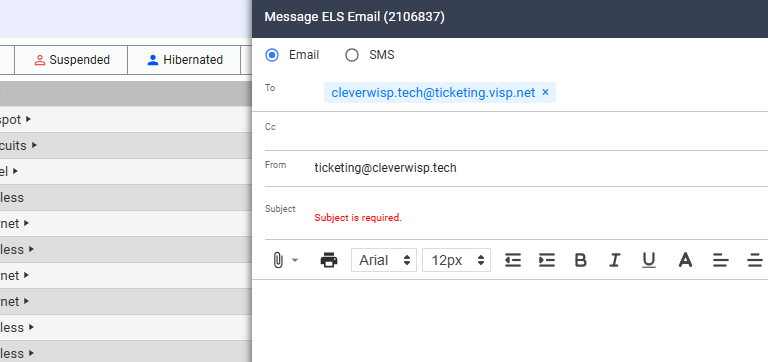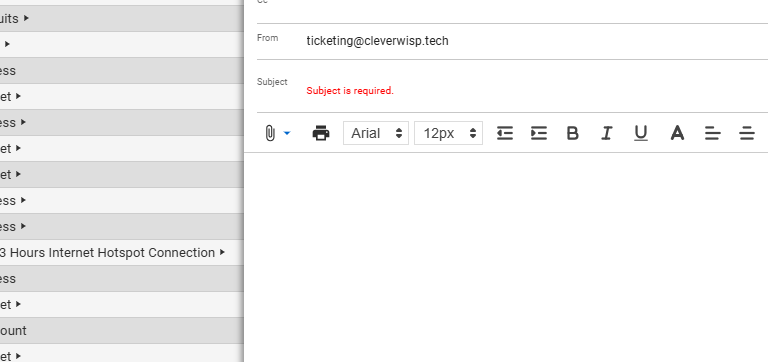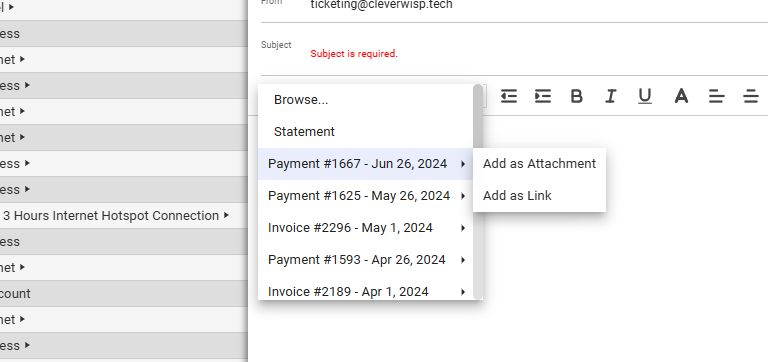Streamline your email communication! This guide shows you how to easily attach files and contracts, whether you’re sending a quick message or a bulk email campaign.
1. Navigate to your Subscriber list
- Go to “Subscribers” on the left sidebar navigation.
- Search or select the specific subscriber you want to contact.
2. Access Email Options
- Hover over the subscriber’s account (don’t click).
- Click the three vertical dots (ellipses) in the first column to the left.
- Under the “Email” category, select “Message Subscriber.”
3. Create a New Message
- Under the “Email” category, select “Message Subscriber.”
4. Compose Message
- Verify and populate the fields:
- To: Subscriber’s email address
- CC: Carbon copy (optional, leave blank if not needed)
- From: Your configured primary contact email or messaging service email
- Subject: Write a brief, descriptive subject line.
- Body: Compose your message.
5. Attach Files
Click the paper clip icon in the toolbar.
6. Options
- Dropdown options:
- Browse: Select a specific file or contract from your computer.
- Statement: (If applicable) Choose an outstanding invoice/statement from the list.
- Attachment Type:
- Add as Attachment: File is included directly in the email.
- Add as Link: A clickable link to the file is included in the email.
- Click ” Send ” to deliver the email with attachments.
💡 For more information about this and all other features in Visp, reach out to your Visp Client Success Team today.
Phone: 541-955-6900Email: success@visp.net
Open a ticket via www.visp.net/ticket