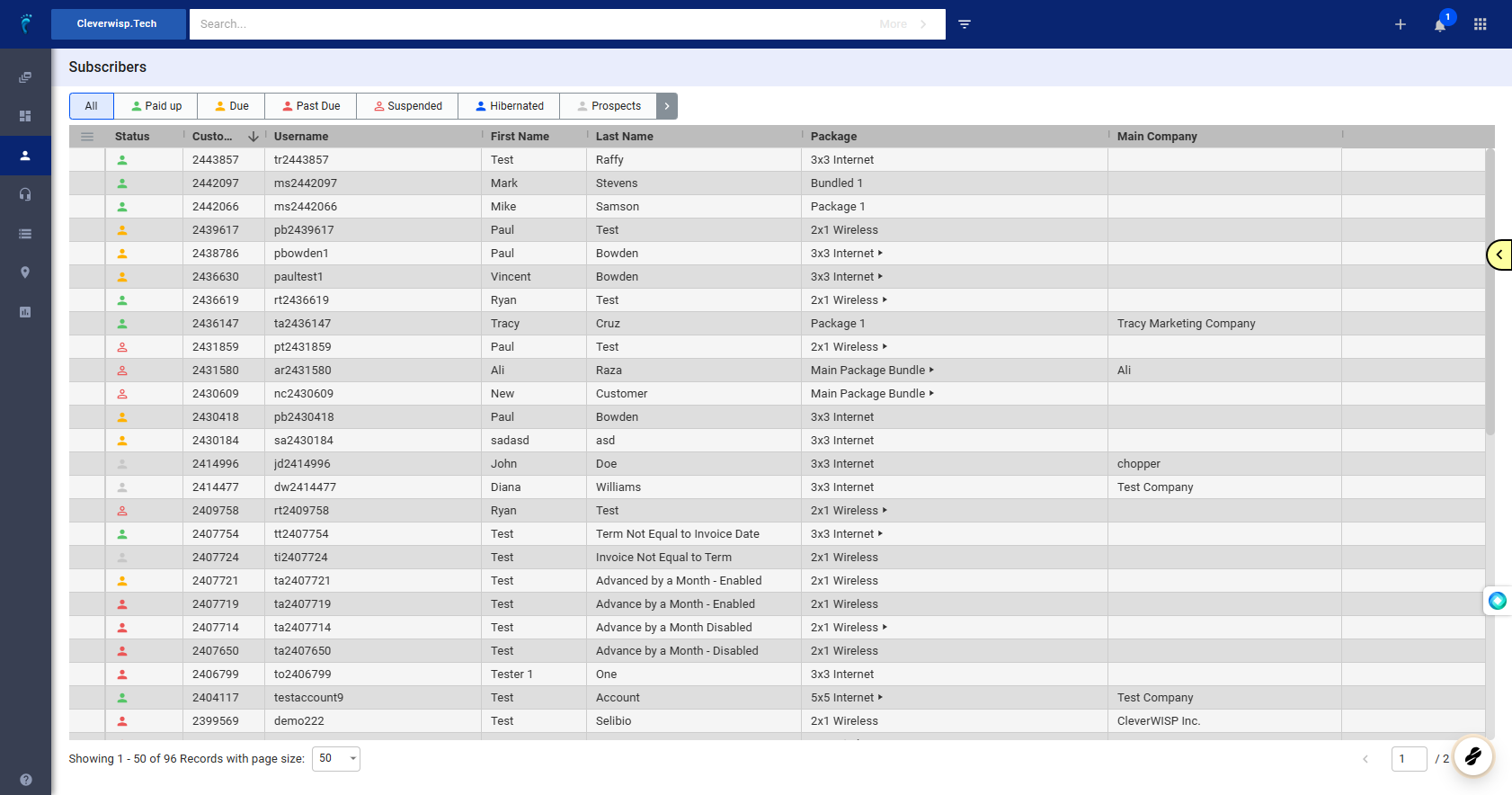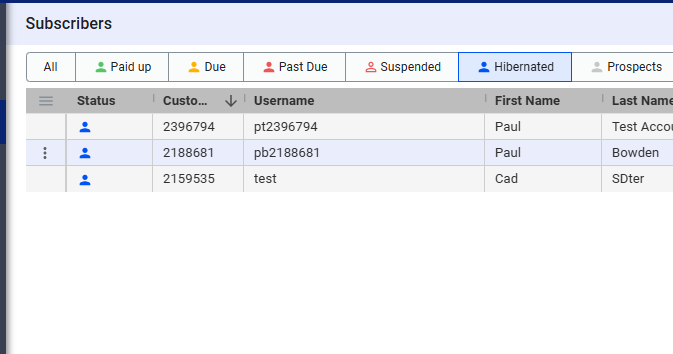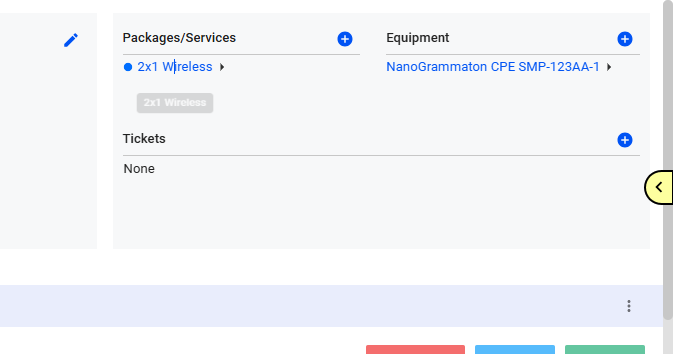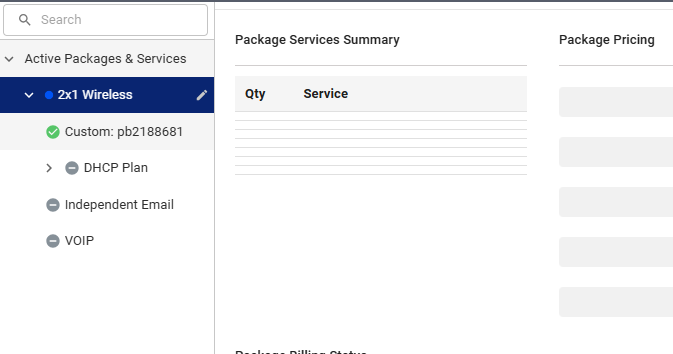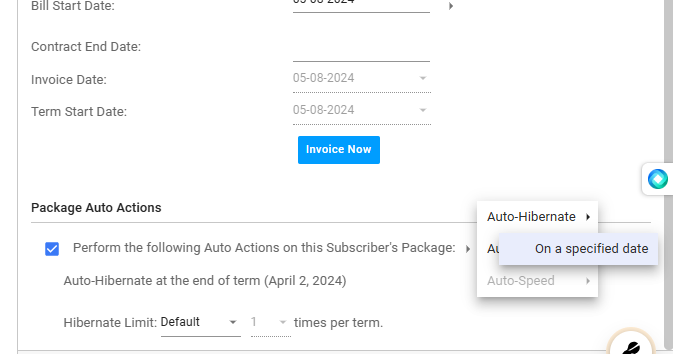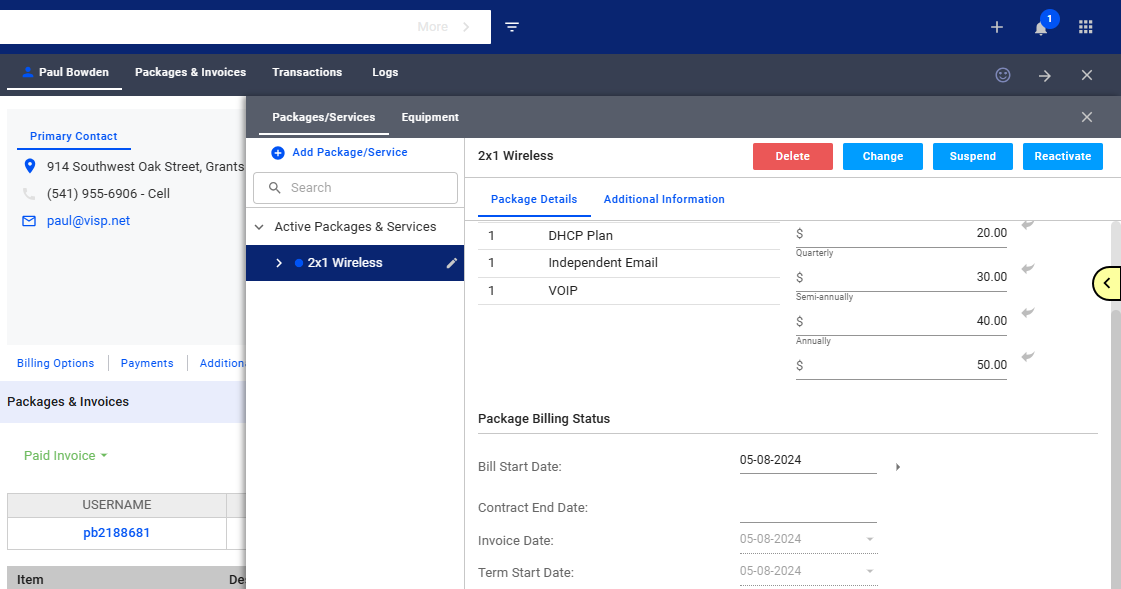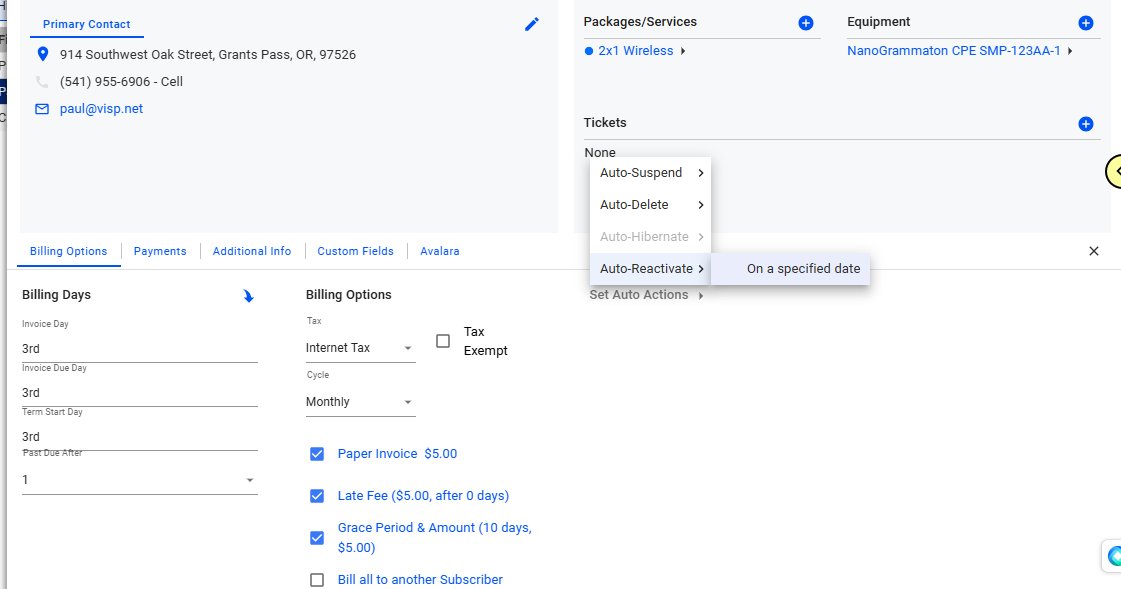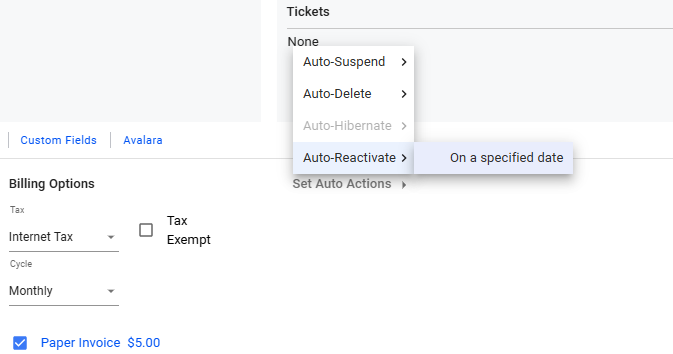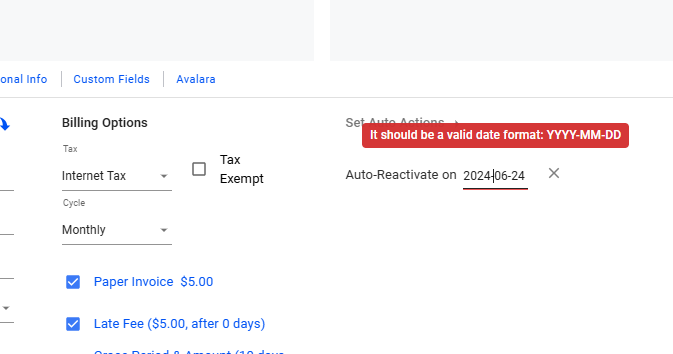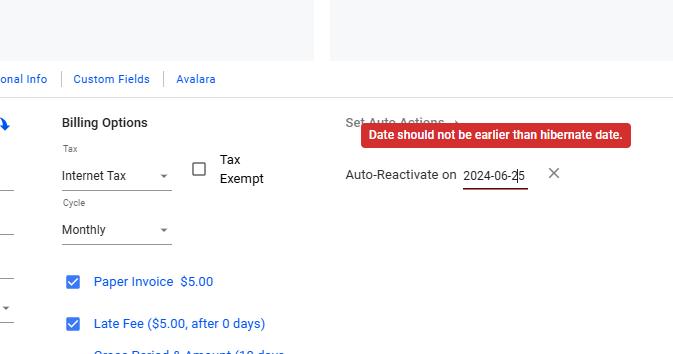This feature allows you to automatically reactivate customers who have been hibernated in the system. There are two ways to trigger this: one is within the package, and the other is in the billing options of the customer’s profile. Note that reactivating a hibernated package may cause proration, so be aware that billing may also reactivate when a customer is reactivated.
1. Search for the subscriber or select from the list.
2. Click on ‘Hibernated’ via the billing status filter, and select a hibernated subscriber from the list.
3. Click on the customer’s package in the Packages / Services section.
4. Click on the package header.
Here are the next steps:
-
- Enable the “Perform Auto Actions” option for this Subscriber’s Package if it is disabled.
- Place your cursor on the arrow after the sentence.
- Hover on Auto-Reactivate
- Select “On a specified date”
- Select the date of reactivation using the date picker.
- Save your changes when done.
6. Close the Packages / Services panel and go back to the Subscriber’s main profile.
Enable Reactivation in Billing Options
7. Place your cursor on the arrow after “Set Auto Actions”
8. Hover on Auto-Reactivate and select “On a specified date”
9. Use the date picker and select or input a valid date format.
10. Important: The date should not be earlier than the hibernate date.
11. Save your work when done.
💡 For more information about this and all other features in Visp, reach out to your Visp Client Success Team today.
Phone: 541-955-6900Email: success@visp.net
Open a ticket via www.visp.net/ticket