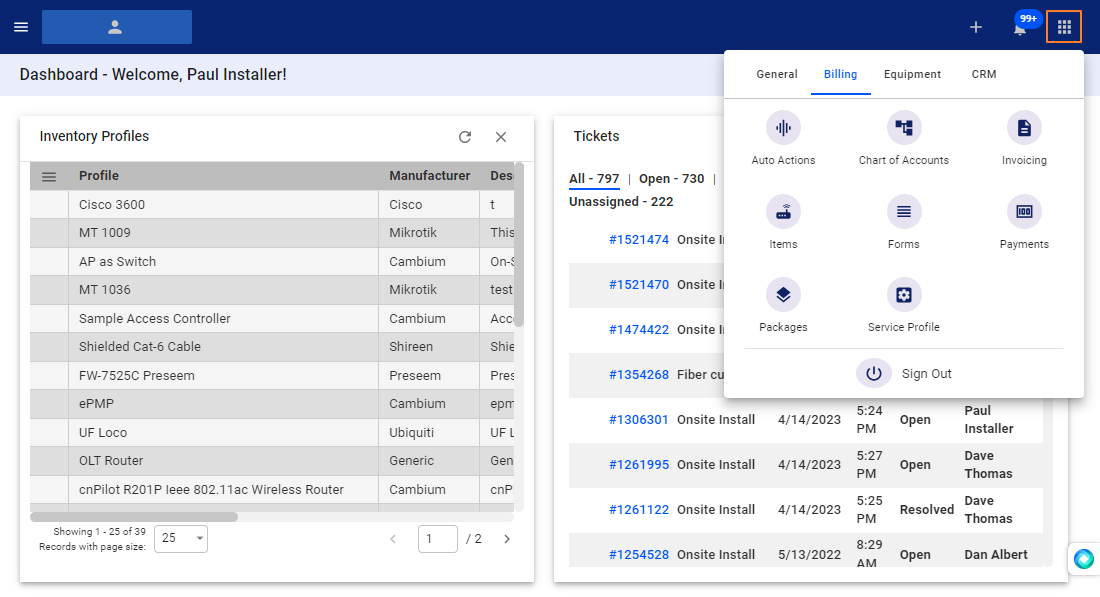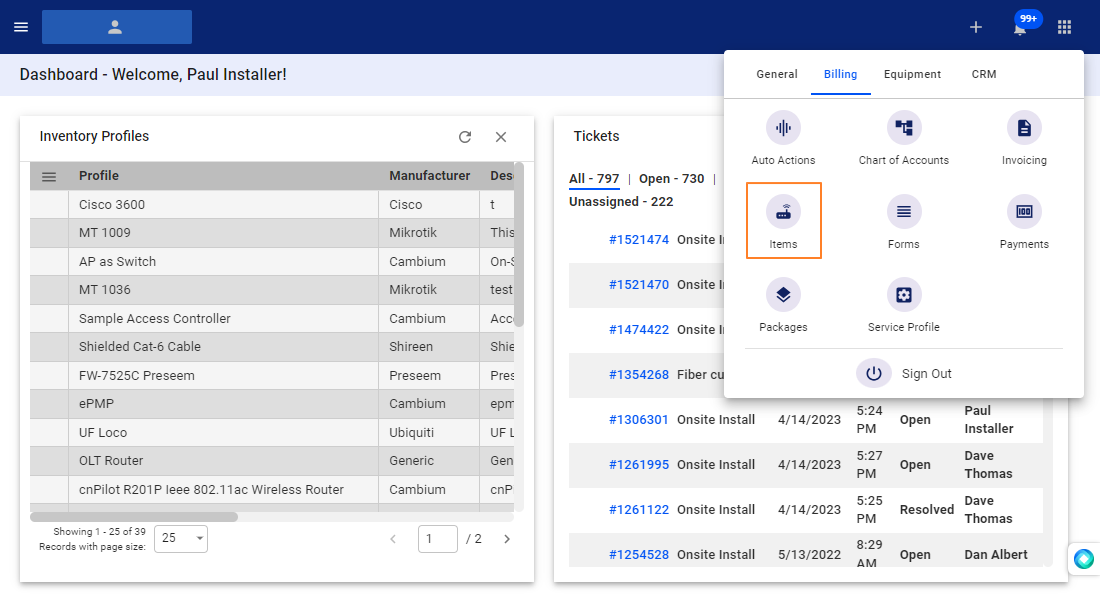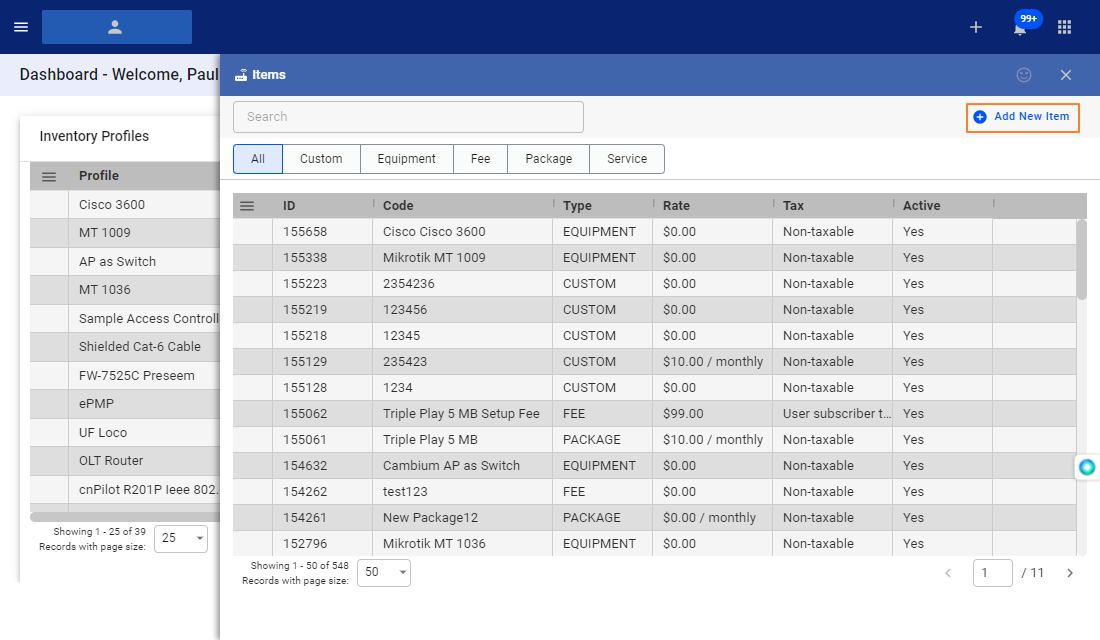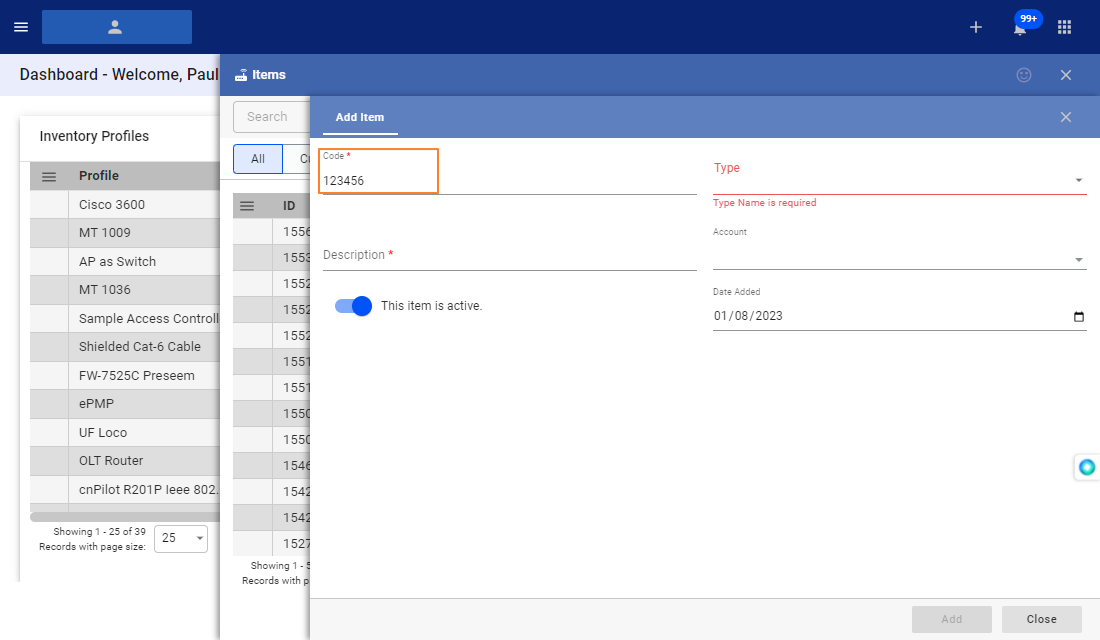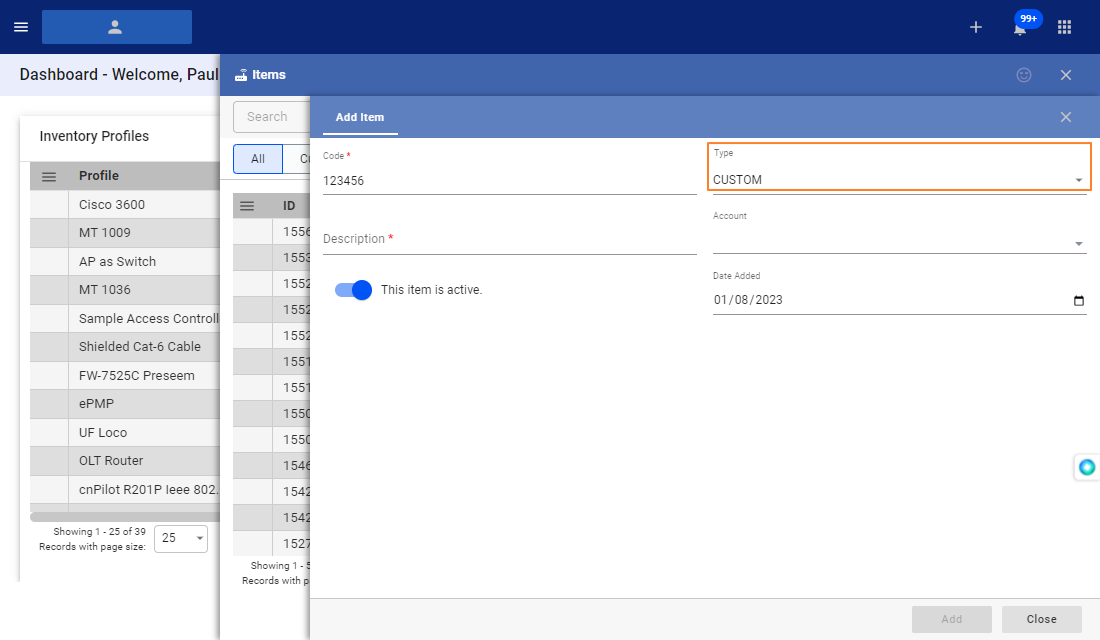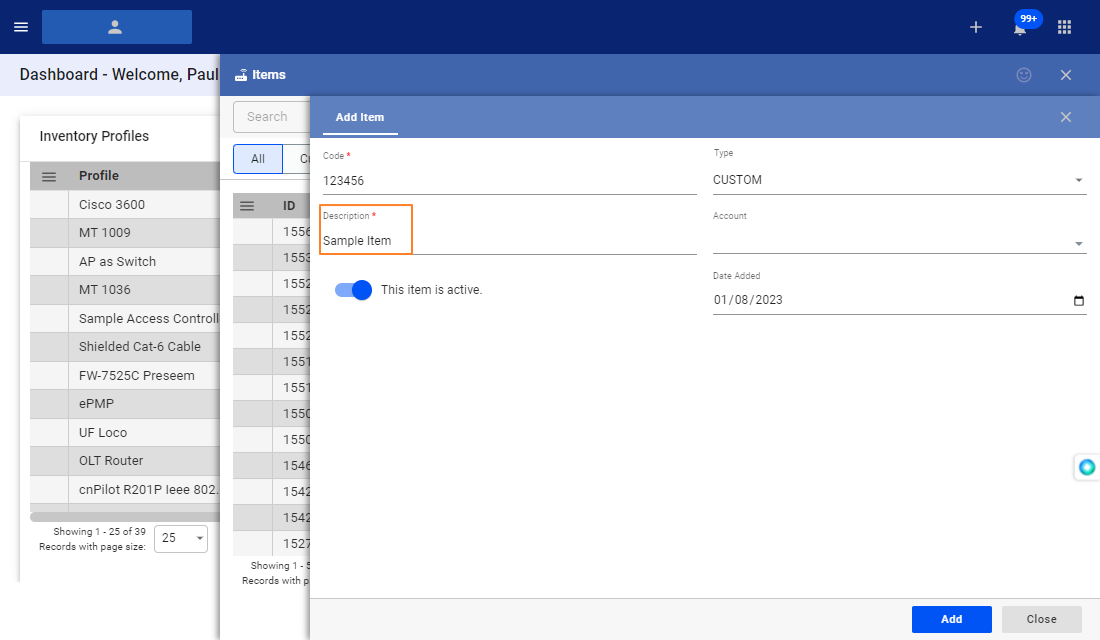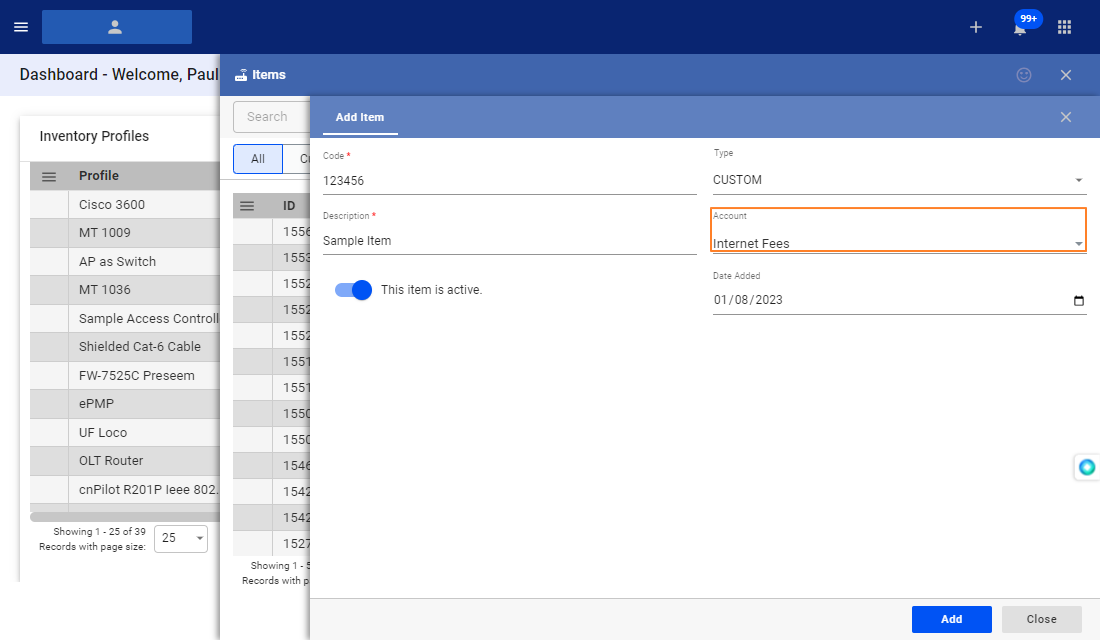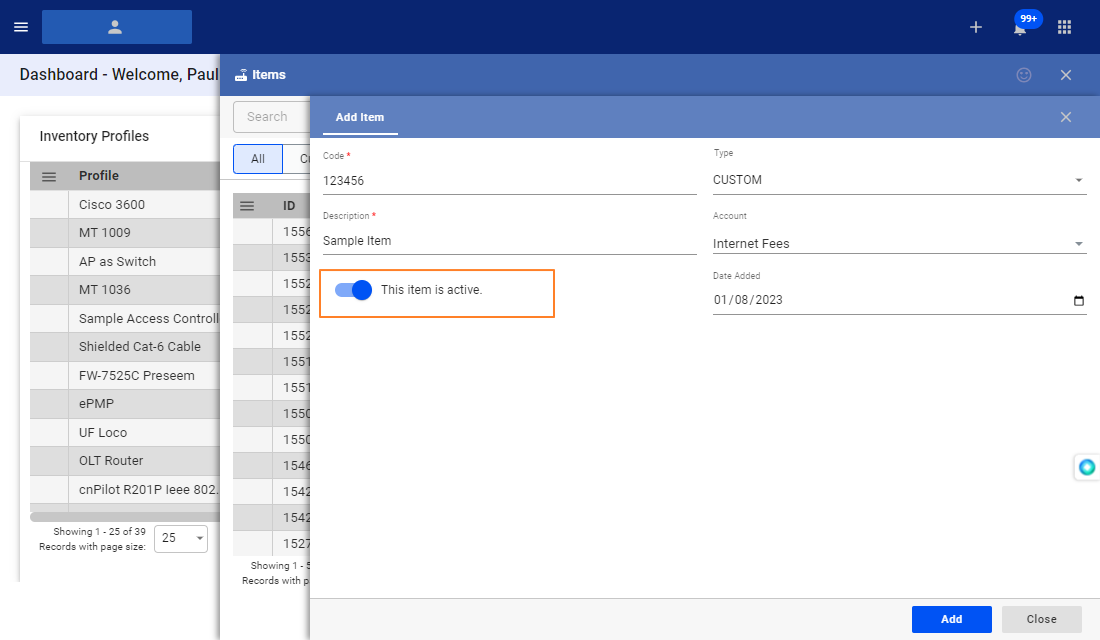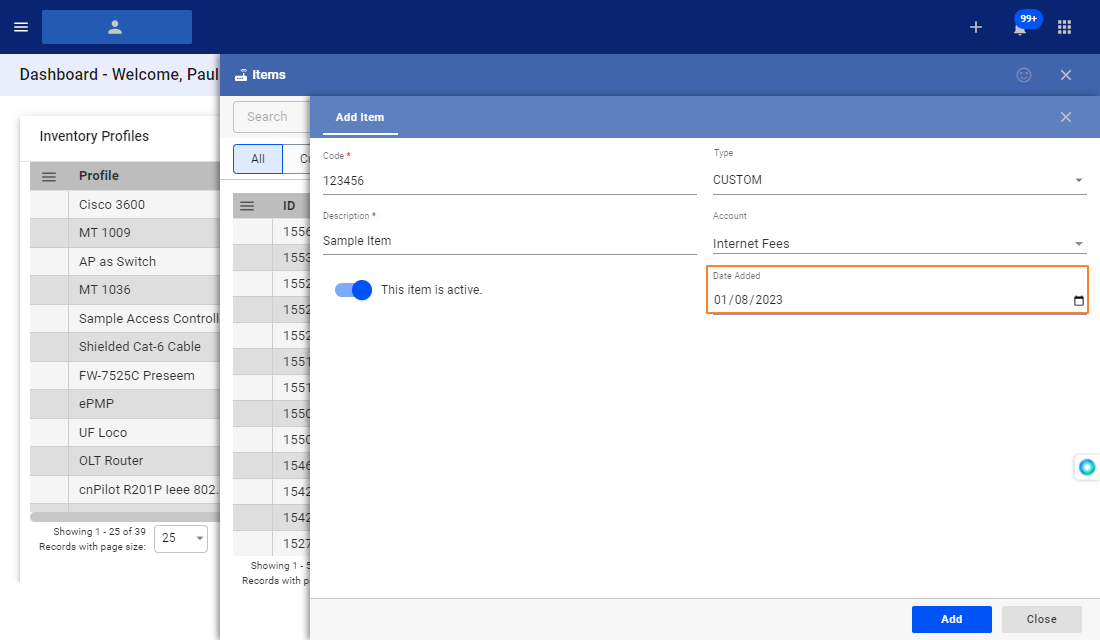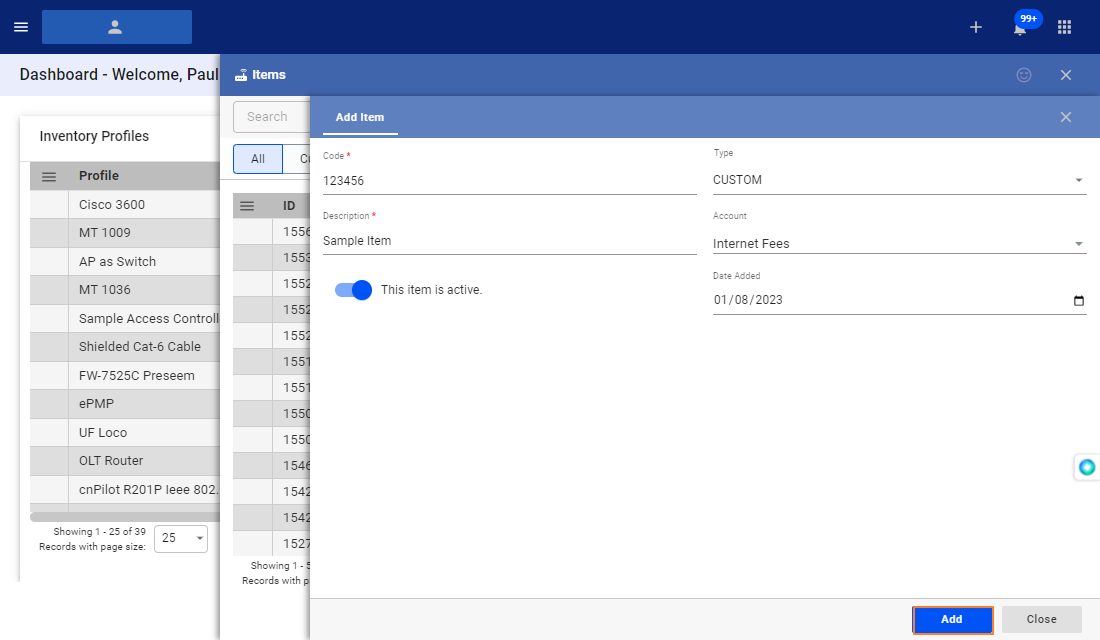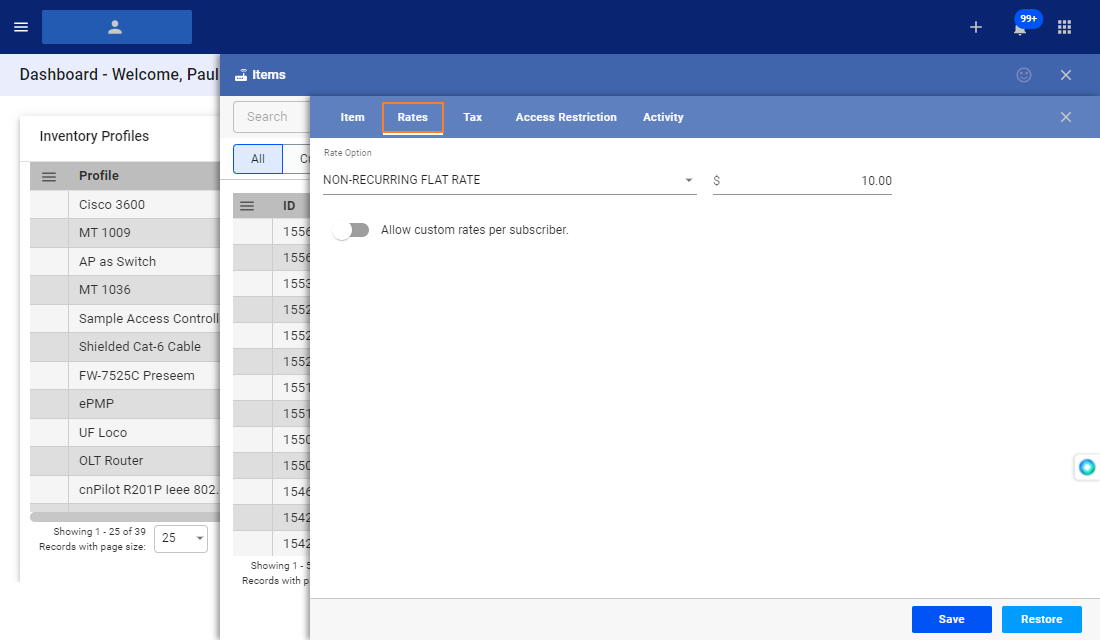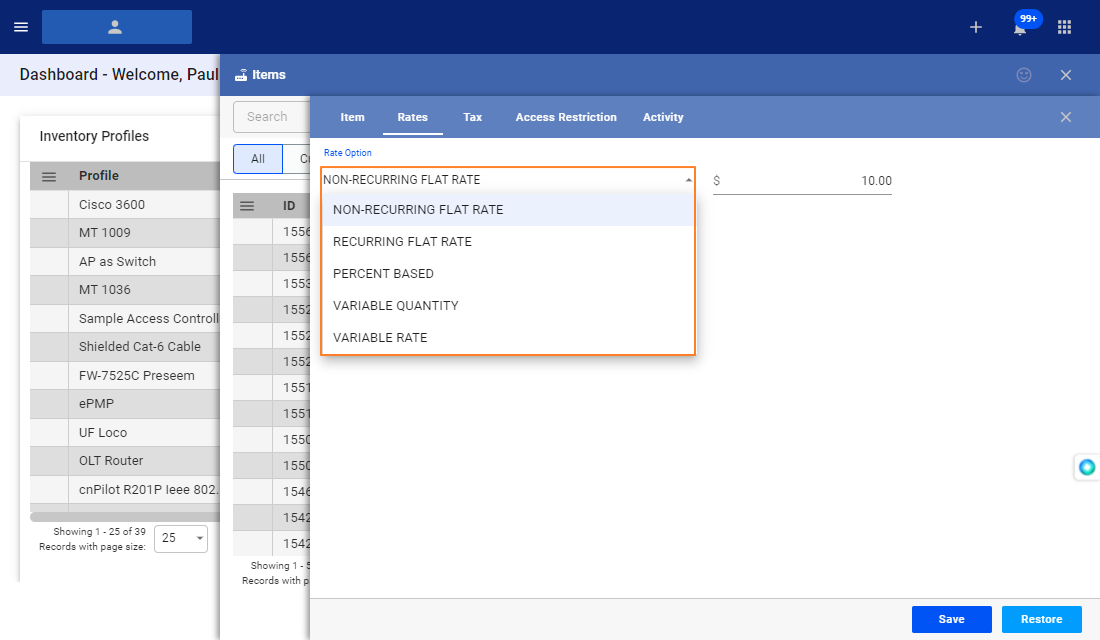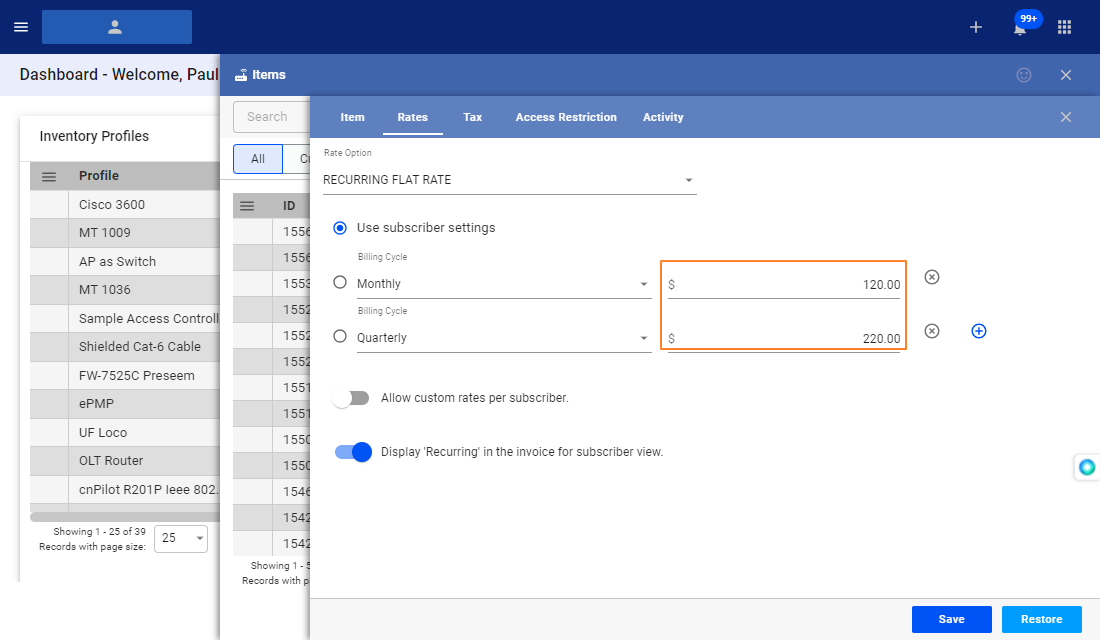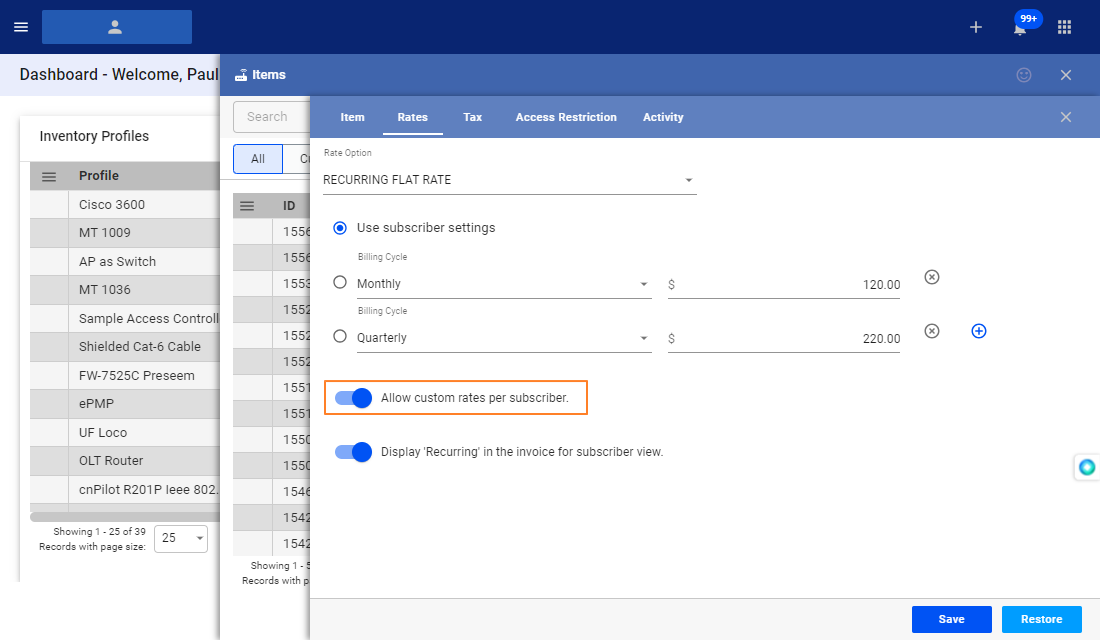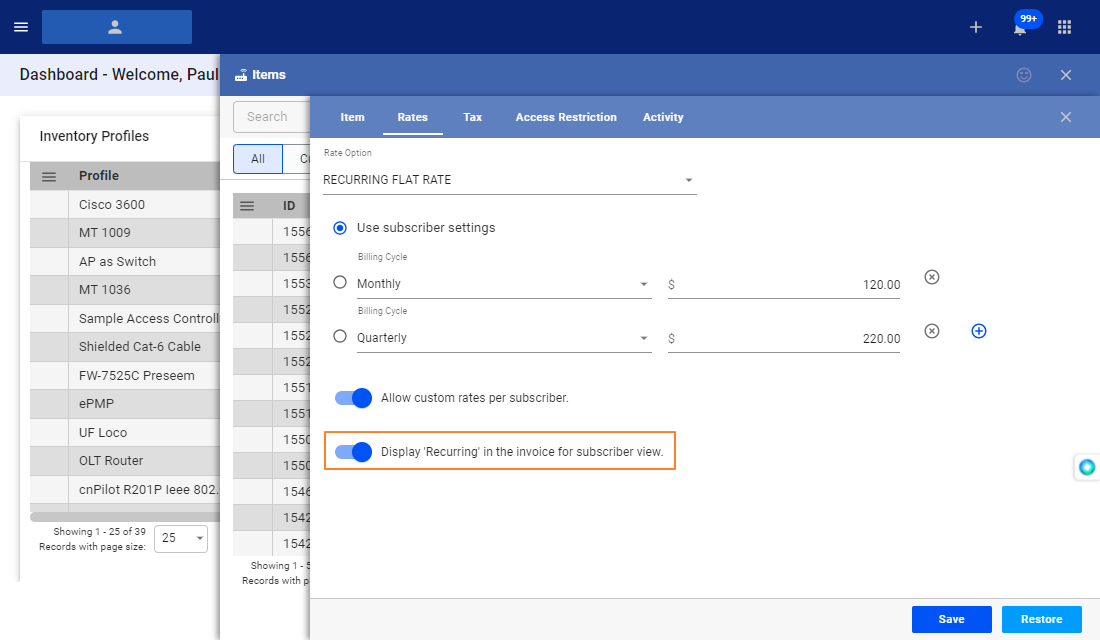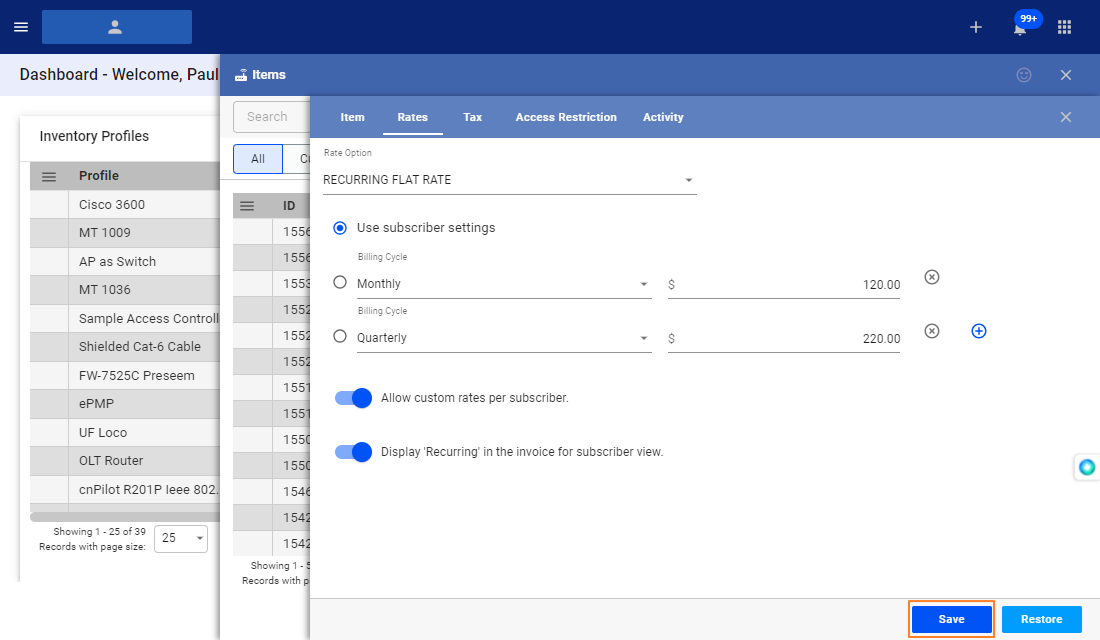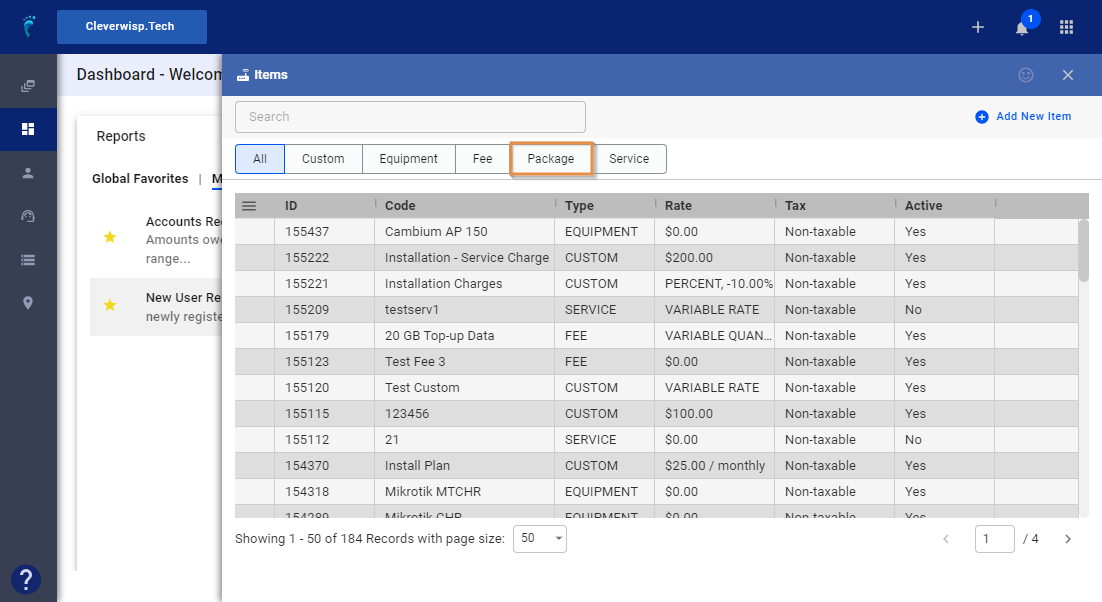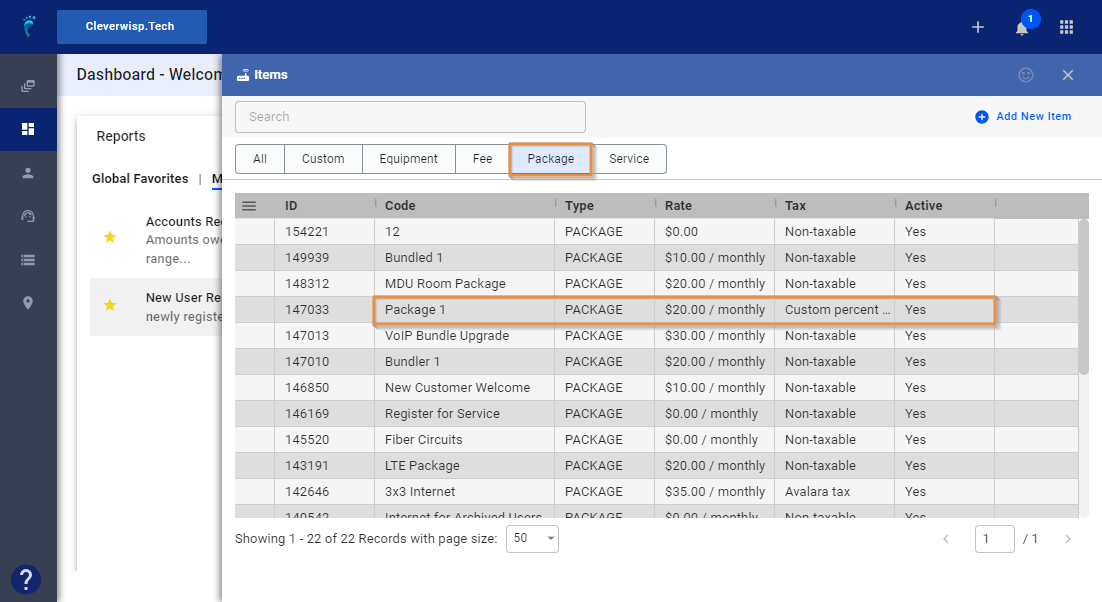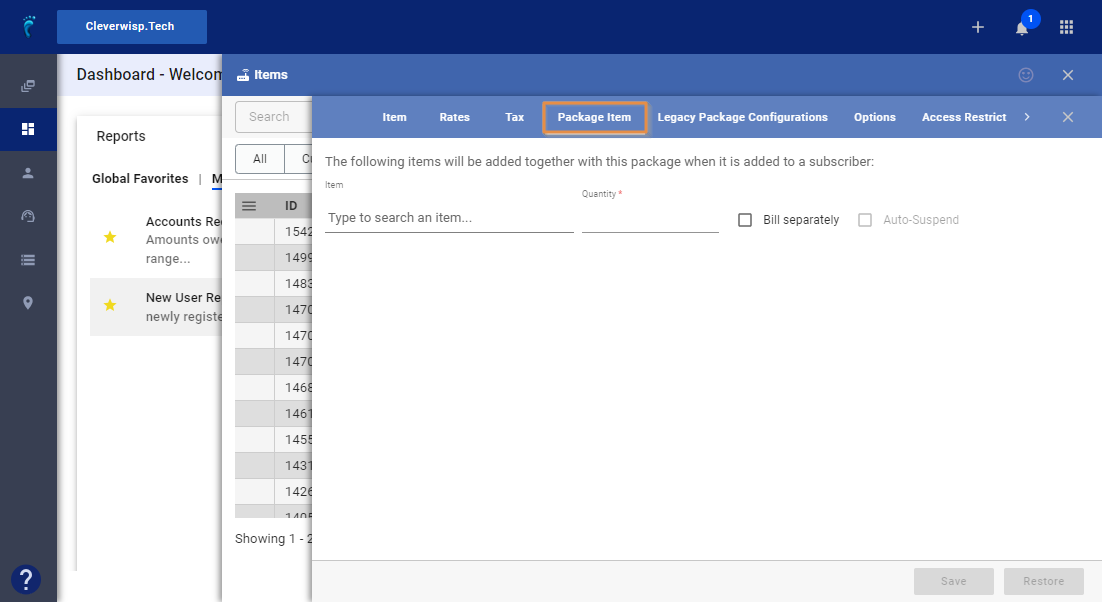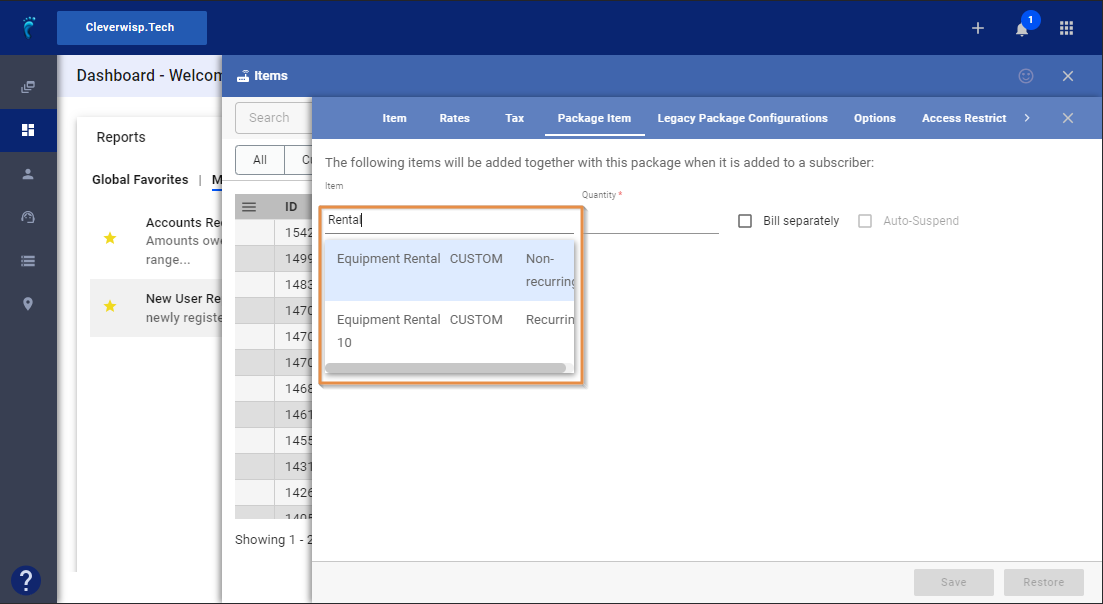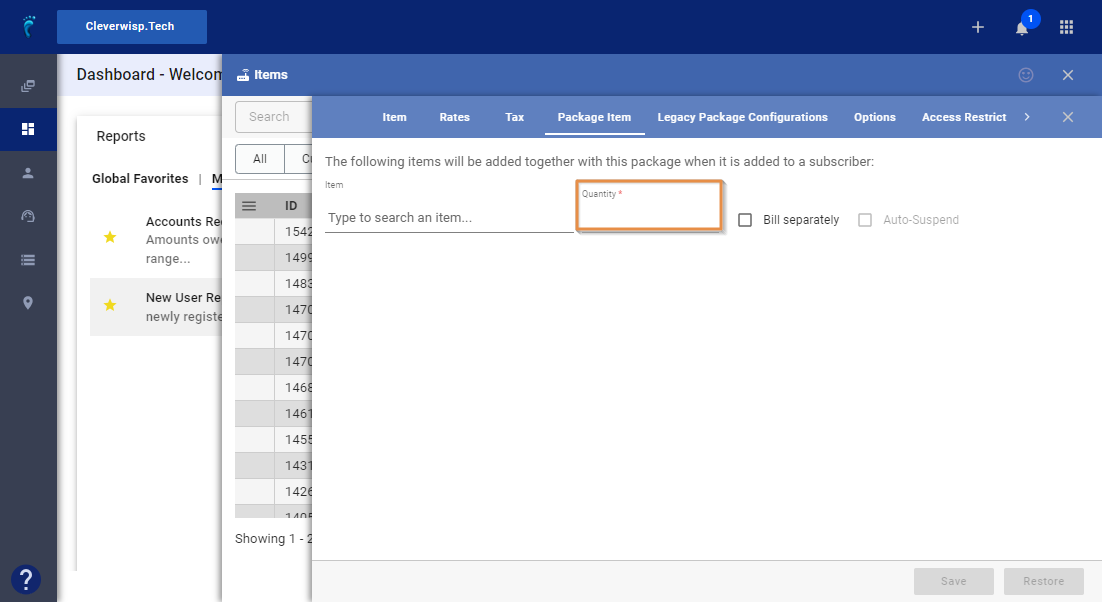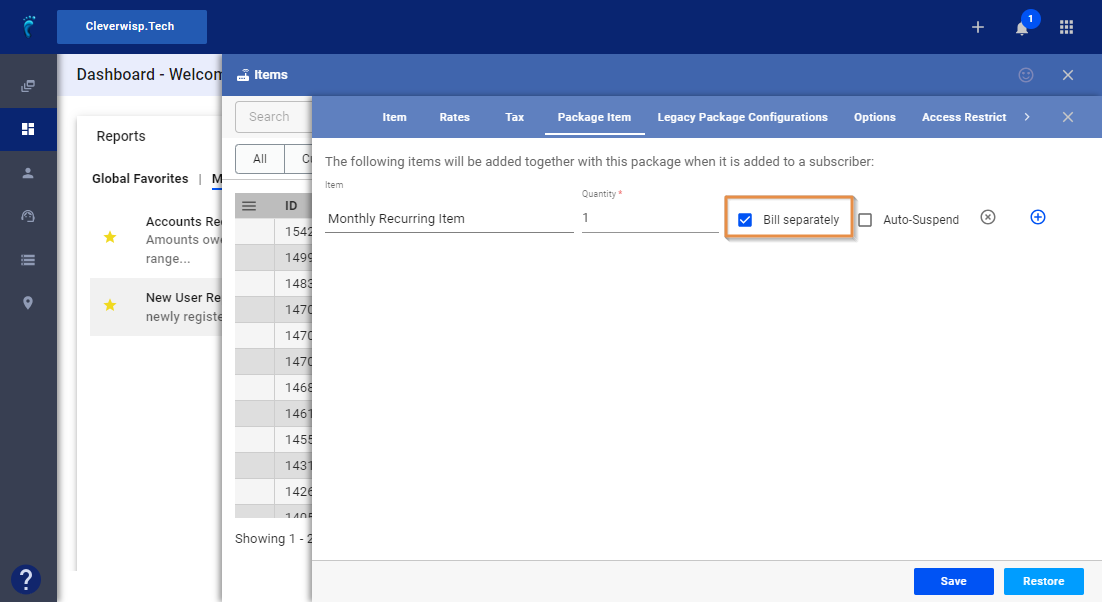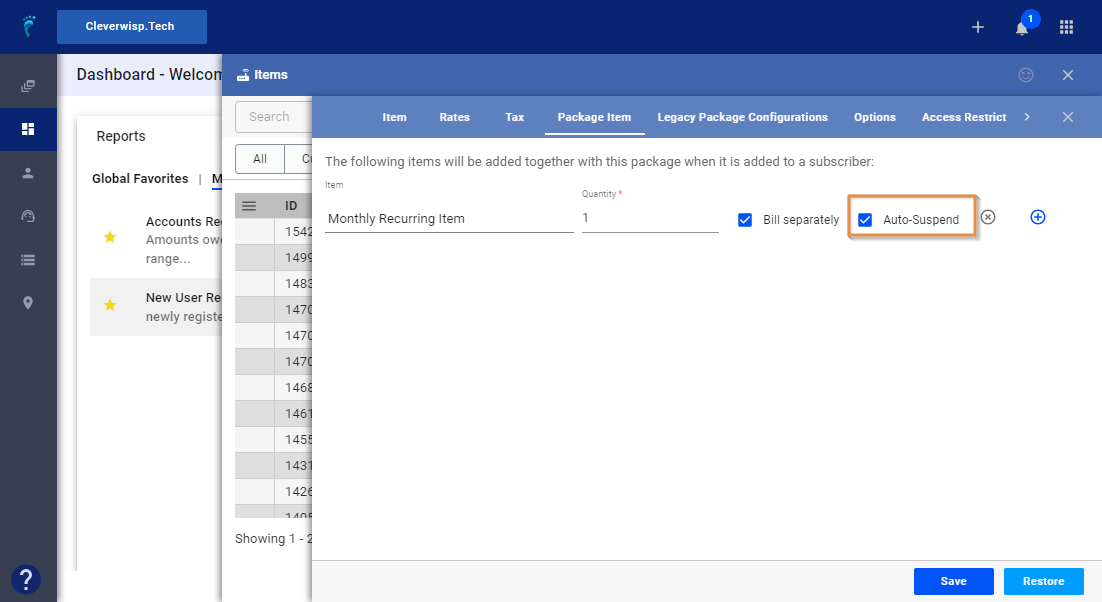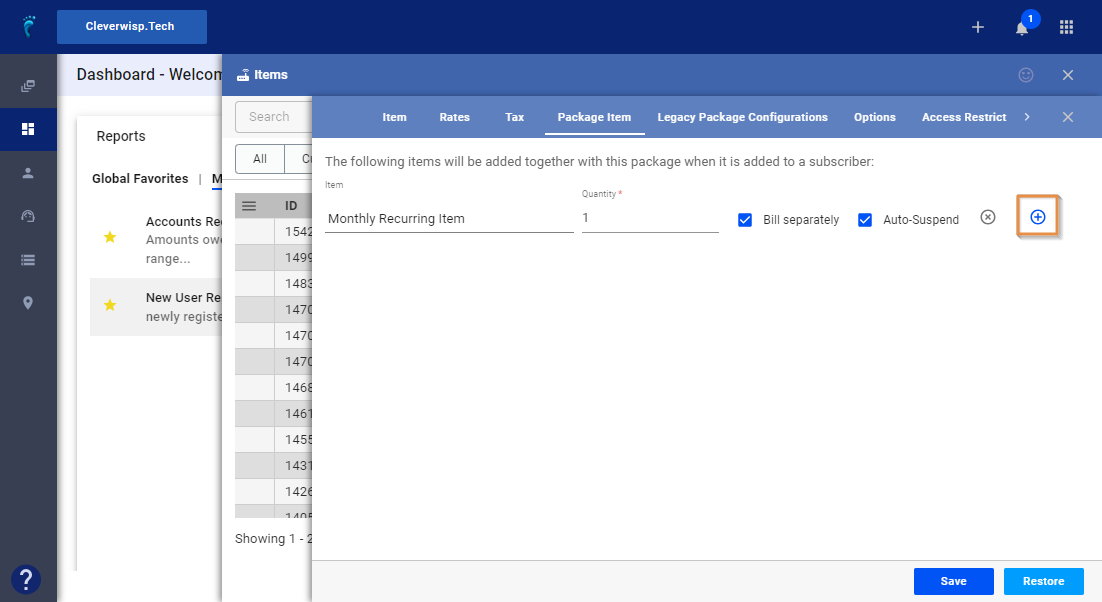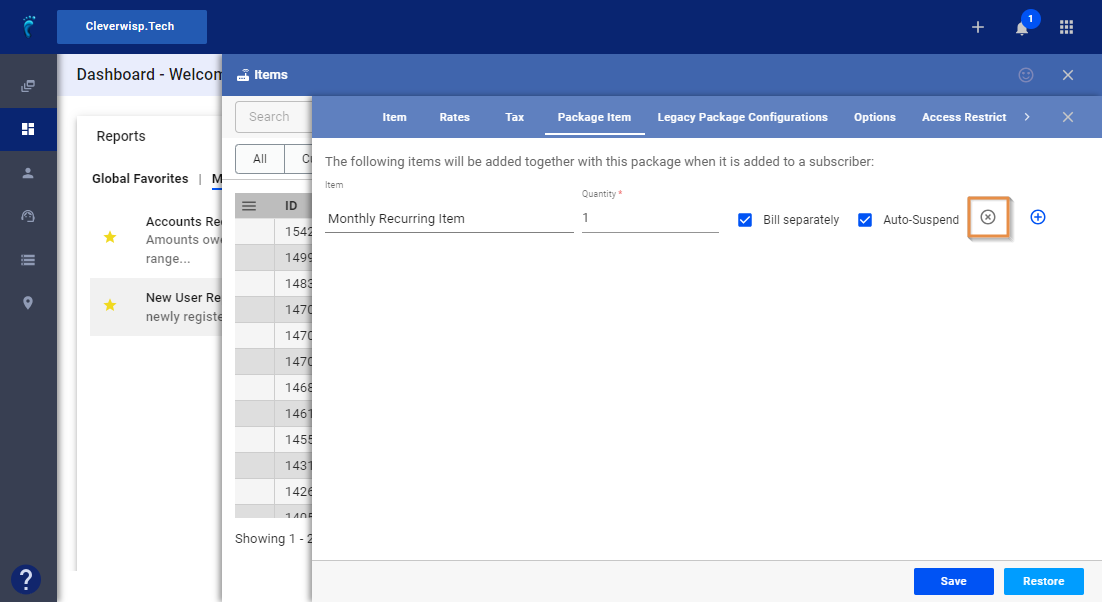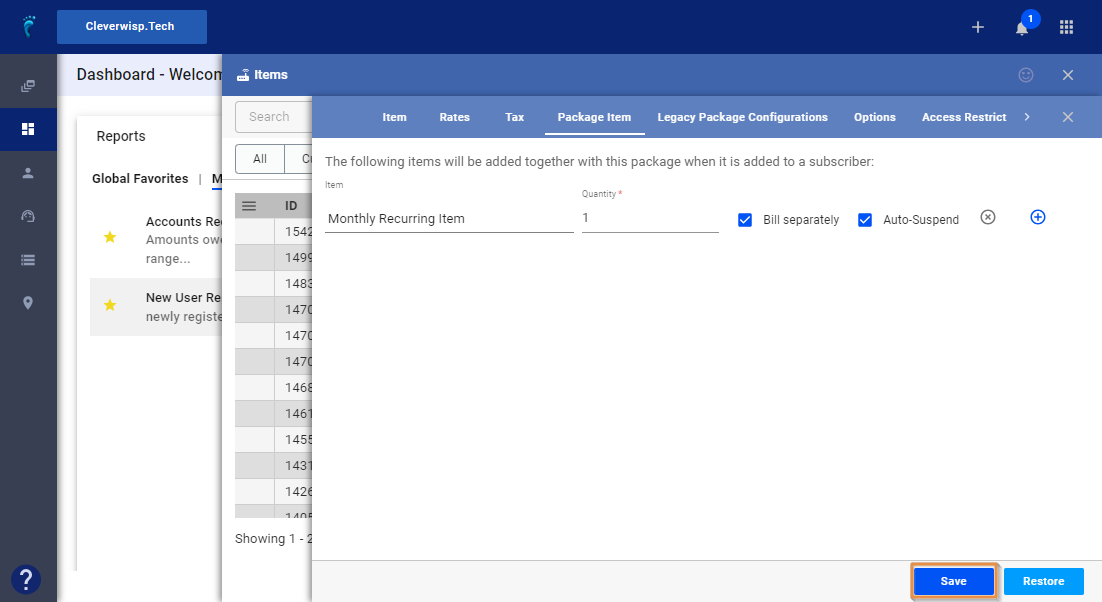1. Click the nine-dot menu in the upper right corner to open the Visp Admin Page
2. Click on Billing.
3. Select Items
4. To create a new custom item that will be bundled or included in a package, follow these steps:
-
- Click on Add New Item
- Enter a unique item code
- From the dropdown under “type” Select “Custom.” You can bundle other types like Equipment and Fee with Packages.
- Enter a description.
- From the Chart of Accounts dropdown, select the appropriate account, or leave it blank.
- Confirm that “This item is active”.
- Select a date in “Date Added”.
- Click “Add.”
- Click on Add New Item
5. Click on Rates
-
- Use the dropdown to choose a Rate Option.
- If set to a Recurring Flat Rate, click on the “blue” plus sign to add more billing cycles.
- If set to a Recurring Flat Rate, click on the “blue” plus sign to add more billing cycles.
- Set the amount.
- Toggle, “Allow custom rates per subscriber.” if you want to set a custom rate for each subscriber.
- If displayed, toggle “Display ‘Recurring’ in the invoice for subscriber view,” so recurring items show a ‘Recurring’ text or label on the invoice.
- Save your work.
- Click the X button, to close the item and go back to the main Items window.
- From the Items window, click on Package
- Select a Package
- Click on Package Item
- Enter and search for an item from the list.
- Enter a quantity.
- Toggle, “Bill Separately,” to set a separate item description and cost from the package.
- Toggle, “Auto-Suspend” to suspend any recurring line item or billing if the package is suspended.
- Click the blue plus sign, to add more items.
- Click on the x-button to remove items.
- Save your work.
- For more information, feel free to reach out to your Client Success Team.
- Use the dropdown to choose a Rate Option.