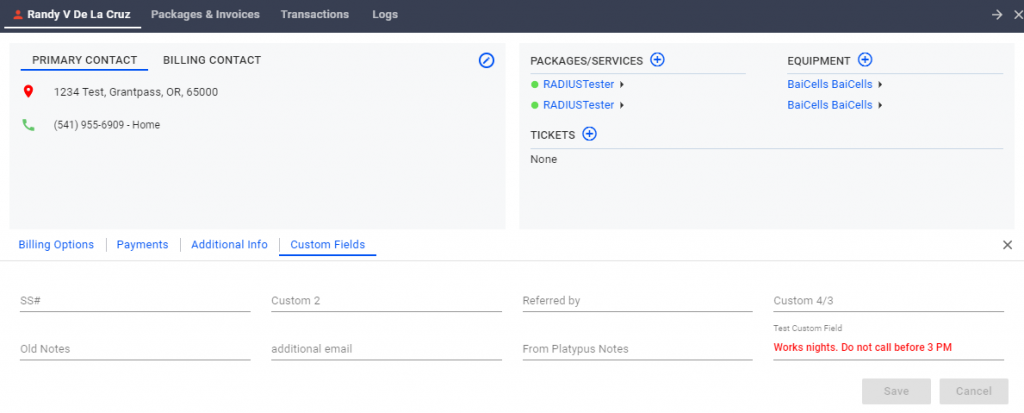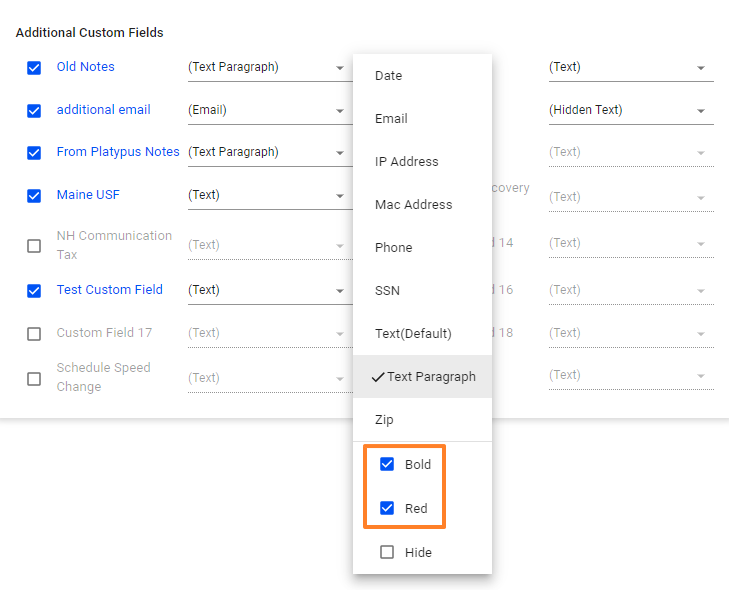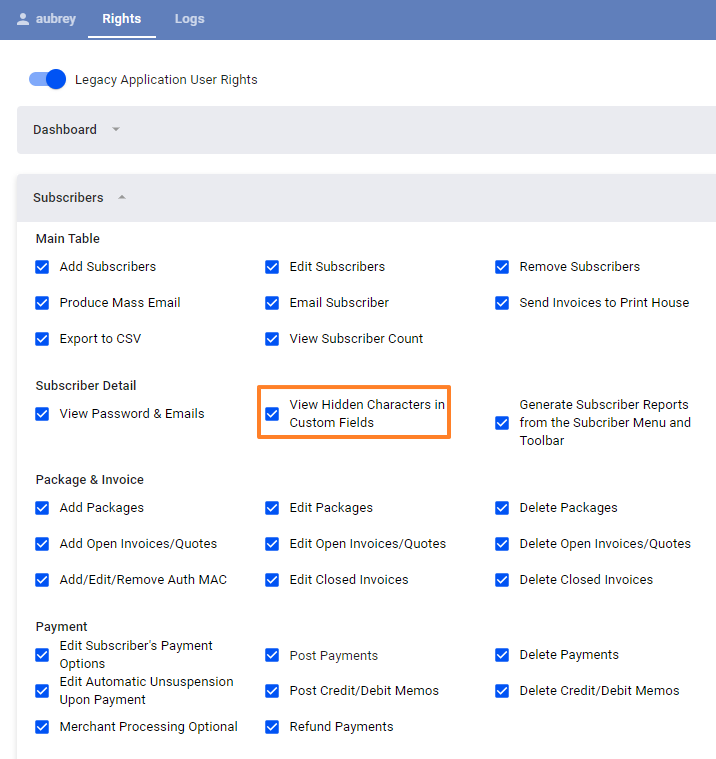For UBO or desktop (Java) version, refer to this link.
Set up Custom Fields to track all types of subscriber data that do not have corresponding default VISP fields. You can hide fields, select formatting, choose display color, set data type, rename the field or restrict viewable data to certain staff.
For example, you could add an important subscriber reminder such as, “Works nights. Do not call before 3 PM”. You can then display that reminder in the main table in bold and red using the custom fields feature.
There are two types of custom fields: Primary Custom Fields and Additional Custom Fields. The difference between both field types is that Additional Custom Fields can be hidden in your subscriber’s Primary Account Tab. Only the Primary Custom Fields can be displayed as columns in the main table.
To add or edit custom fields, go to Main Menu > General > Custom Fields.. You can do any of the following:
- Display or hide an additional custom field in the subscriber’s Primary Account Tab. Uncheck the checkbox beside the Custom Field name that you do not need in the Primary Account tab.
- Rename a custom field label. Click the Custom Field label that you want to rename and enter the new label name that you want the custom field to have.
- Set a data type for the custom field. Click the arrow located to the right of the field to set its data type. In the resulting menu, set the data type you want the field to contain.
- Add additional formatting to emphasize the custom field. In the pop-up menu displayed, you can select the Bold and/or Red formatting styles for the custom field.
- Hide characters of a custom field from being viewed by other application users. In the pop-up menu, you also have an option to “Hide Characters” to make certain fields visible only to users with the appropriate permissions.
To modify the application users who should see the hidden custom fields, go to Main Menu >General >Users > Appuser Name > vertical ellipsis ⋮ edit > Rights and check the View Hidden Characters in Custom Fields checkbox.