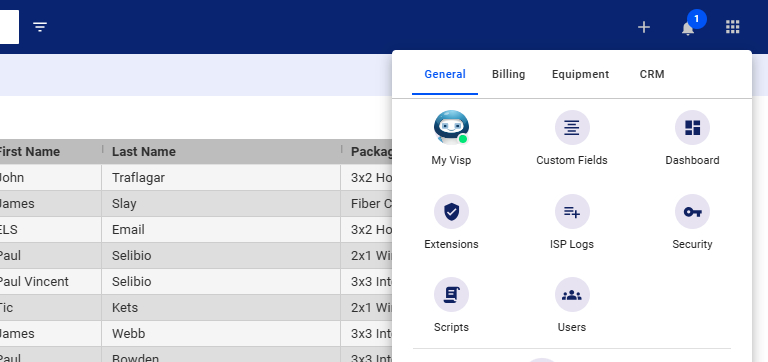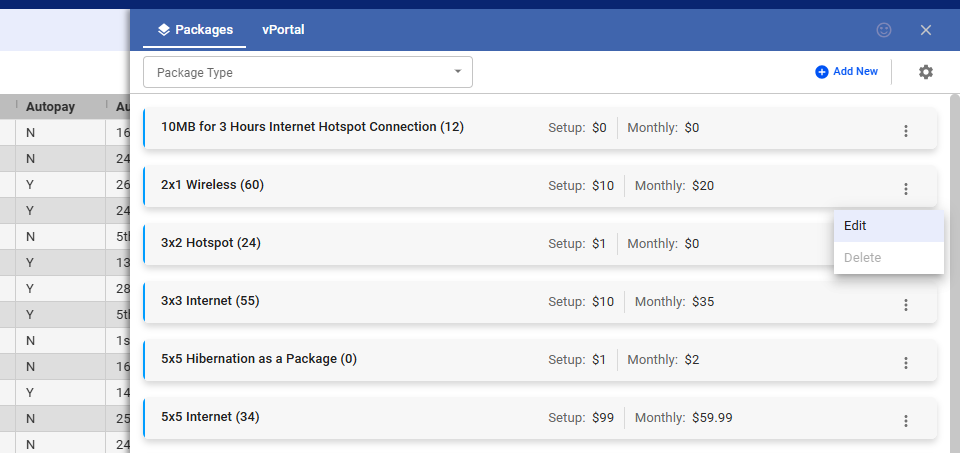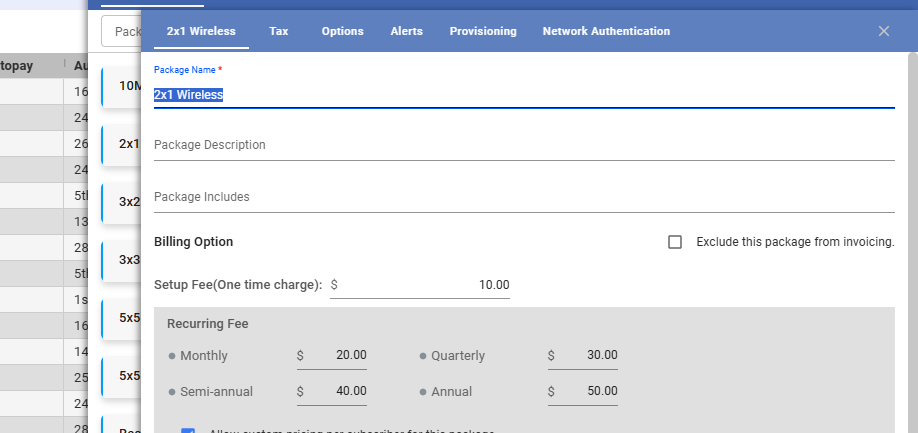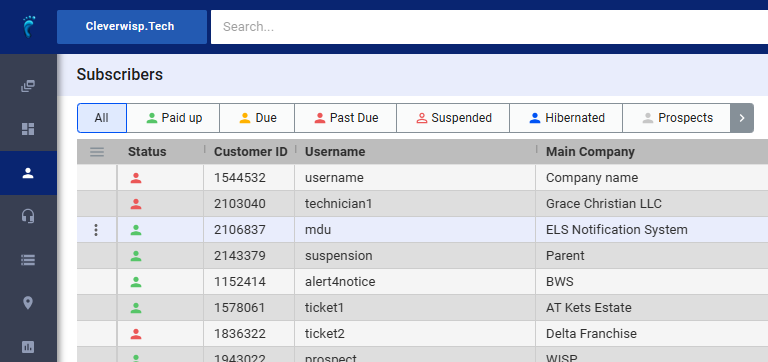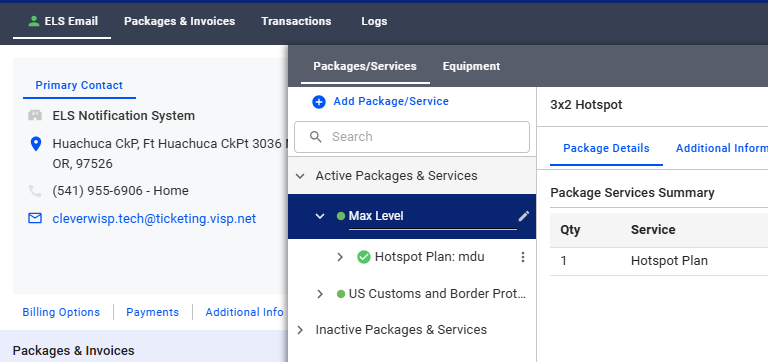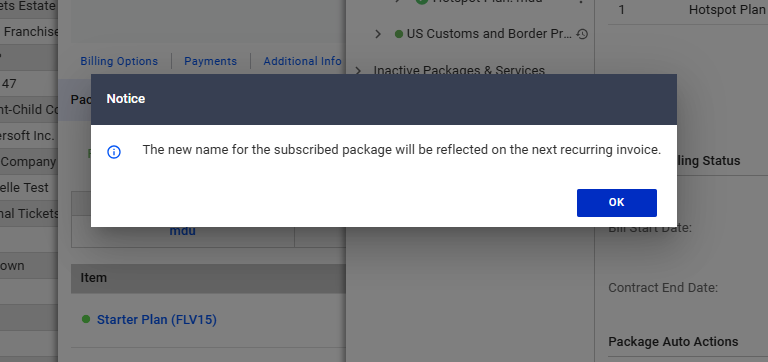Customizing package names allows for clear, personalized billing that reflects the specific services a customer receives. This can improve customer understanding of their invoices, potentially reducing billing inquiries and disputes. It also allows for better internal tracking and organization of services.
How to Edit Package Name or Label via Settings
1. Click on the nine-dot menu in the upper right corner.
-
- Click on the “Billing” tab.
- Select Packages
2. View the List of Packages
-
- Click on the three dots to the right of the Package name.
- Select “Edit”
3. Input a New Name for the Package
-
- In the “Name” field, enter the new name for the package.
- Click “Save.”
How to Update the Package Label per Subscriber
4. Search for the subscriber or select from the list.
5. Select the package from the customer’s list in the upper right corner of the profile to open it.
-
- Hover over the package and click on the pencil icon to edit.
- Edit the package name.
- Hit enter to Save the changes.
6. Acknowledge the notification. Click OK.
💡 Tip: Show New Package Name on First Invoice
To ensure the new package name appears on a newly added customer’s invoice, rename the package before generating their first invoice. This way, all subsequent invoices will display the updated name.