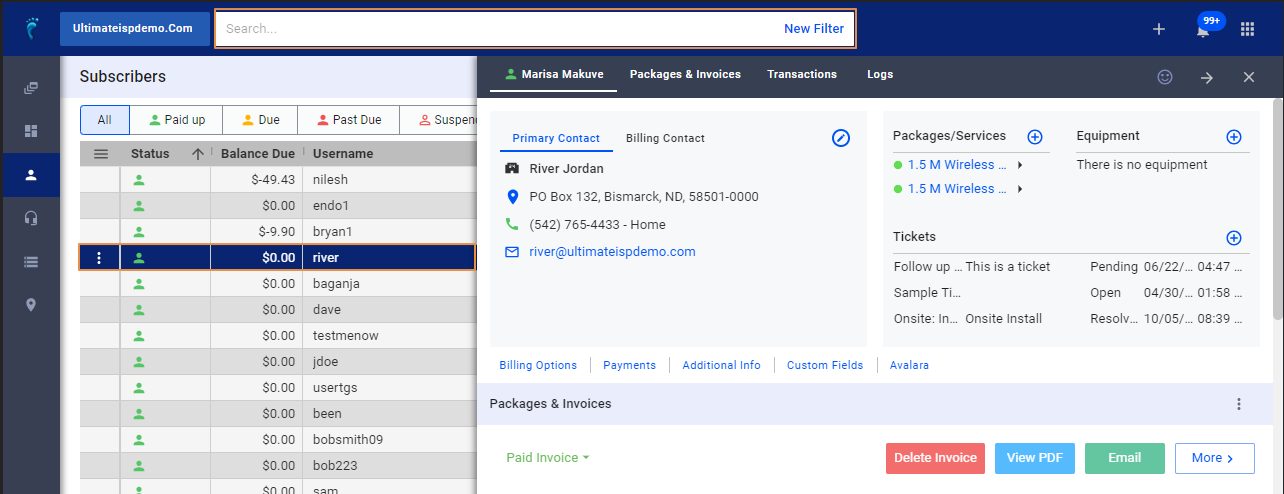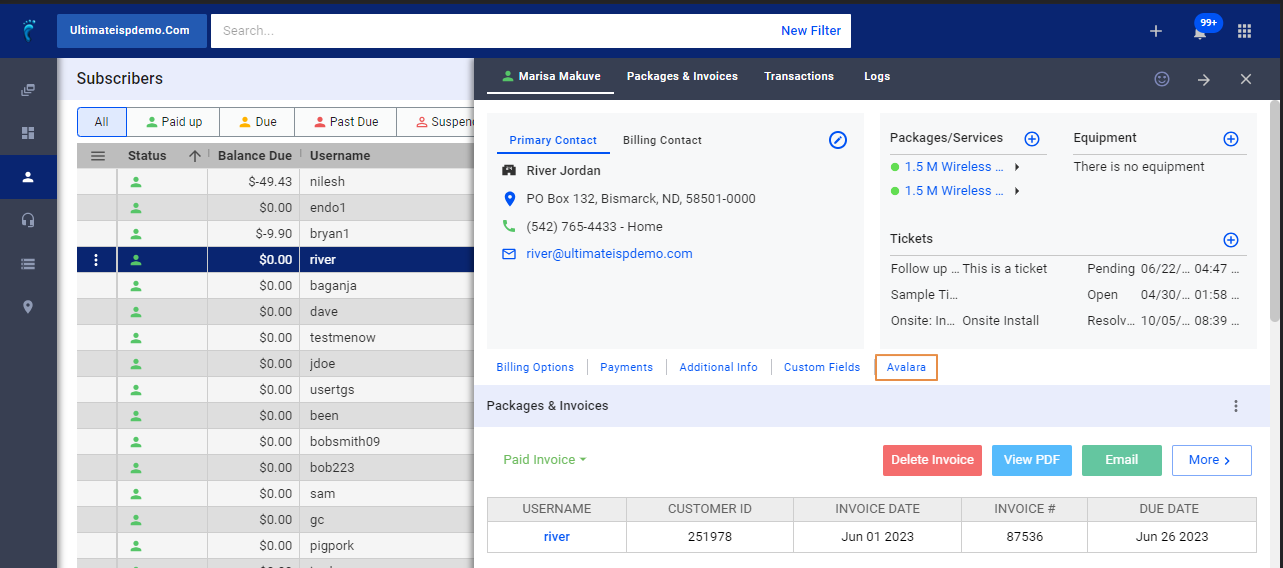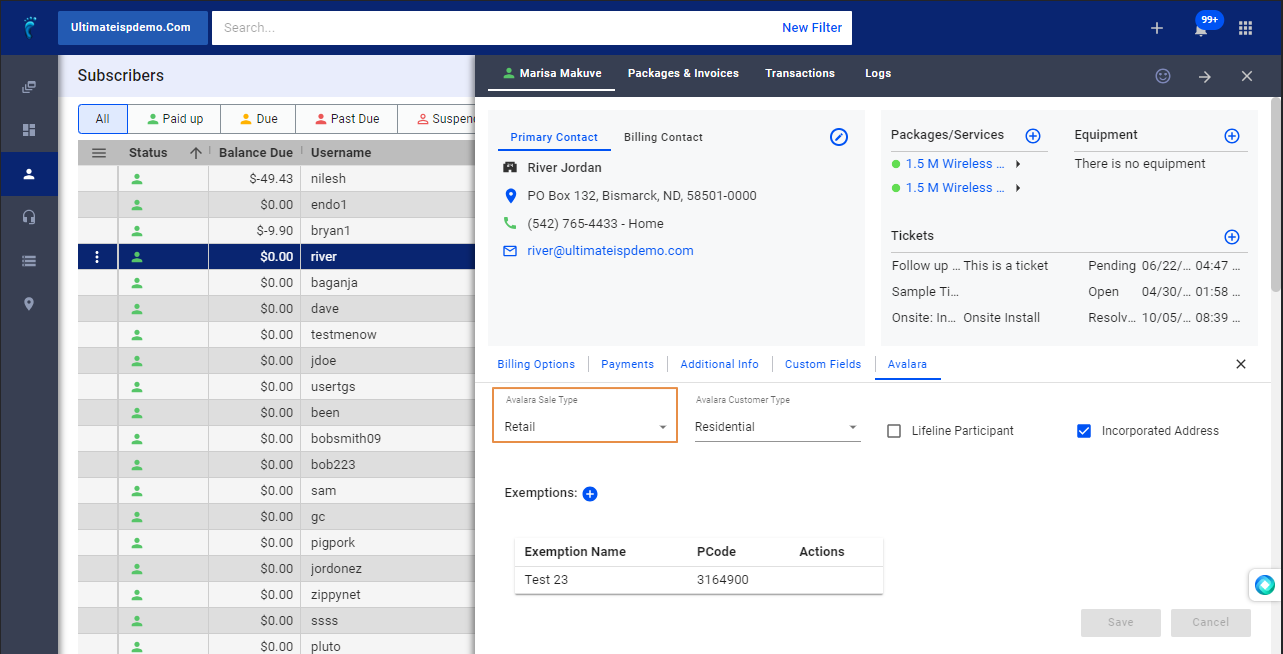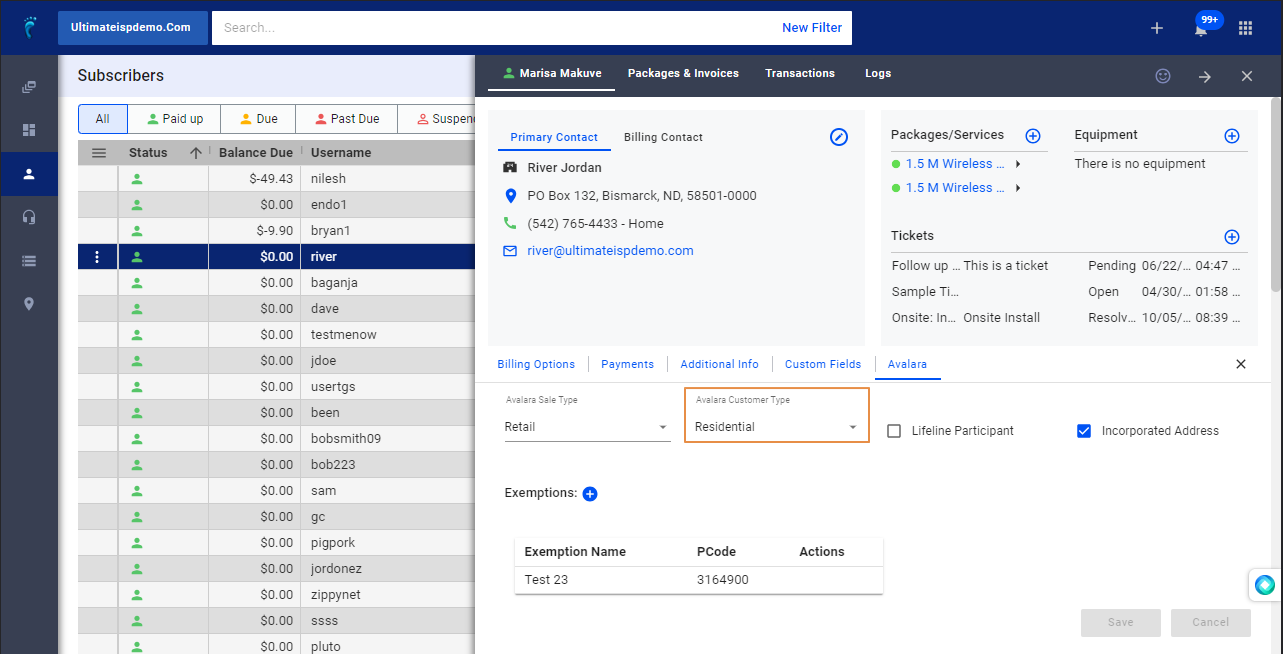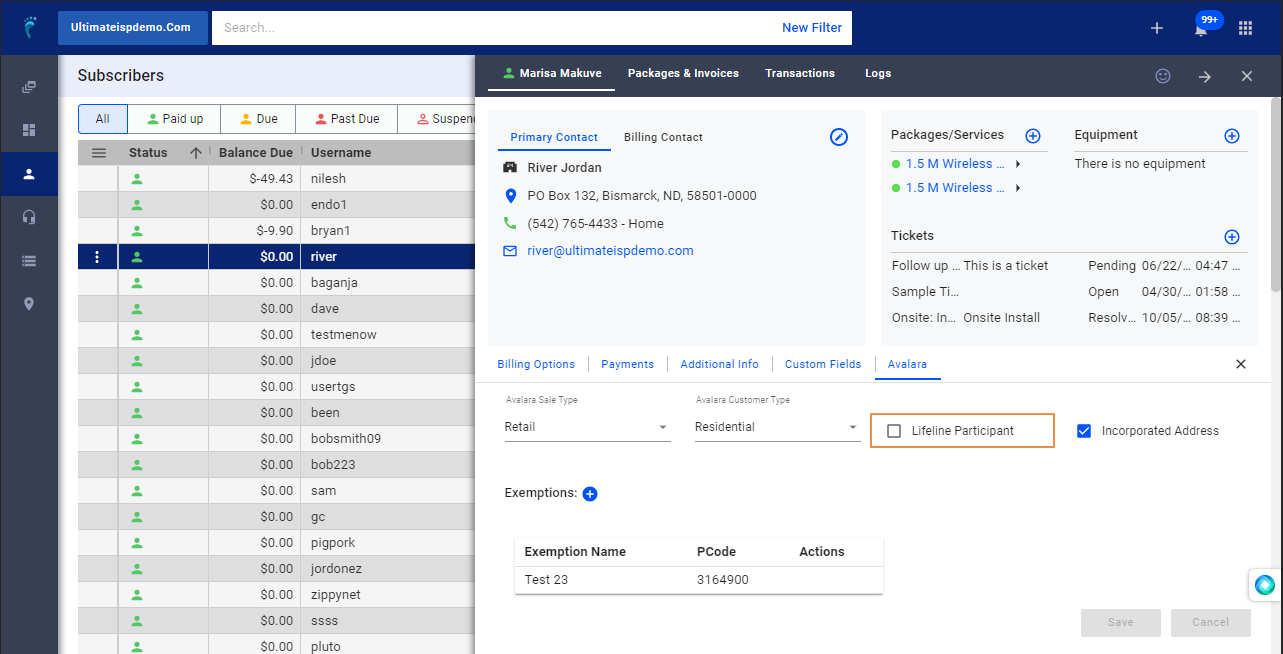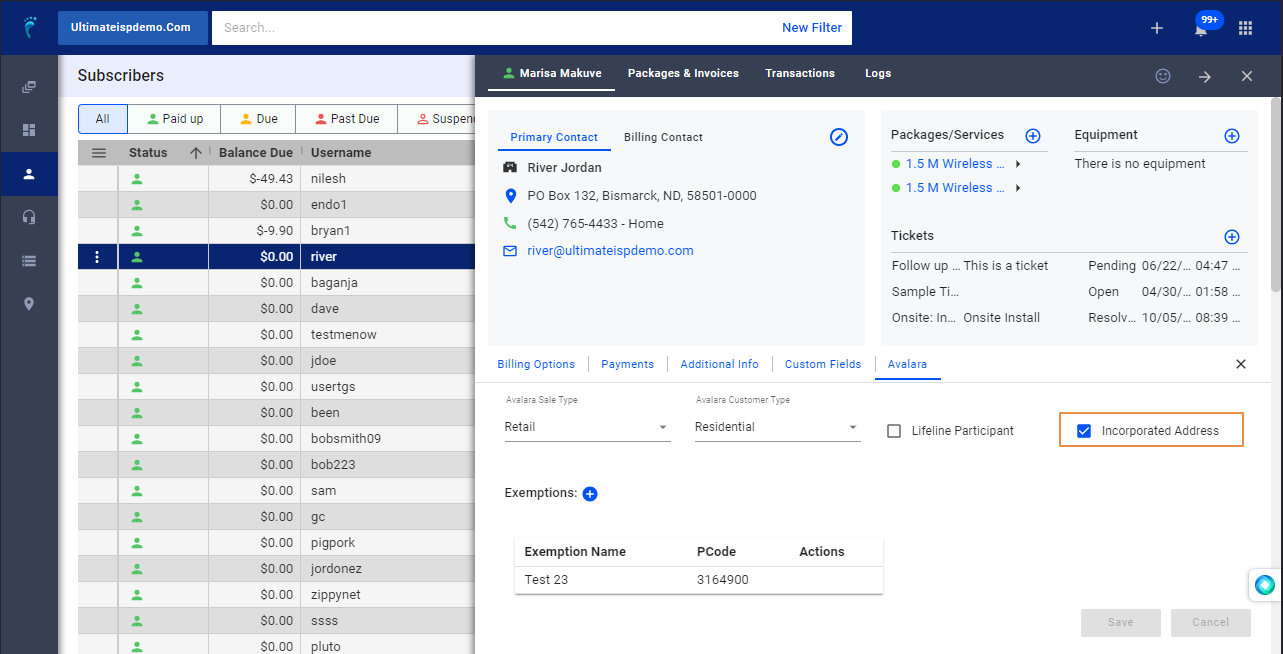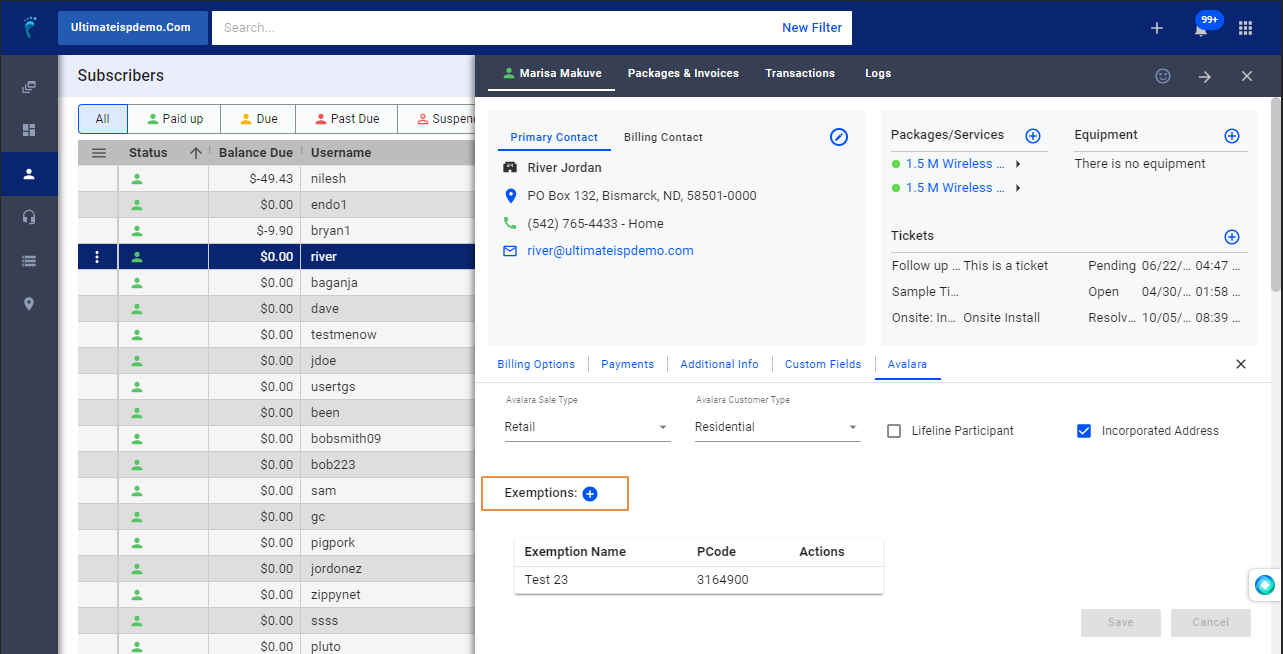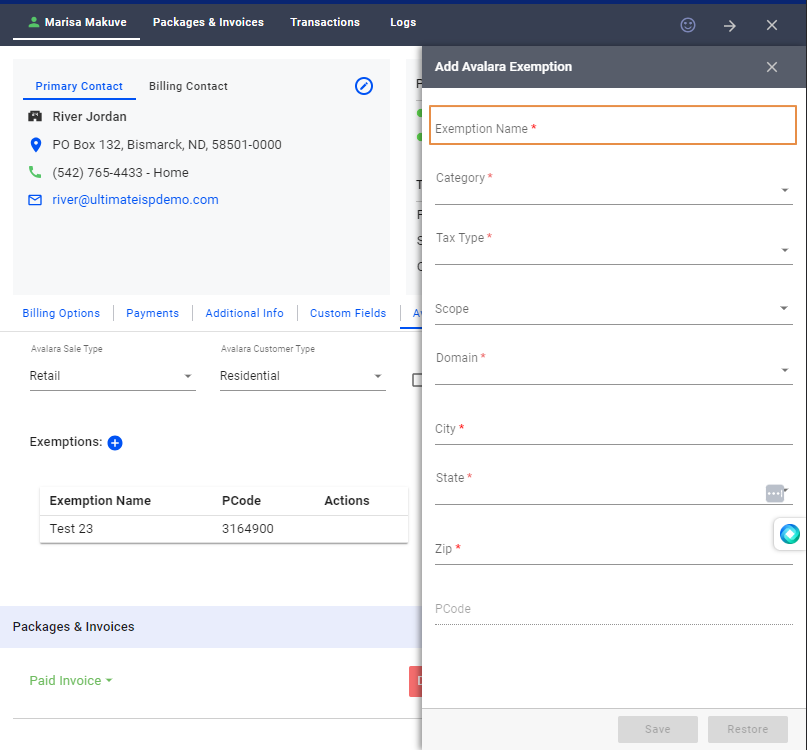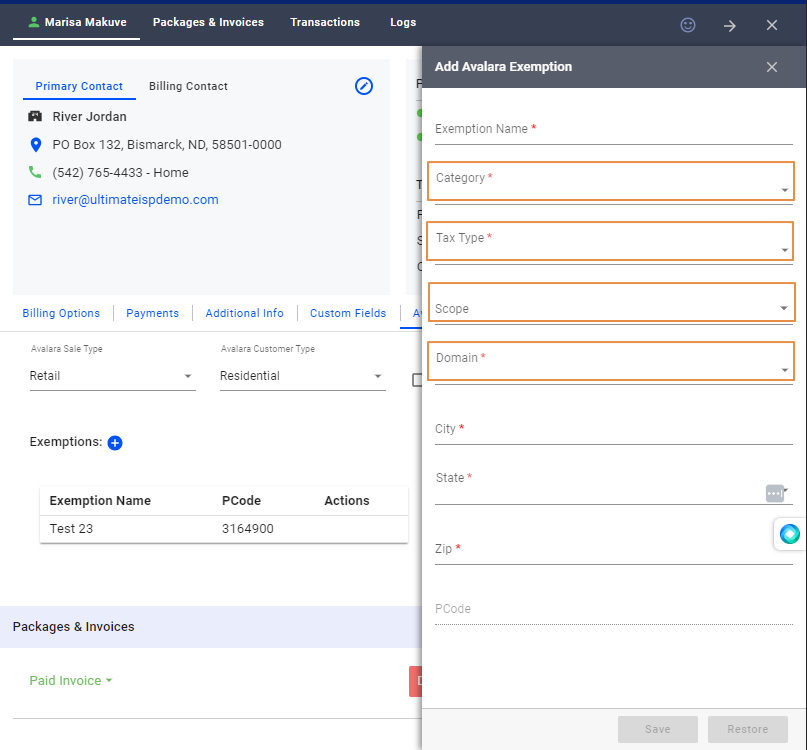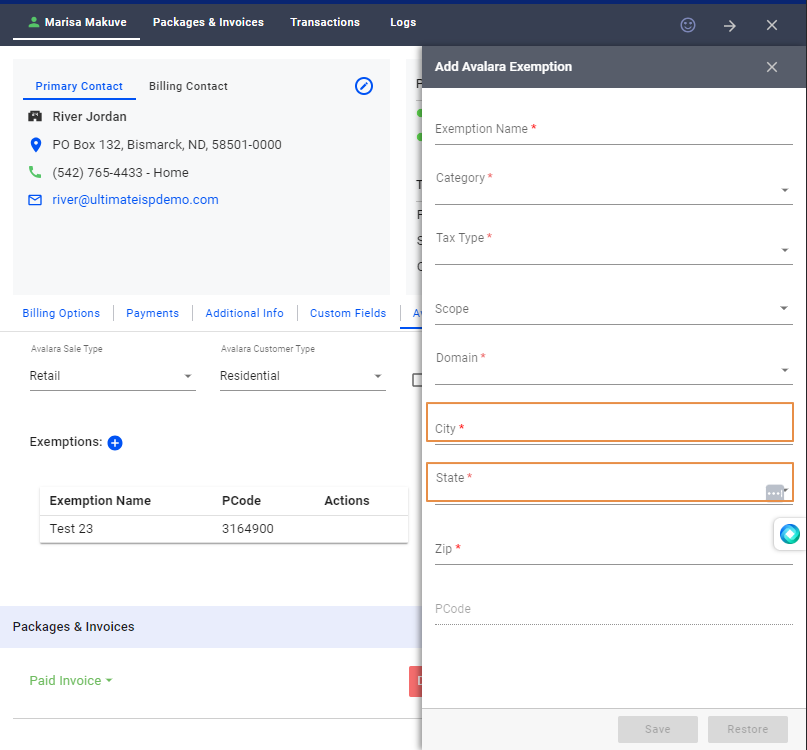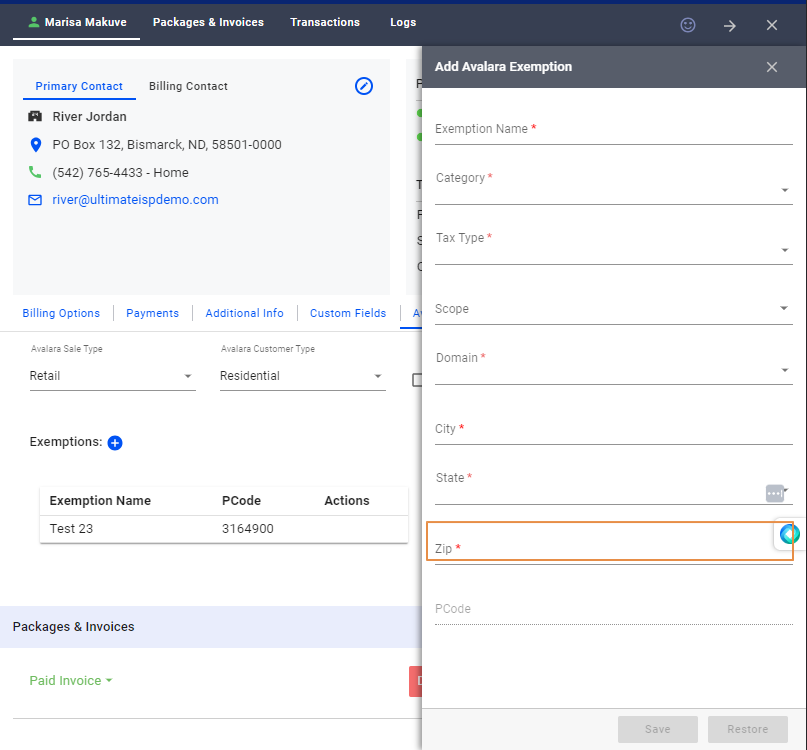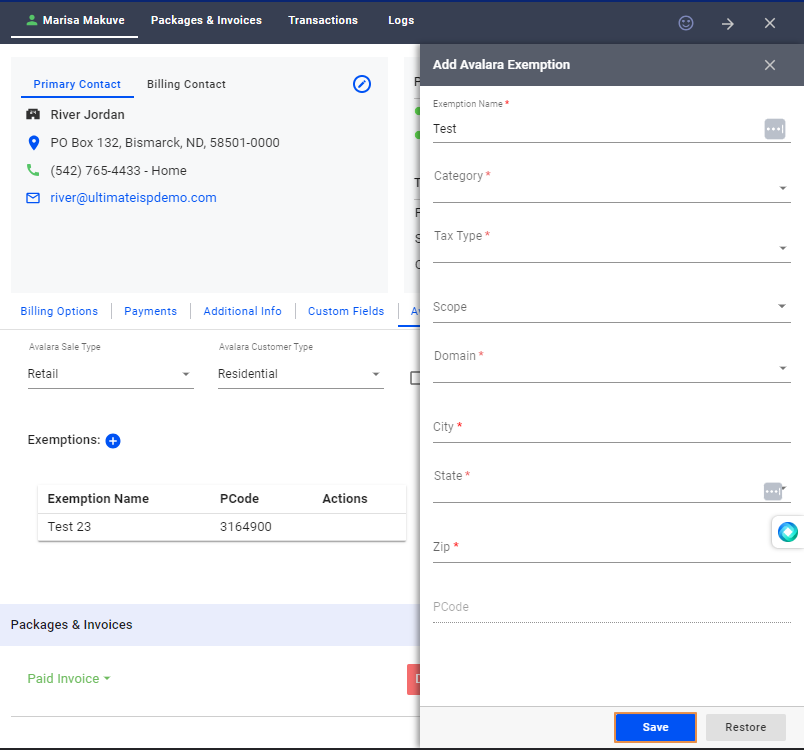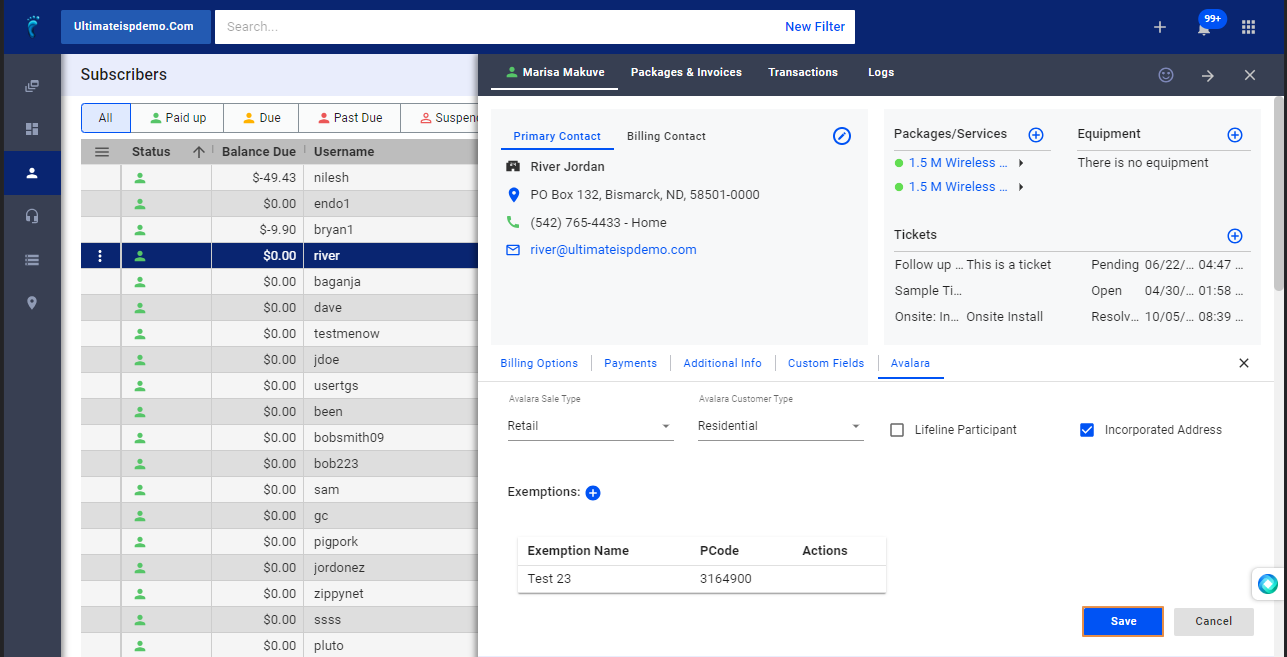1. Click and open the Subscribers list.
2. Search for the subscriber or Select from the list.
3. Click on Avalara
4. Use the dropdown to select an “Avalara Sale Type”
5. Select the “Avalara Customer Type.”
6. Toggle “Lifeline Participant,” if the customer is a Federal Lifeline participant.
7. Toggle, “Incorporated Address,“ if the customer is within the same jurisdiction as your ISP
8. To add Exemptions for this subscriber, click on the little blue “plus” sign (+)
a. Type the “Exemption Name.“
b. Use the dropdown to choose an Exemption “Category, Tax Type, Scope, and Domain.”
c. Enter the City and select the State from the dropdown.
d. Enter the subscriber zip code.
e. Clicking “Save” will close the drawer and generate the Pcode on the subscribers’ record.
9. Click the blue “Save” button on the subscriber record, unless grayed out.
10. Use the link in the description below for more information on Avalara transactions (https://visp.net/ava-transactions) or contact your Avalara representative.