For UBO or desktop (Java) version, refer to this link.
If you are keeping track of or performing the same set of operations to a specific list of subscribers, the saved filters will be a convenient way to handle them. To add or edit your subscriber’s filters in VISP, first go to the Subscribers category.
- To add a new filter, click on the search field and then click on New Filter
- In the first dropdown menu, select the field you want to filter
- In the second dropdown menu, add a condition
In the example below, we create a new filter to group subscribers from the state of Texas.
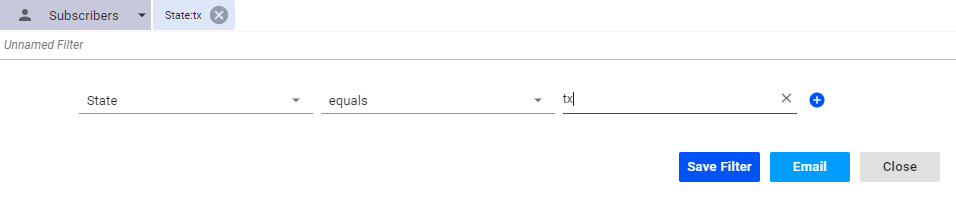
- To edit an existing filter, click on the search field and select Subscribers from the category. Click on the search field again.
- A list of Saved filters will appear right below the category and if you click on the dropdown, a list of Saved filters will be pulled up. Select the filter you want to edit.
- Click on the filter itself from the search bar and edit as necessary.
For more information about this feature and all other features in VISP, reach out to the VISP Client Success Team.


