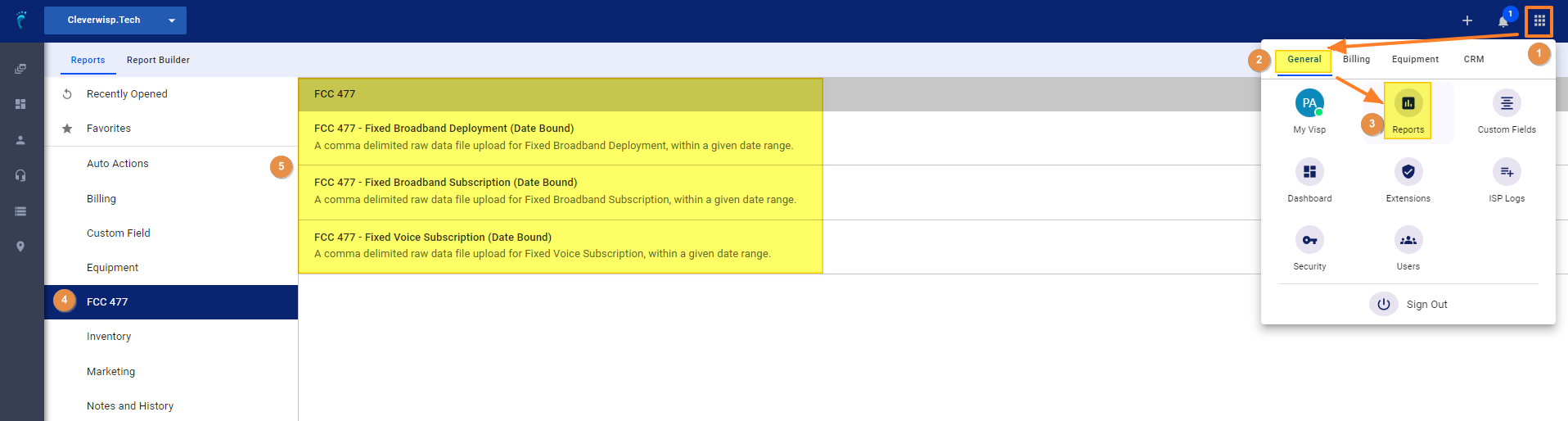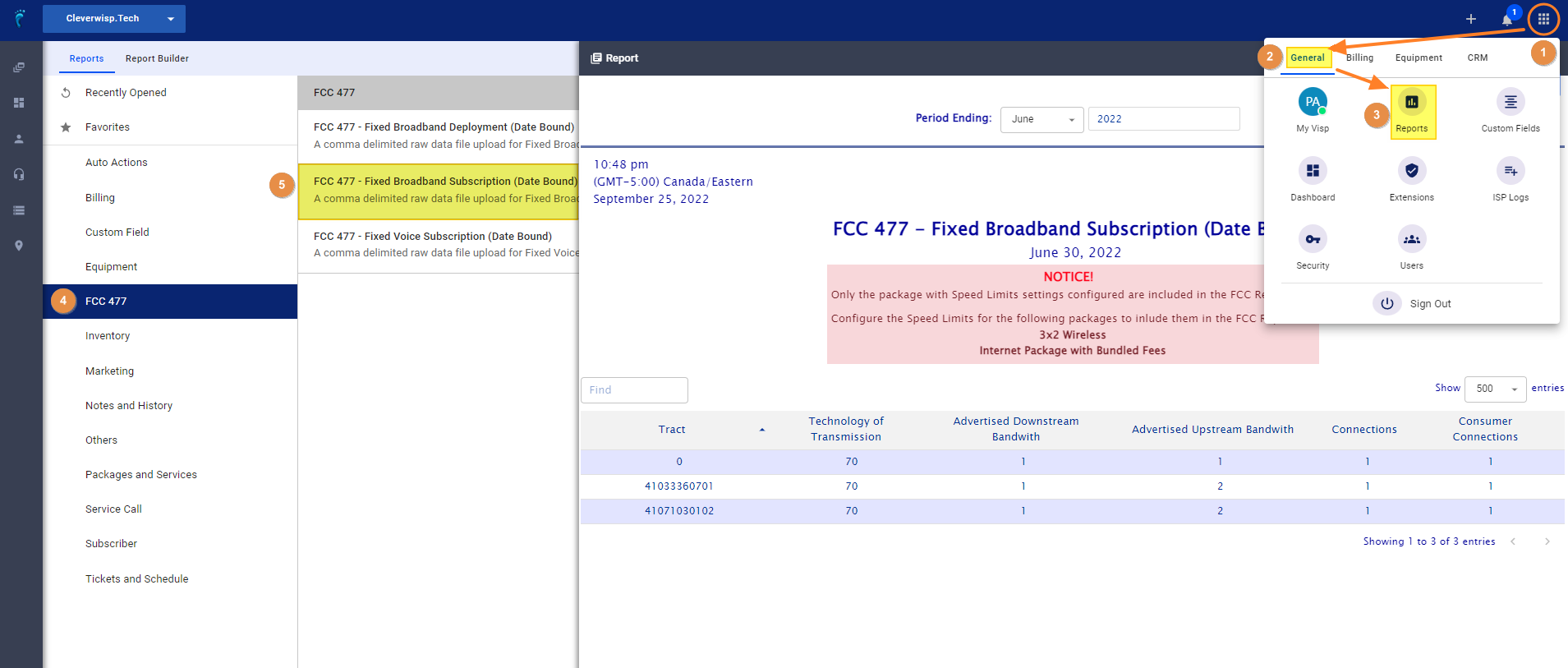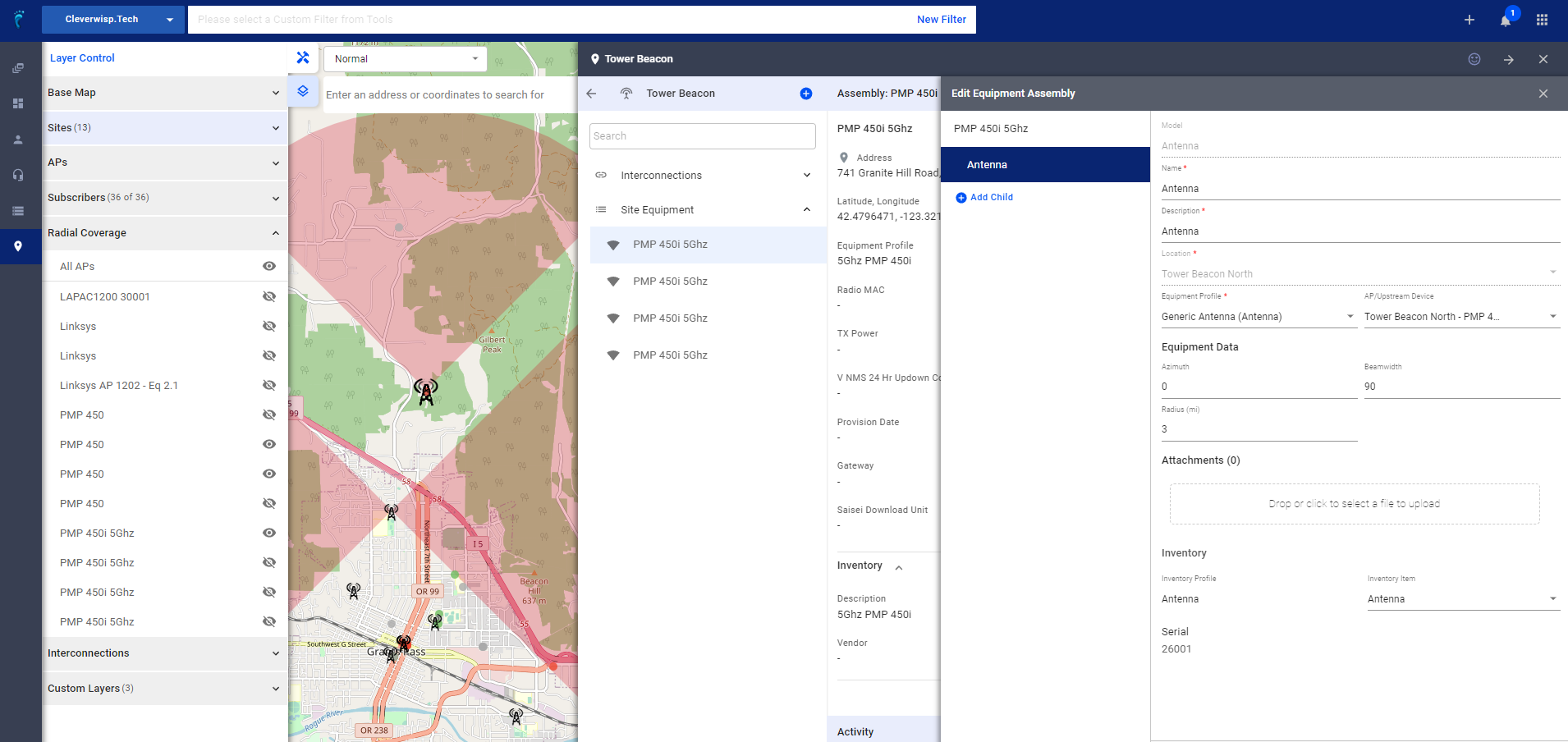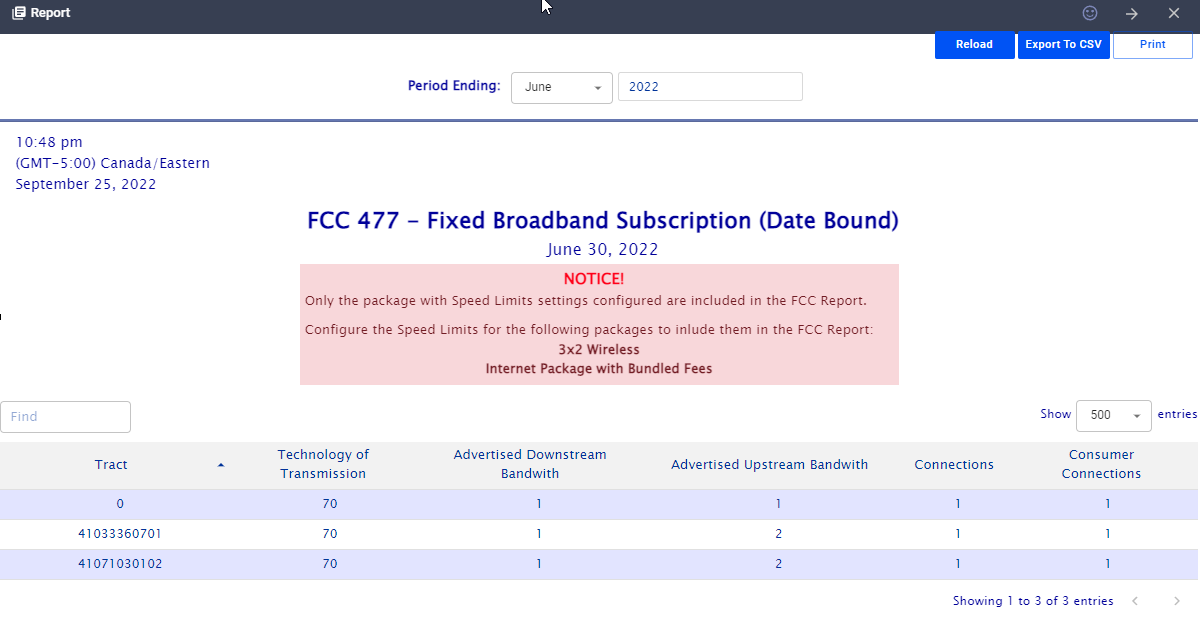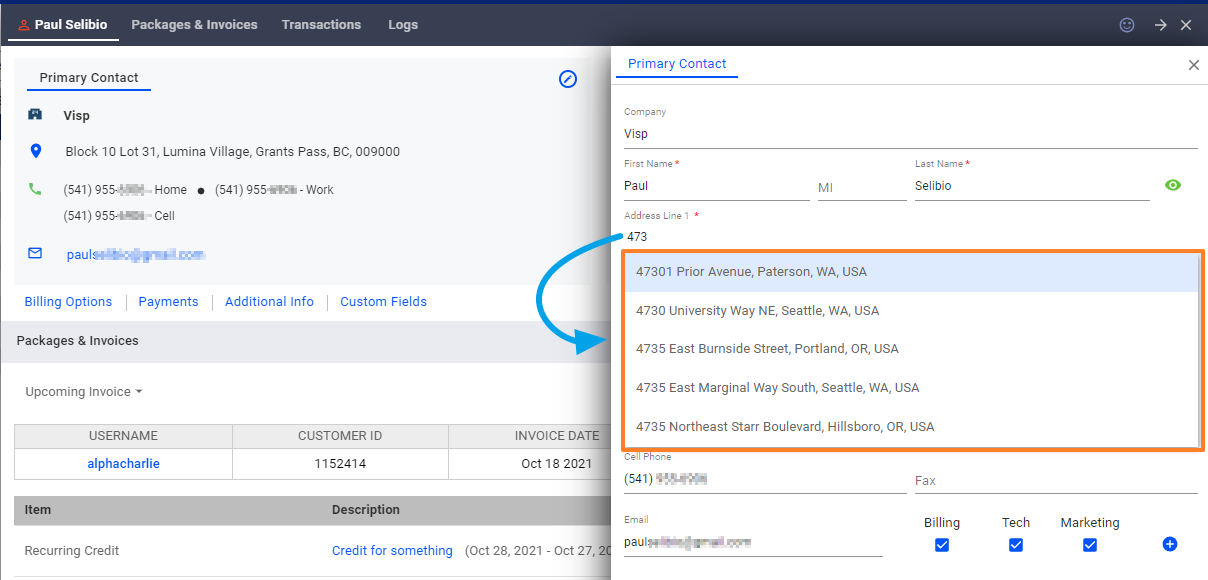Note: In order to generate your FCC Broadband Deployment Report, your site or tower information must be added in VISP, including data like the tower height.
What is it?
The FCC requires all internet providers to file the FCC 477 form twice a year and, starting last June 30, 2022, the Broadband Data Collection (BDC) Report. Each filing requires data in specific formats that you upload to the FCC through their web pages.
What Does Visp Support?
FCC 477 Reports
The FCC requires two files from every internet service provider- a Broadband Subscription and Broadband Deployment report. A third file (Voice Subscription) is requested if you provide voice services to your customers. Visp can generate all the files required for the FCC 477, as long as your packages are configured correctly and your network infrastructure is entered into the Visp IRM (Infrastructure Resource Management) system.
Subscription File
The subscription file focuses on your subscribers, their physical service location, the technology you are servicing them with, and their speed tiers. Visp automatically references every subscriber to their census tract any time an address is added or changed, making the subscription file a simple download from our reports section.
Deployment File
This file is more complicated as it requires you to define which census blocks you “can” service. Many billing systems simply report the census blocks you “do” service, typically a drastic underestimation of the area you can service. This underestimation could result in government grants awarded to other companies to overbuild your network. Visp utilizes your AP data for wireless providers to determine which census blocks you can cover to provide a more accurate report. For wired services such as fiber, cable, or DSL Visp can assist you with obtaining your routes or other polygons to create your deployment file. Contact your VISP Client Success Team with your request.
Broadband Data Collection (BDC)
The BDC filing requires the same subscription file as the 477 reports and either a coverage polygon or an address list based on the National Broadband Fabric. You will want to set up an account at the BDC site and sign a data license to get the address lists for the counties you have served.
Click the link below for more info on how to obtain your lists.
Visp can already provide the subscription file. However, the technical data required to analyze and prepare the serviceable address lists only exists within the IRM system, and even then is quite extensive. Development initiatives are in the works to help determine serviceable addresses based on the fabric data. However, there is also a requirement for this data to be certified by a Professional Engineer (PE), which Visp can not provide. There are external companies that can help prepare and certify this data. If you need assistance, please reach out to:
https://www.regulatorysolutions.us
https://www.cambiumnetworks.com/products/software/cnheat/
Common Errors When Generating Your FCC 477 Subscription and Deployment Reports
Invalid Package or Service Speeds
Reason: Your packages or services have no speed tiers. To add or update the download, upload, or burst speed limits of the packages or services in VISP, first open your Package Settings. Click on the Provision tab.
Note: The screencast shows the latest web application from Visp. If you want to edit your speed limits in the desktop or Java version of UBO, please go to Settings (gear icon), then click on the Packages tab. Expand the package you want to edit and click on the Speed Limits section. Save your work when done.
Invalid Inputs
Reason: Your subscribers’ addresses require validation.
To validate an address you must re-enter the customer’s address in the Address Line 1 field of the subscriber’s primary contact information. Open a subscriber’s account and then click on the pencil icon beside the Primary Contact card to open this slide or window. The system will auto-suggest valid locations as you type an address. Select
Here’s a quick video on re-entering customer addresses in the system: Validate Customer Addresses
No Towers/Sites and AP’s
Add your Sites, Towers, and AP’s in VISP in order to generate your FCC 477 Deployment Report. Access Points are assembled with Antenna device types, in order t populate the metadata for azimuth, beam width, and range/radius. These fields are essential for generating your coverage data in VISP.
Check out the videos below on how to create infrastructures and add equipment to your towers .
If you experience any of these errors when generating your VISP FCC 477 Broadband Subscription or Deployment report, coordinate with your VISP Client Success team for assistance. It may take 48 to 72 hours for changes or updates to appear in your FCC 477 Reports.