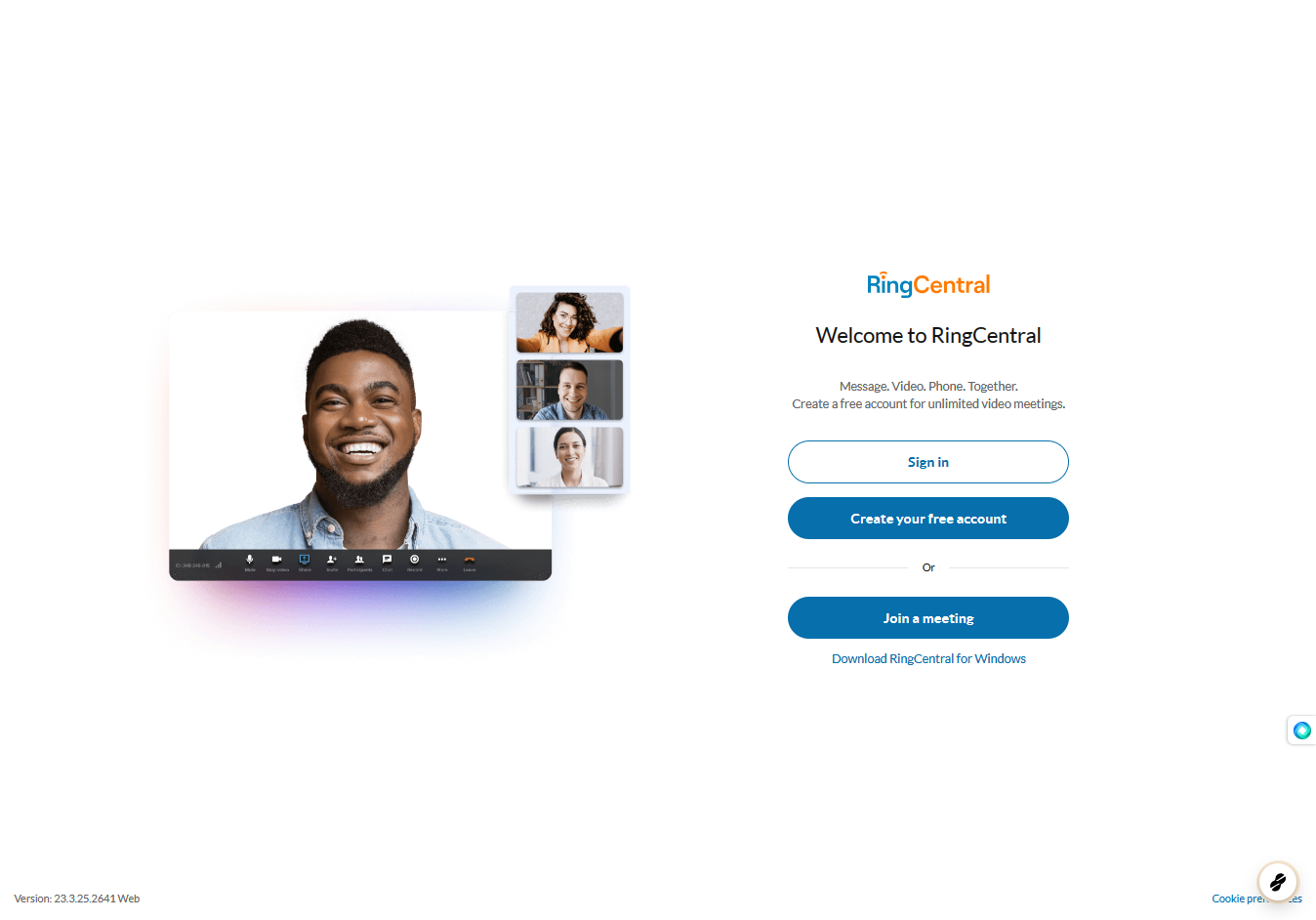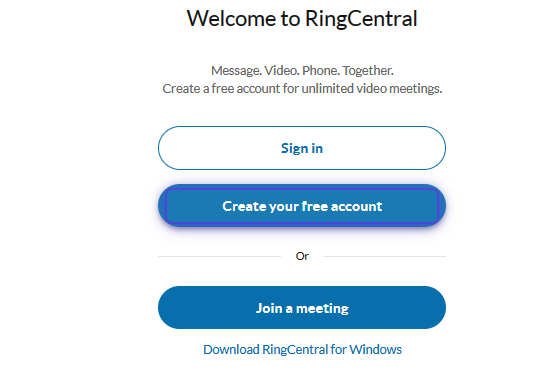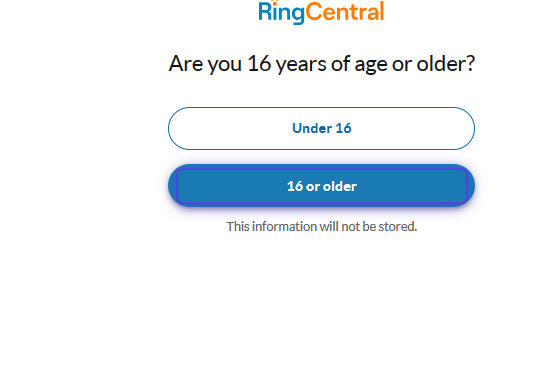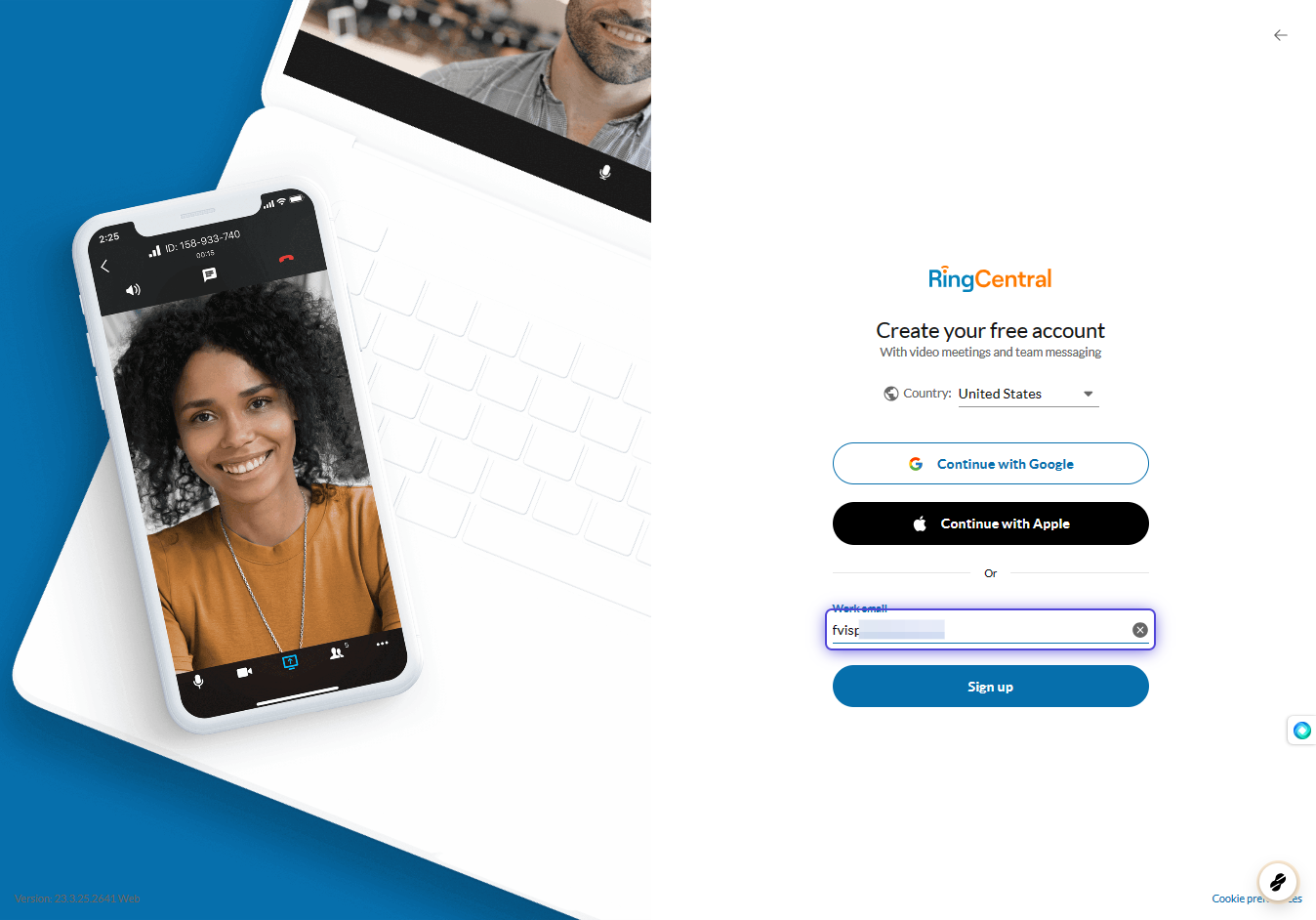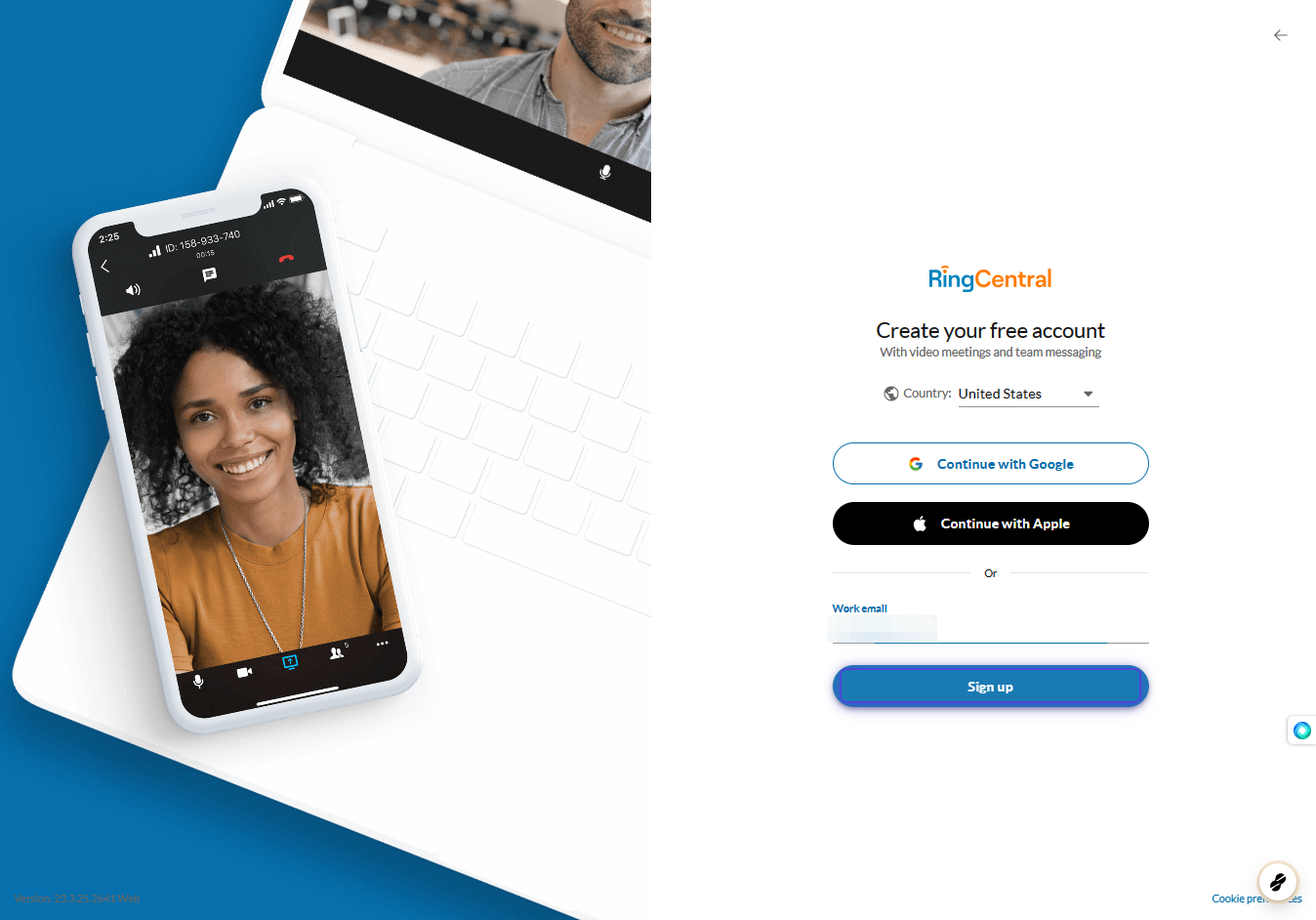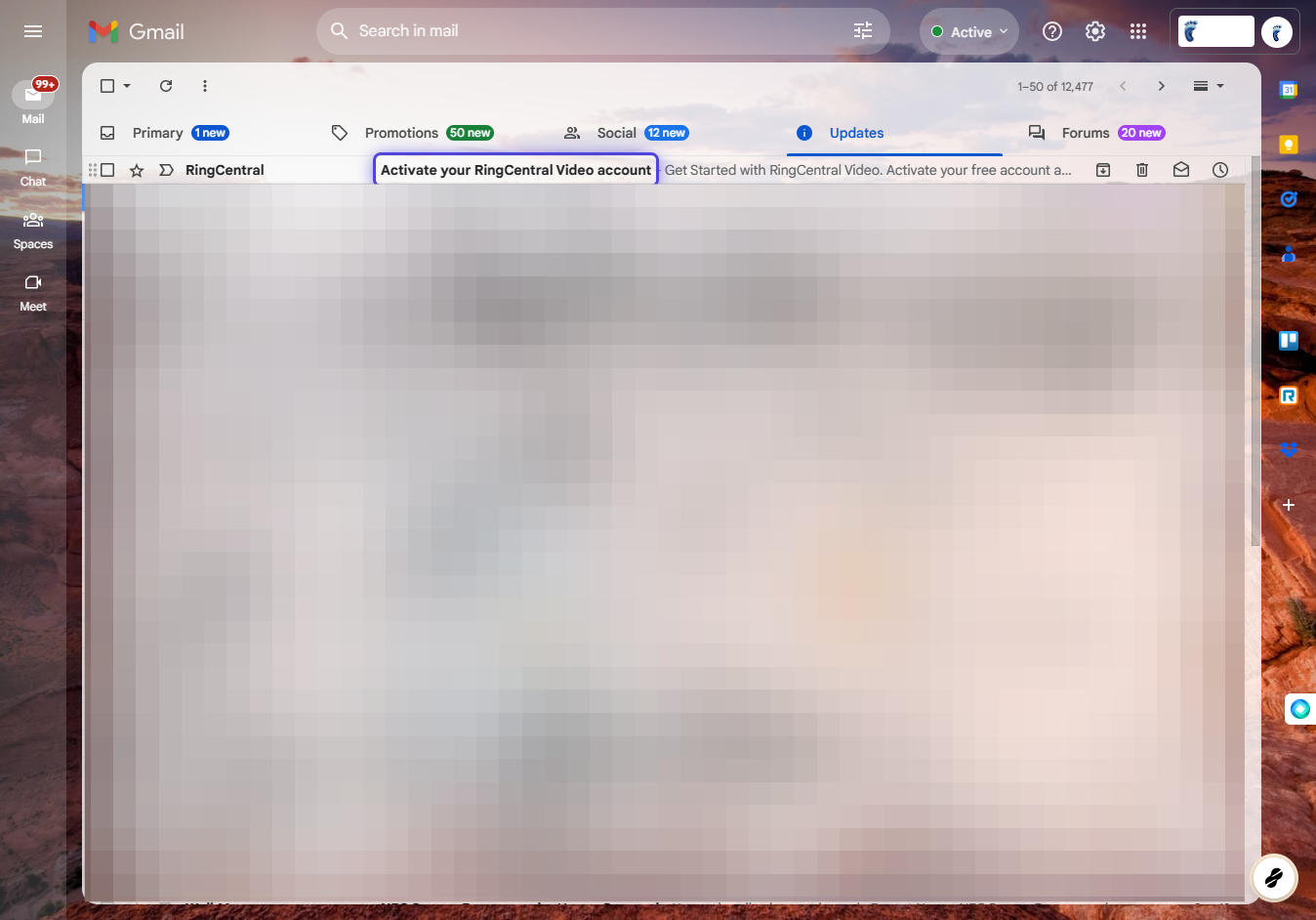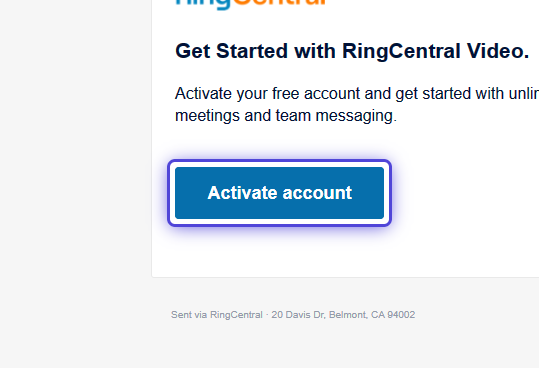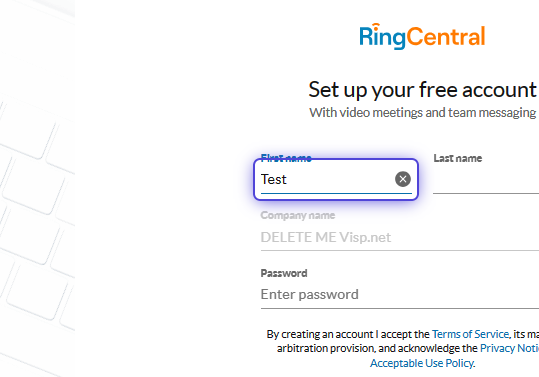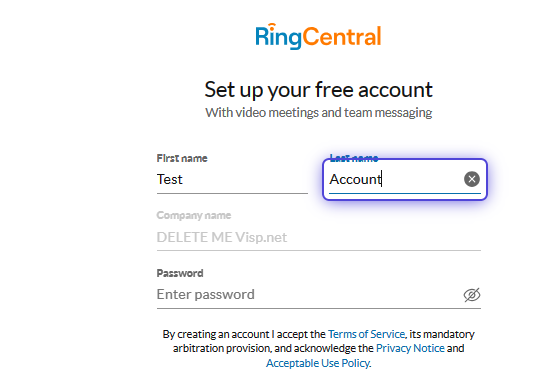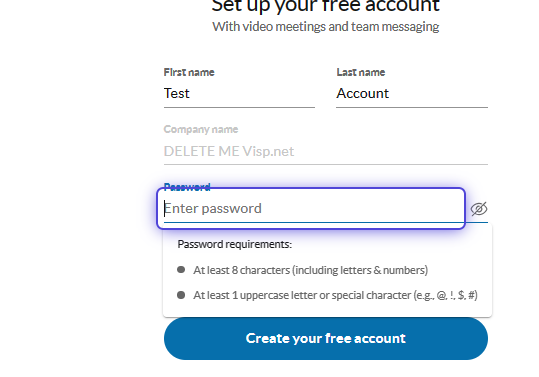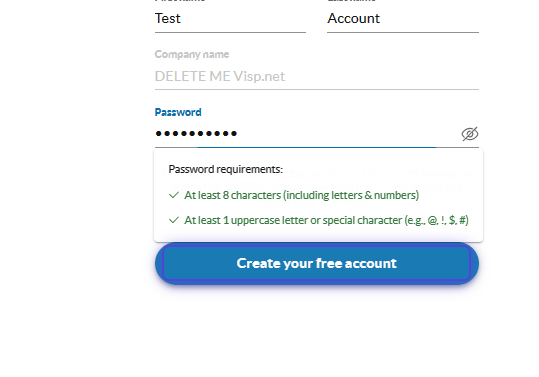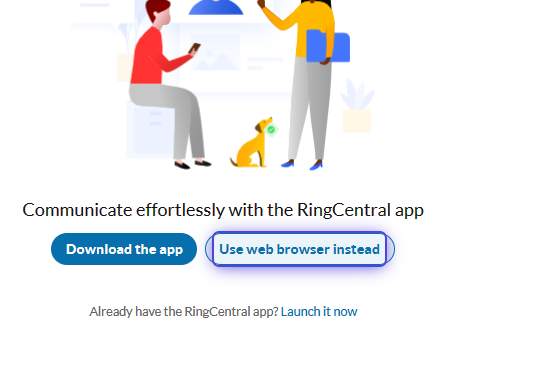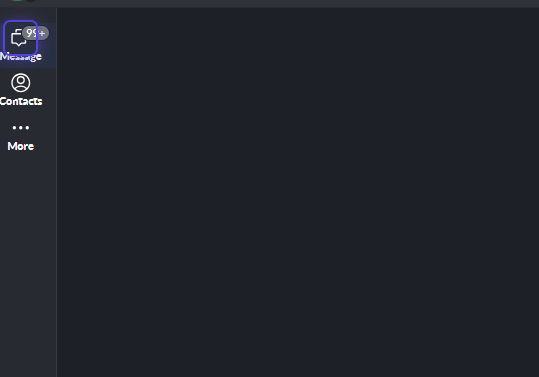1. Open RingCentral.com on your browser.
2. Click on Create your free account
3. Click on 16 or older
4. Enter your company email address.
5. Click on Sign up
6. Click on Activate your RingCentral Video account
7. Click on Activate account
8. Input your First Name
9. Input Your Last Name
10. Enter a strong password.
11. Click on Create your free account
12. Click on Use web browser instead
13. View your Messages
? Here are other ways to reach out to the Visp Client Success Team
Phone: 541-955-6900
Email: success@visp.net
Open a ticket via www.visp.net/ticket