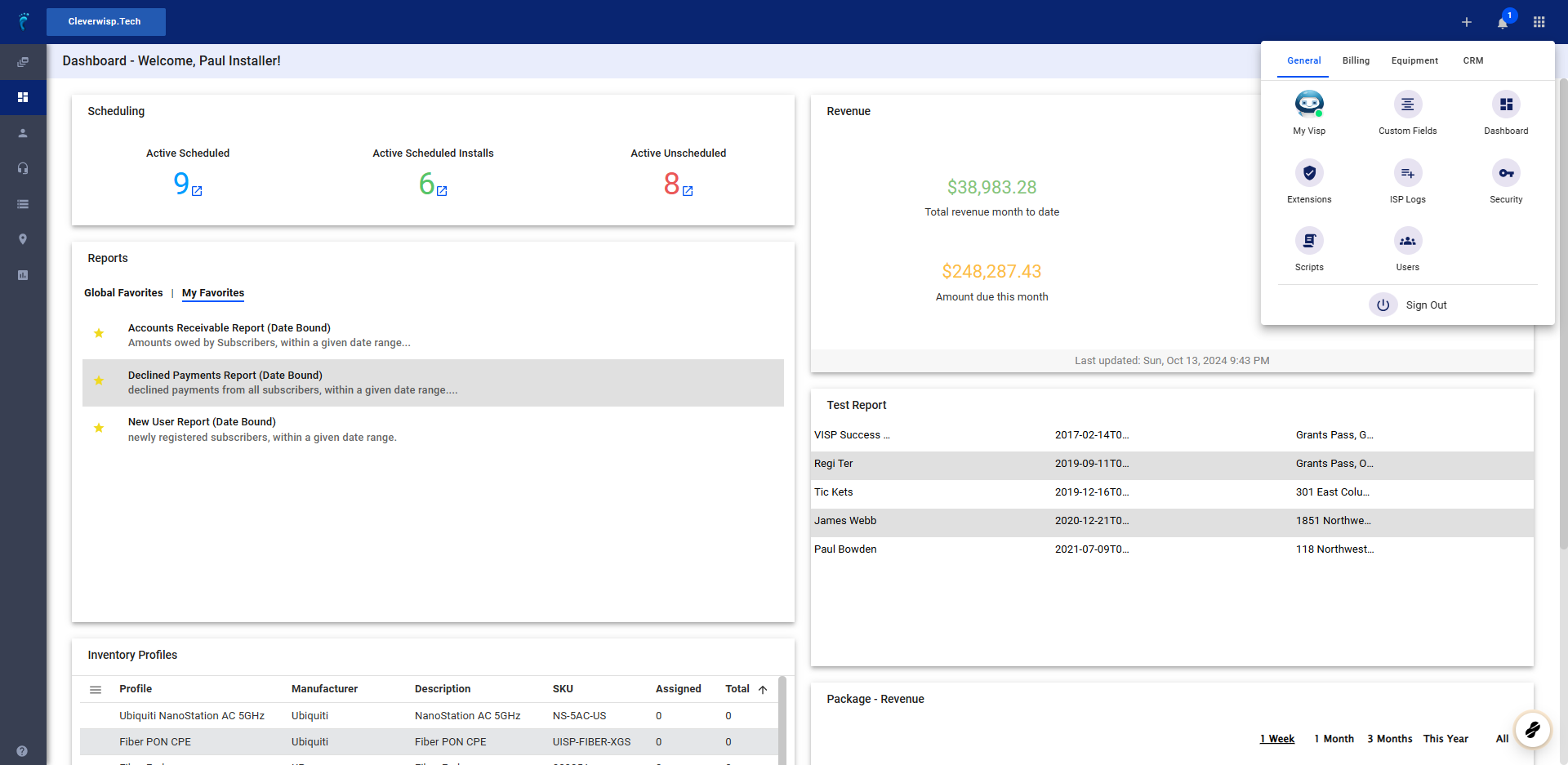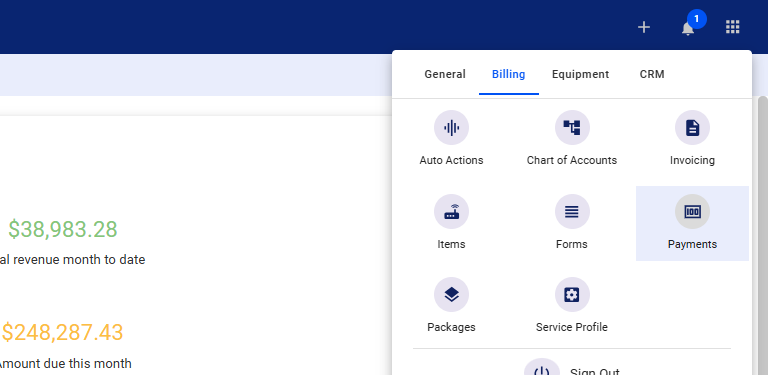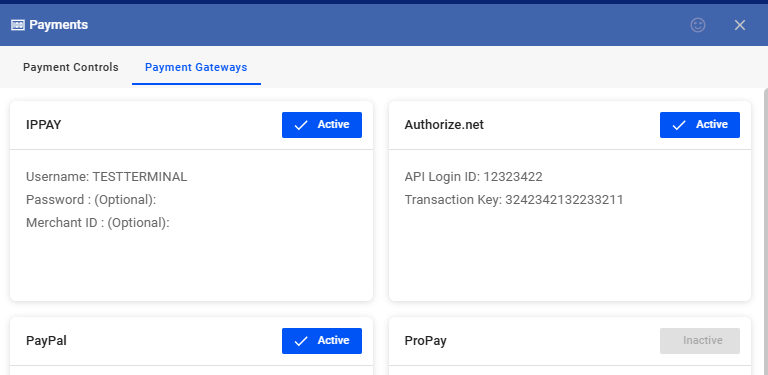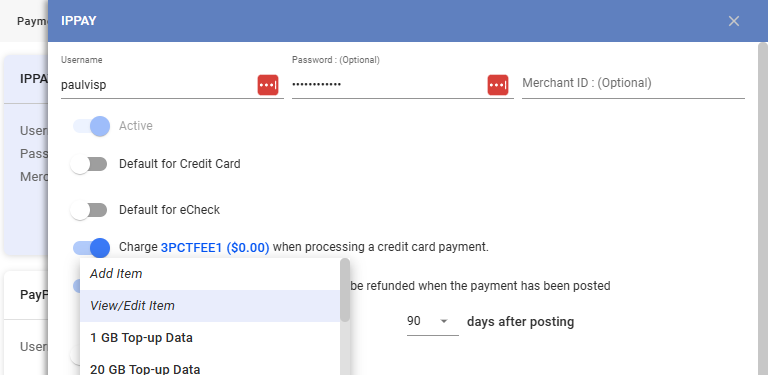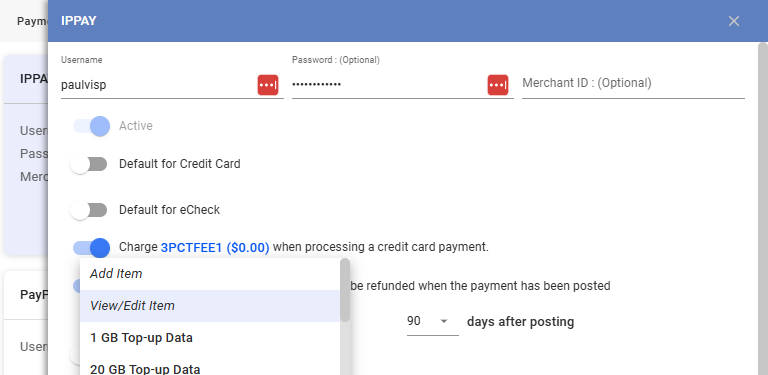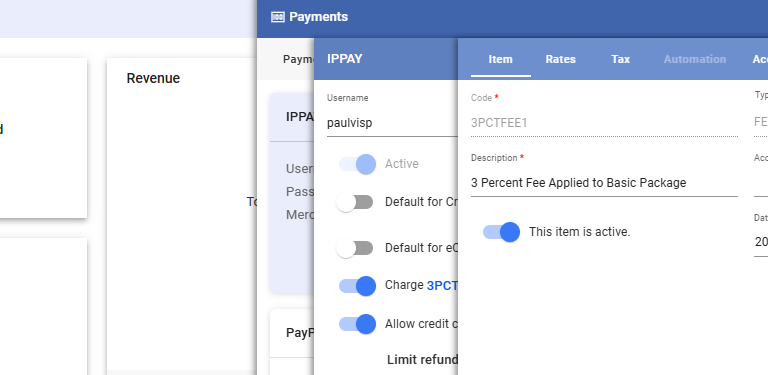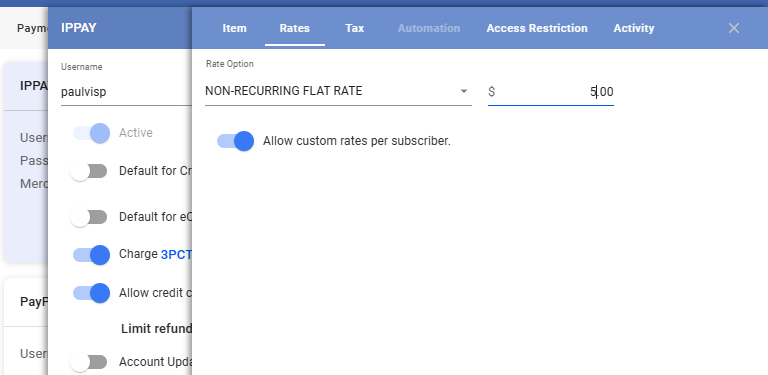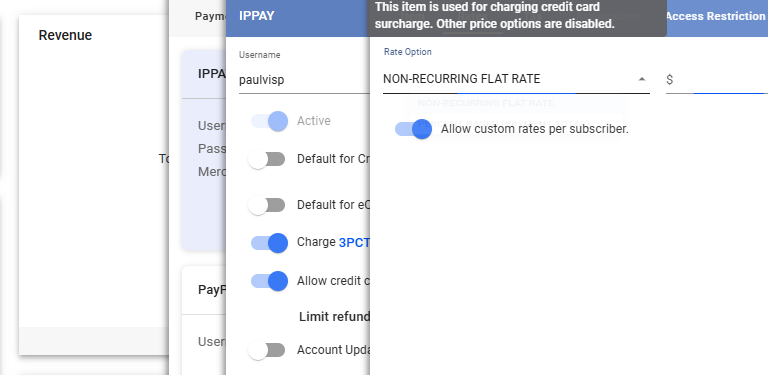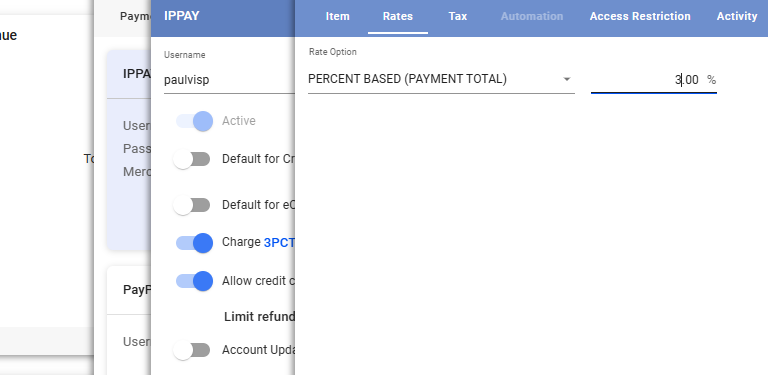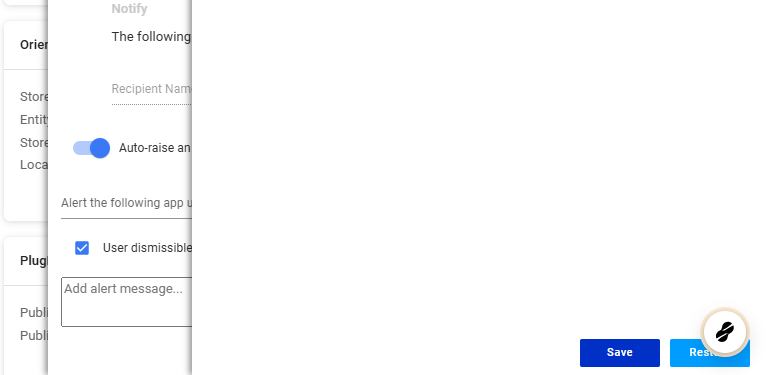This guide outlines the steps to set up credit card processing fees within your system. This allows you to charge a specific amount or percentage for each transaction.
Prerequisites:
- Merchant Account: You need an active merchant account with a provider that supports this functionality (e.g., IPpay, Authorize.net , Stripe).
- Access to Payment Settings: Ensure you have the necessary rights or permissions to modify billing and payment settings within your system.
1. Locate the main menu (a nine-dot icon in the upper-right corner of the app).
2. Access Payment Gateways
- Navigate to the “Billing” tab.
- Select “Payments.”
- Click on the “Payment Gateways” tab.
3. Select Your Processor
Choose your specific payment processor from the list (e.g., IPpay)
4. Configure Credit Card Fee
- Look for a section titled “Charge _____ when processing a credit card payment” or similar.
- Enable the option.
- Click on the blue highlighted text.
5. Select/Create Fee Item
- If you have existing fee items, choose the appropriate one from the list.
- If you need to create a new fee item, click “Add Item.”
- Adding a New Item:
- Provide a descriptive name for the fee (e.g., “Credit Card Processing Fee”).
- Set the amount or percentage.
- Specify any applicable taxes.
- Editing an Existing Item:
- Select “View and Edit Item.”
- Adjust the rate, tax, or other details as needed.
6. Alternative Method (via Items Tab)
- From the main menu, go to “Billing.”
- Select “Items.”
- Under the “Fees” section, add or edit the specific charge for credit card processing.
7. Set the Rate
In the Rate Option dropdown, select whether you want to charge a fixed amount or a percentage of the transaction.
8. Select NON-RECURRING FLAT RATE
- This is a fixed amount charged per transaction, regardless of the transaction value. For example, you might charge $0.30 per transaction.
- Pros:
- Simple to understand: Easy for both you and your customers to calculate.
- Predictable: You know exactly how much you’ll earn on each transaction.
- Cons:
- It is less fair for varying transaction sizes: A $0.30 fee is more significant on a $5 transaction than a $100 transaction.
- May discourage smaller purchases: Customers might hesitate to make small purchases if the flat fee seems disproportionately high.
9. Select PERCENT BASED (PAYMENT TOTAL)
- This is a percentage of the transaction amount. For example, you might charge 2.9% of each transaction.
- Pros:
- Scales with transaction size: The fee is proportional to the purchase amount, making it fairer for both you and your customer.
- Better for higher-value transactions: You generate more revenue on larger purchases.
- Cons:
- Less predictable: Your earnings will vary depending on the transaction amount.
- May seem complex to some customers: Calculating percentages can be slightly less intuitive for some people.
10. Save Changes.
Ensure you save all changes made to payment gateway settings and fee items.
💡 For more information about this and all other features in Visp, reach out to your Visp Client Success Team today.
Phone: 541-955-6900Email: success@visp.net
Open a ticket via www.visp.net/ticket