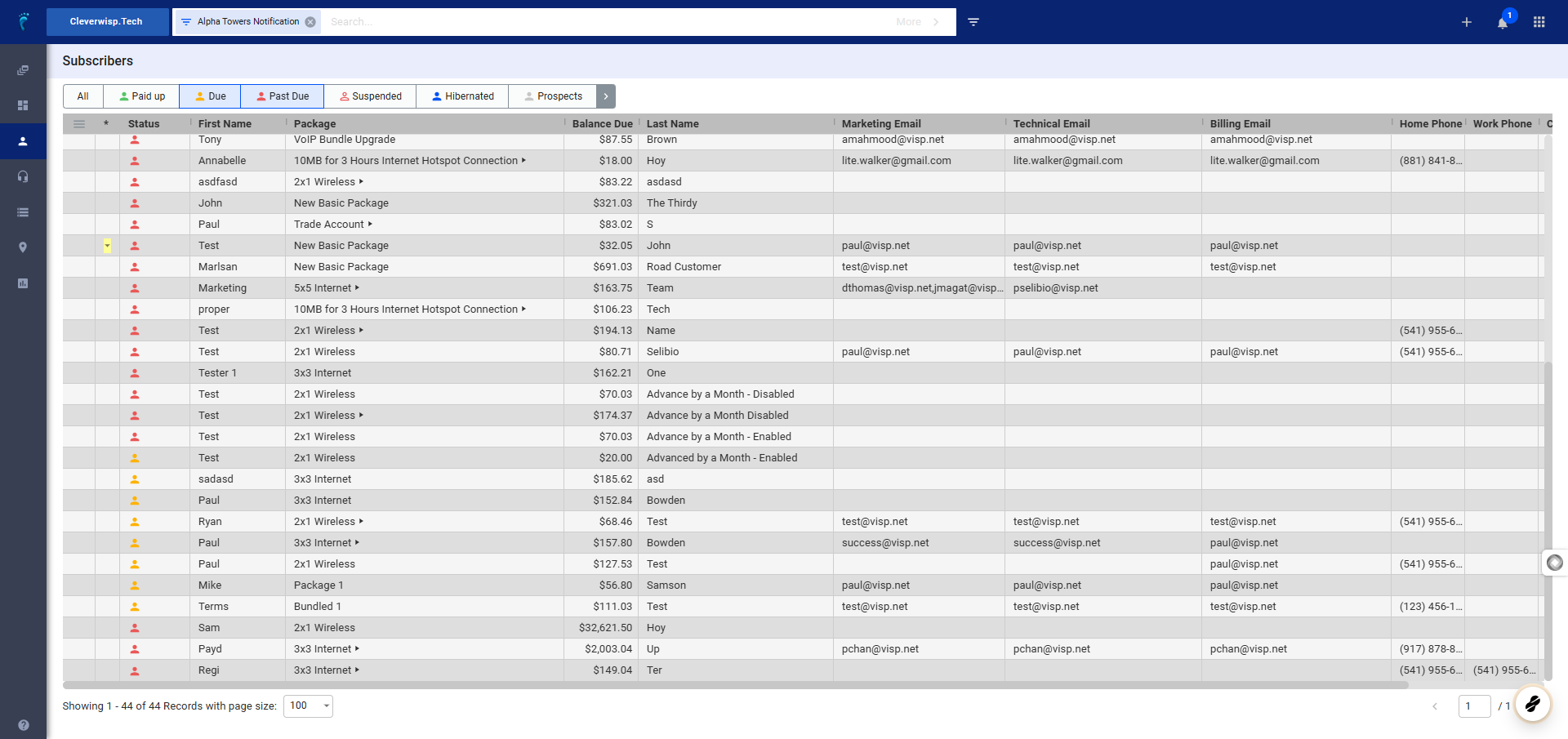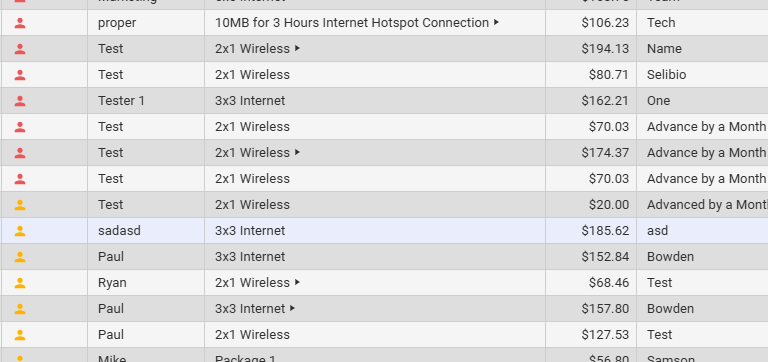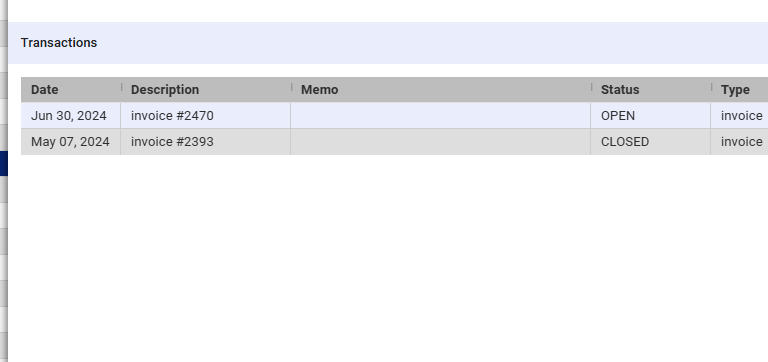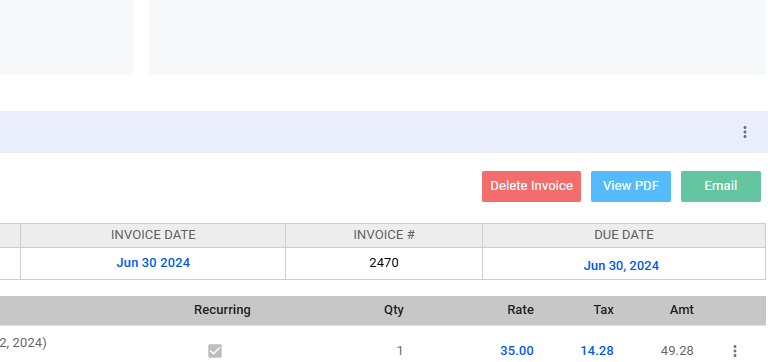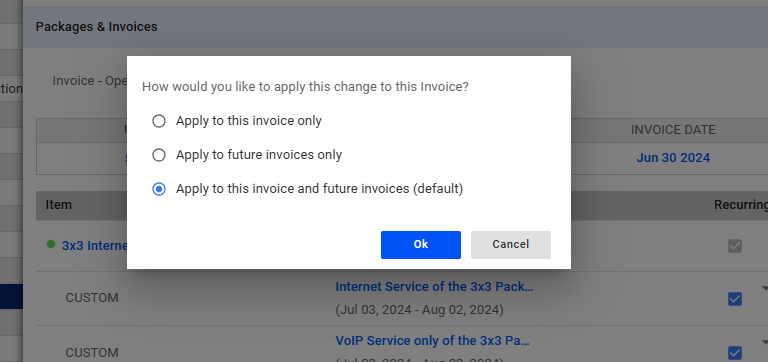This guide provides a step-by-step walkthrough on how to delete an invoice in VISP.
Important Note: Before proceeding, please be aware that deleted invoices cannot be recovered directly within the system. If you need to restore a deleted invoice, you must contact the Visp Client Success team for assistance
Steps to Delete an Invoice:
1. Access the Subscriber List
- Log in to your Visp account.
- Navigate to the “Subscribers” list. This may be located in your left sidebar navigation.
2. Locate the Subscriber
- Use the search function or browse the list to find the specific subscriber whose invoice you want to delete.
- Click on the subscriber’s name or profile to open their account details.
3. Go to the Transactions Section
- Scroll down within the subscriber’s profile until you find the “Transactions” section. This section lists all financial activities associated with the subscriber, including payments, invoices, and quotes.
4. Select the Invoice
- Identify the specific invoice you wish to delete from the list of transactions.
- Clicking on the invoice will open it in the “Packages and Invoices” section.
- Look for the red “Delete Invoice” button within the invoice details.
- Click on this button.
5. Confirm Deletion
- A warning message or prompt may appear, asking you to confirm the deletion.
- Sometimes, you will be prompted to Apply the changes either to the current invoice and all future invoices, to future invoices only, or to the current invoice only.
- Click “Yes” or “Ok” to proceed.
- Avalara Integration: If you have integrated Visp with Avalara for automated tax calculations, you might need to void the invoice in Avalara before you can delete it in Visp.
- Irreversible Action: Deleting an invoice is a permanent action. Ensure you have backups or alternative records if needed before proceeding.
💡 For more information about this and all other features in Visp, reach out to your Visp Client Success Team today.
Phone: 541-955-6900Email: success@visp.net
Open a ticket via www.visp.net/ticket