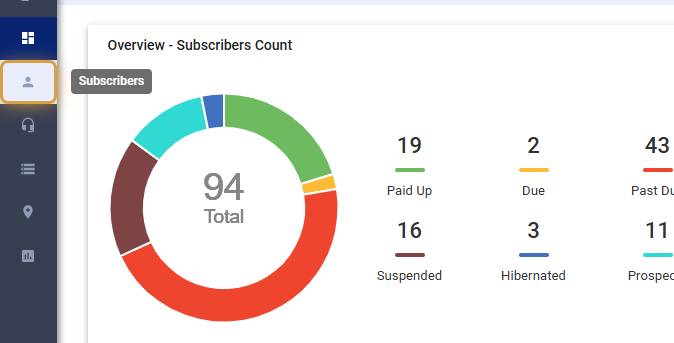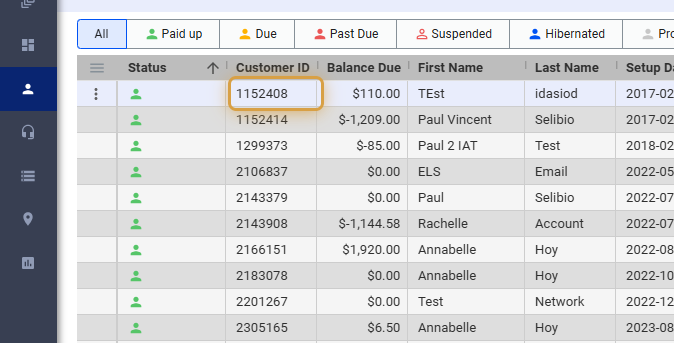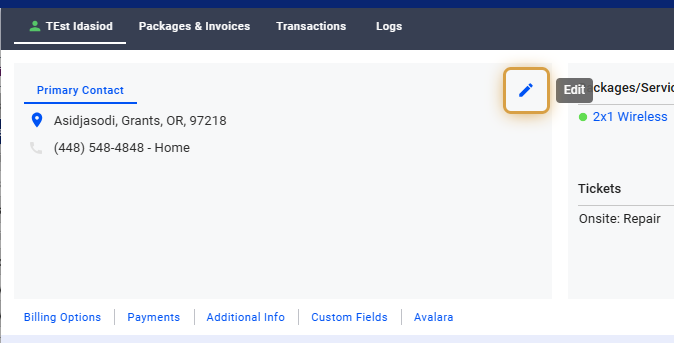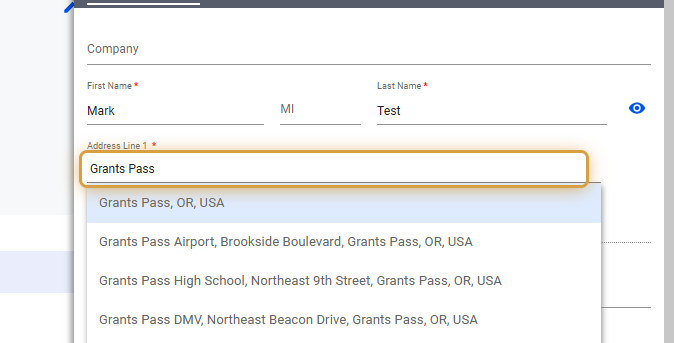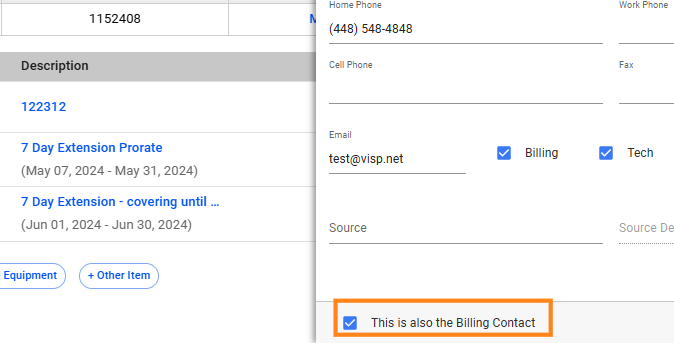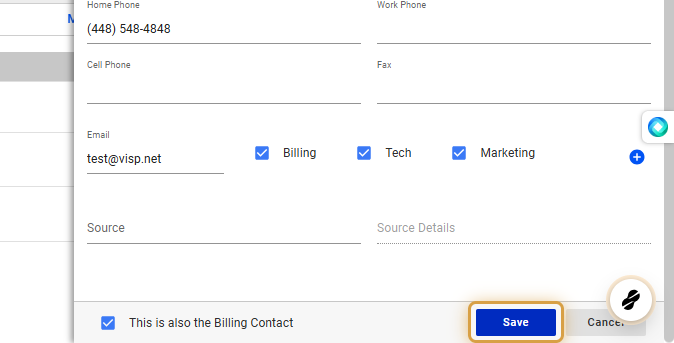Here are some key points about the Primary and Billing Contact information and how to update the details.
- To edit the primary contact/address, go to the customer’s profile and click the pencil icon in the “Primary Contact” panel.
- The Primary Contact field also has the customer’s service address.
- If the Primary and Billing contacts are the same person, you can leave the toggle, “This is also the Billing Contact,” checked or enabled.
- If the Primary and Billing contact information are separate, you can create distinct entries for each by unchecking the “This is also the Billing Contact” box.
1. Click on Subscribers
2. Search for the subscriber or select from the list.
3. Click on the pencil icon under Primary Contact
4. Update the necessary information.
Fields marked with a red asterisk are required.
You can edit the customer’s name, company name, address (line one and two), city, state, zip code, phone number, email address, source, and source details from this section.
5. Un-toggle or uncheck the, “This is also the Billing Contact,” field if the customer has a separate billing address or contact information.
Unchecking the “This is also the billing contact” box will show a billing contact tab next to the primary contact address. Here, you can enter different billing details like first name, last name, address, and phone number. Note that the email address is shared with the primary contact.
6. Save your work when done.
7. Click on the X icon to close the panel.
💡 For more information about this and all other features in Visp, reach out to your Visp Client Success Team today.
Phone: 541-955-6900Email: success@visp.net
Open a ticket via www.visp.net/ticket
How to update a customer’s primary or billing contact or address?
How to update the customer’s profile in Visp?
How to include separate billing contact or address details for an existing account?
How to add or edit an email address in a customer profile?
How to edit the email address for sending invoices, statements, or receipts to the customer?