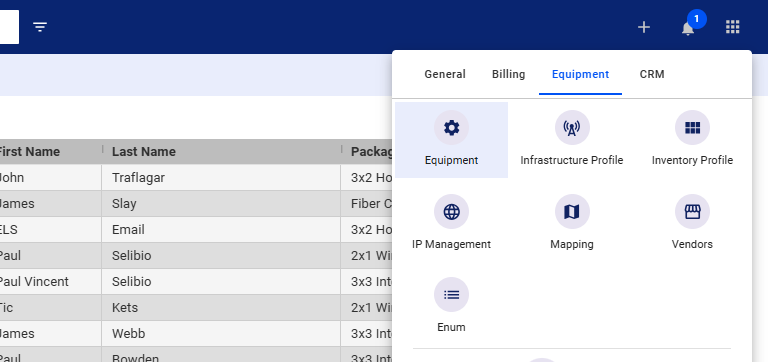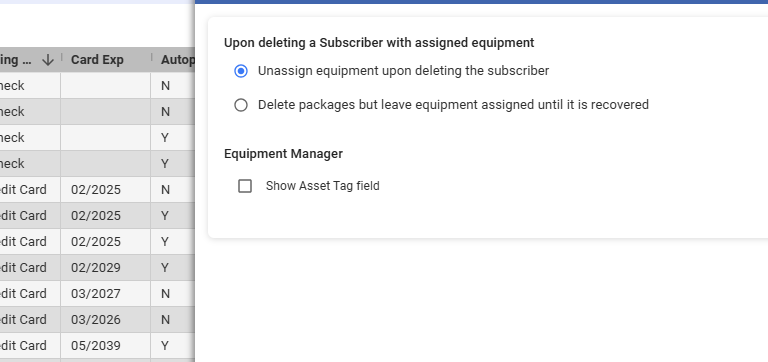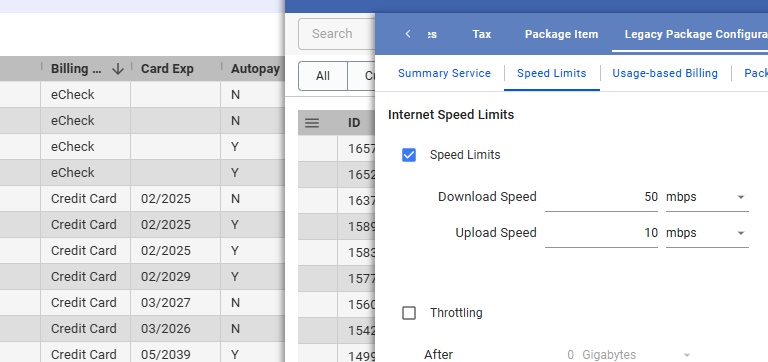This guide outlines the process for retaining equipment within a customer’s account in Visp until it is retrieved by a technician, particularly useful for ISPs dealing with high turnover locations like apartments or condos.
1. Access Equipment Settings
- Click on the nine-dot menu in the upper right corner of your Visp instance.
- Select the “Equipment” tab, then choose “Equipment.”
2. Choose the Equipment Retention Option
-
- In the equipment settings, locate the option “Upon deleting a subscriber with assigned equipment.”
- Select either option:
- “Unassign equipment upon deleting the subscriber.”
- “Delete packages but leave equipment assigned until it is recovered.”
- The first option allows you to remove a subscriber, and their equipment will automatically return to inventory.
- As for the second option, this option prevents the customer from being fully archived. Their status will be set to “Prospect.”
- This signifies that equipment remains at the location pending retrieval.
3. Optional: Track Equipment Locations
If option two is selected, properly identify customer locations that need equipment to stay or be kept with the account.
-
- Click the nine-dot menu and select “Custom Fields” under the “General” tab.
- Label an unused custom field as “Location or Unit Where Equipment is Left.”
- Add this custom field to the customer’s account to easily identify locations with left equipment.
Key Points
-
- This process is ideal for ISPs who regularly retrieve equipment from vacated premises to reuse with new tenants.
- The custom field (optional) provides an efficient way to track locations where equipment remains.
💡 For more information about this and all other features in Visp, reach out to your Visp Client Success Team today.
Phone: 541-955-6900Email: success@visp.net
Open a ticket via www.visp.net/ticket