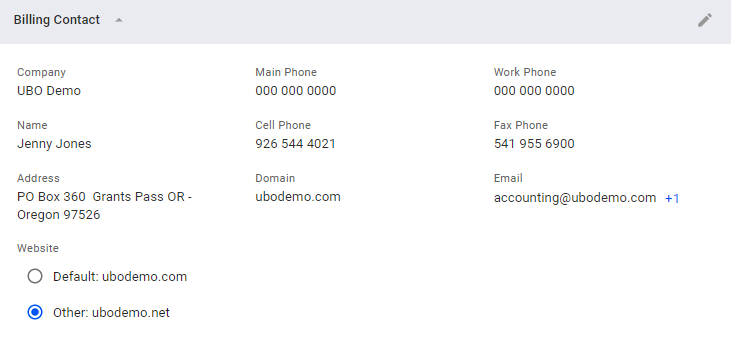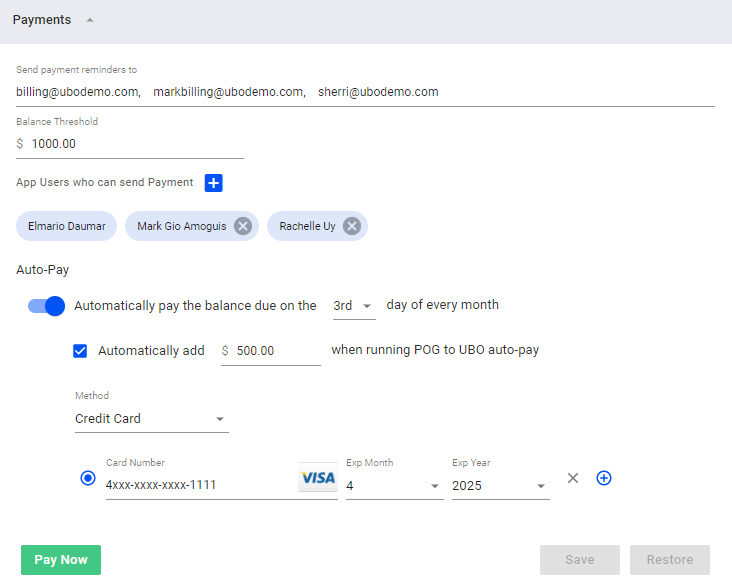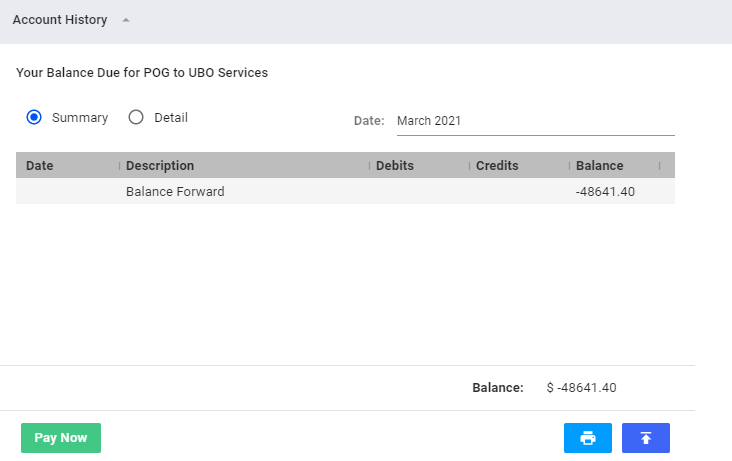My VISP settings include primary contact, billing contacts, payment information, and account history. You can also pay your remaining balance amount in this window.
To update this information, go to Main Menu > General Tab > My VISP.
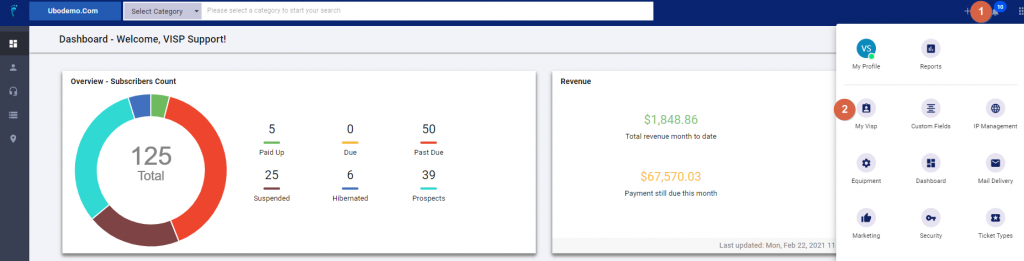
Primary Contact
Most of this information is added during activation. However, if there’s a need to update them, you can simply click the edit button and fill out all the necessary information.
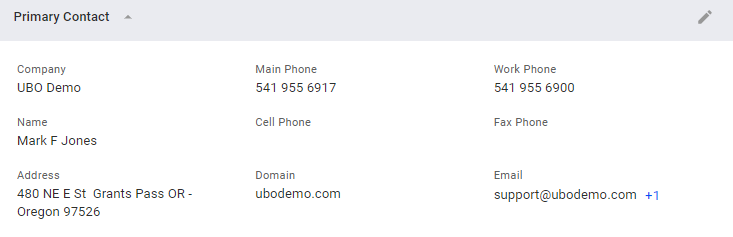
Billing Contact
Billing Contact includes your billing contact information. This information may be displayed in subscriber invoices and statements. To update them, you can simply click the edit button and fill out all the necessary information.
Payment
This is where you can set up VISP payment reminders, app users that can access your VISP Billing and autopay for your VISP payments.
Account History
Account history allows you to view your billing statement and payables for VISP services. You can also pay your invoice on this page by clicking on the Pay Now button.