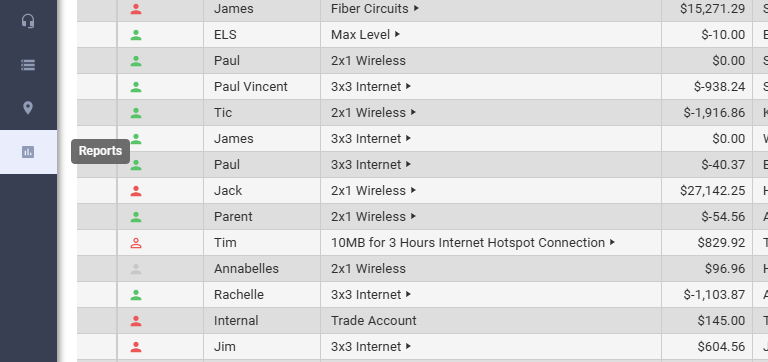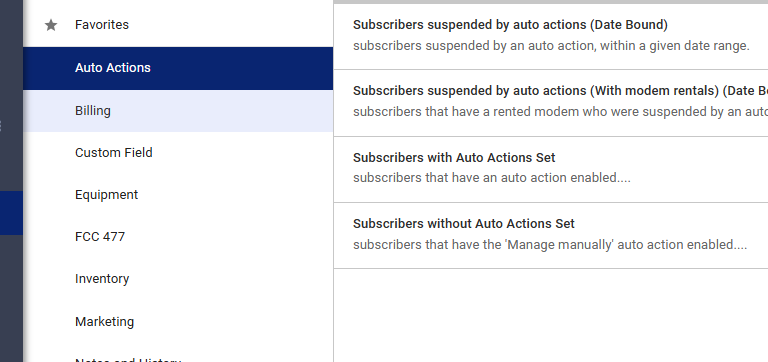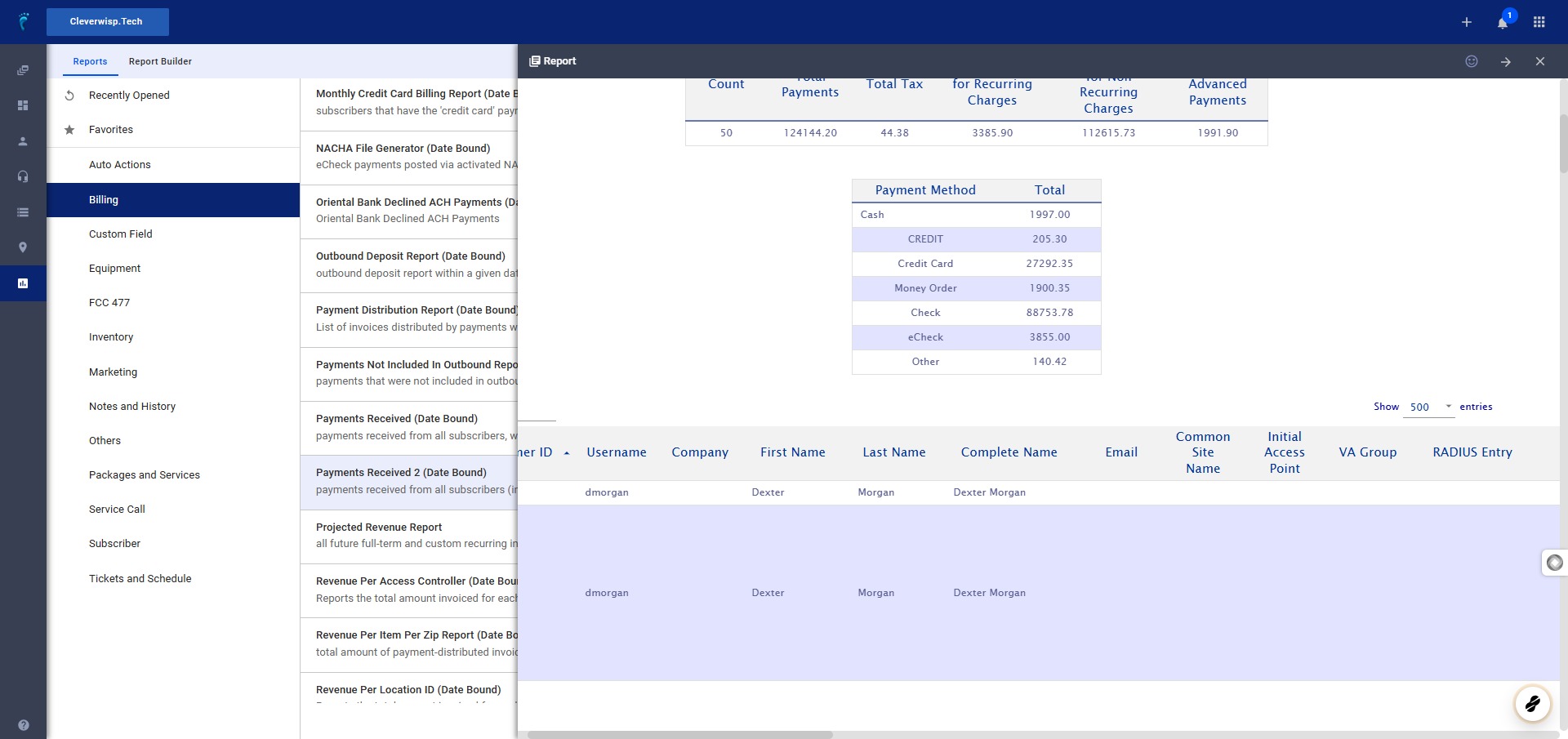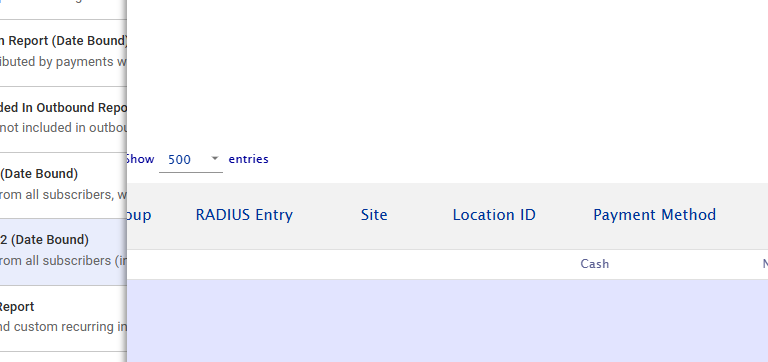This guide will walk you through tracking payments received and costs incurred per location (site or tower) within the Visp Web App. You’ll learn how to navigate to the relevant reports, configure them to display the necessary information and analyze the data to gain insights into your financial transactions.
Whether you’re looking to monitor customer payments or assess the costs associated with specific equipment installations, this guide will provide the tools and knowledge to manage your financial data effectively.
1. Accessing Reports
- Go to the left side navigation in the web app.
- Select Reports .
2. Finding the Payments Received Report 2
- In the Report Center/Report Section , go to the Billing category.
- Scroll down and select Payments Received Date Bound or Payments Received 2 Date Bound (this report includes the Site column).
3. Configuring the Report
- Date Range:
- Select the desired date range using the options at the top.
- Other Options:
- Toggle the following options as needed:
- Include Credit Memo
- Include Debit Memo
- Include Refunds
- Display Tax
- Decimal Places
- Include Deleted Subscribers
- Summarized At
- Important: After making any changes to these options, click Reload before viewing the data.
- Toggle the following options as needed:
4. Viewing and Analyzing the Data
- All columns should be displayed by default.
- Look for the Site or Location ID column to identify the location or tower associated with each payment.
- Use this information to track payments received per access point (AP) or site.
💡 Conducting an Audit (Tracking Costs)
- Go to the Equipment category in the Report Center.
- Select ISP Site Equipment .
- This report includes a Purchase Price column to show the cost associated with the devices, for each tower or site.
- Use the Find bar to filter the data and focus on a specific tower or site.
💡 For more information about this and all other features in Visp, reach out to your Visp Client Success Team today.
Phone: 541-955-6900Email: success@visp.net
Open a ticket via www.visp.net/ticket