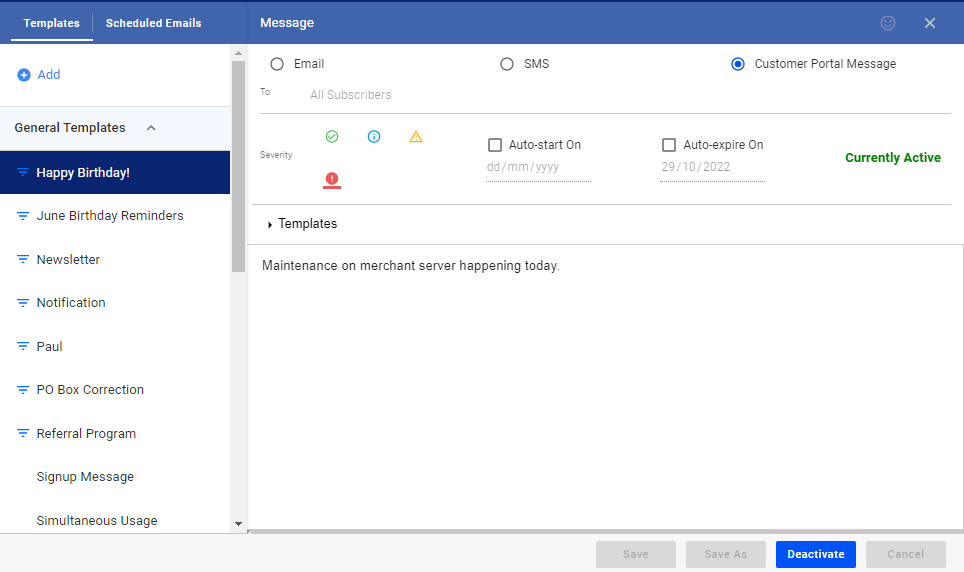You can now display alerts or messages on your subscribers’ portal.
To enable the feature, and post an alert or message, follow these steps:
- Go to the
Menu - Click on the
CRMtab - Go to Message Templates
- Select the
Customer Portal Messageoption. - Select a template from your list, or create a new template by clicking on Add > New Template
- Select the filter or recipient of your message.
- Choose the icon for the severity or priority level of your message.
- You can schedule a start date and an expiry for the alert or message.
- You will be able to see the status of your message. If active, it should currently be on display in the portal.
- Write your message or alert.
Once you’re done, you can Activate your message. You can deactivate a message or alert from the same panel.
For more information about this and all other features in VISP, reach out to your VISP Client Success team today.