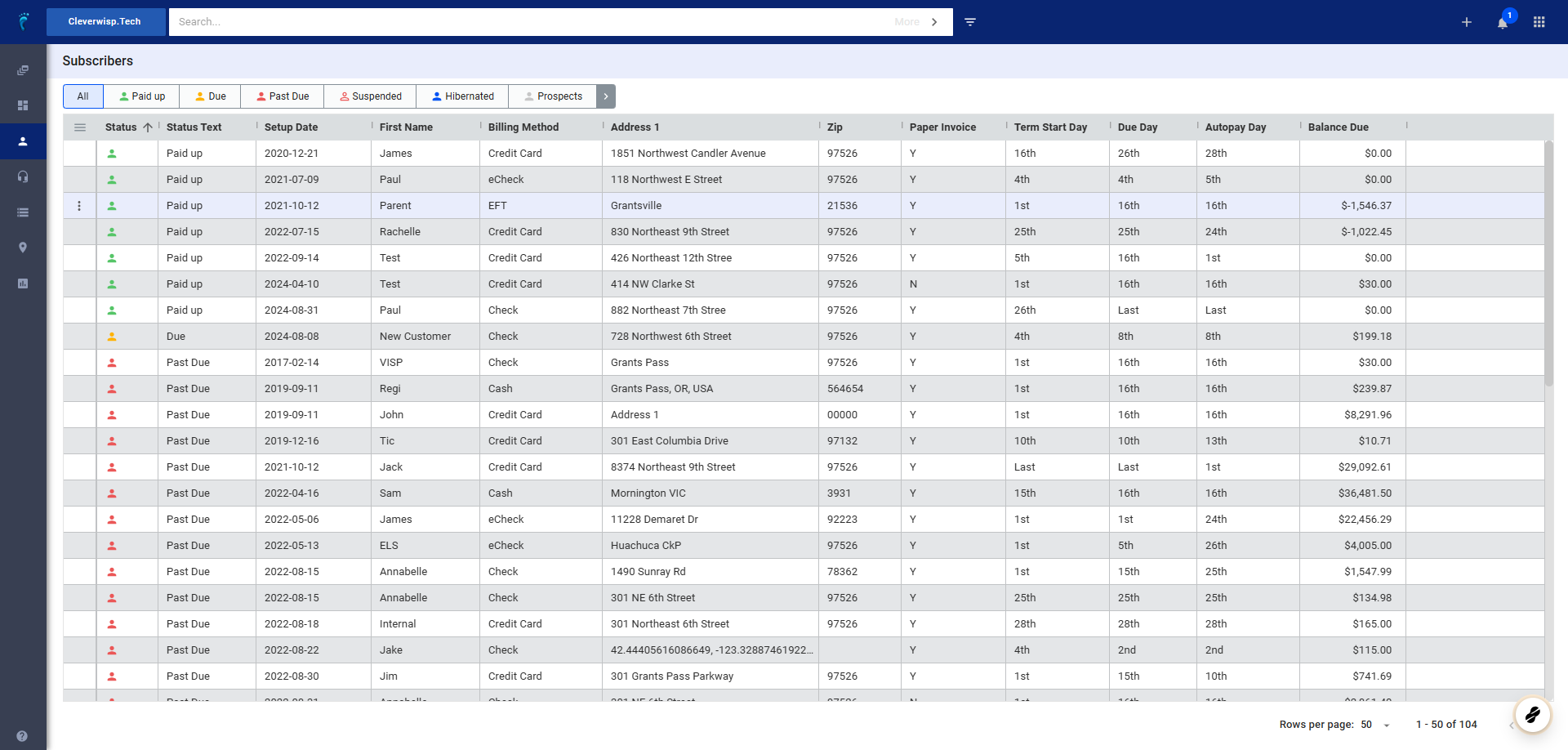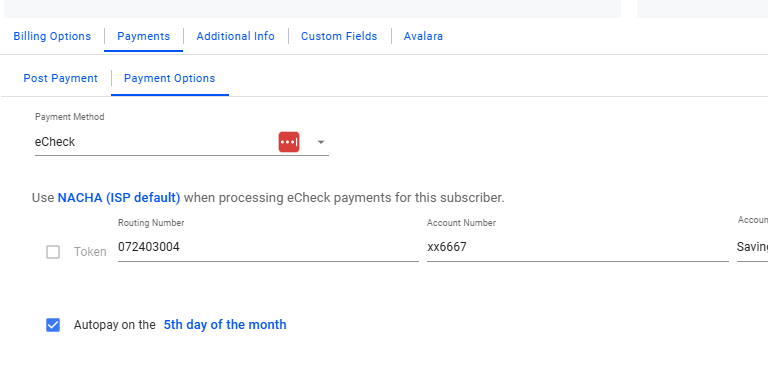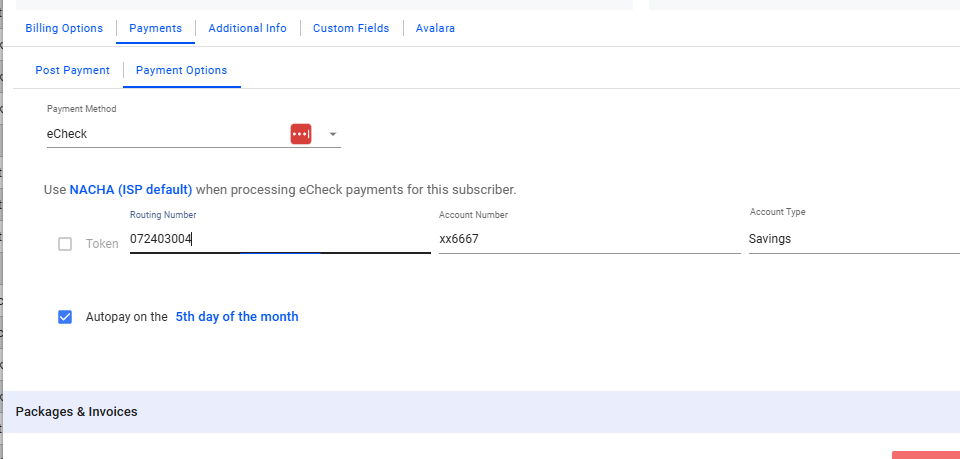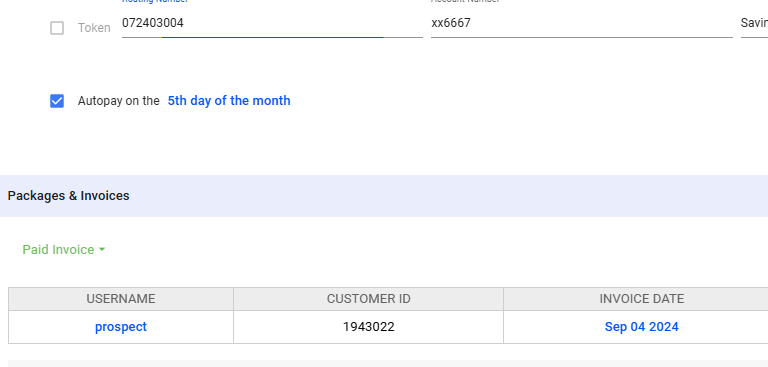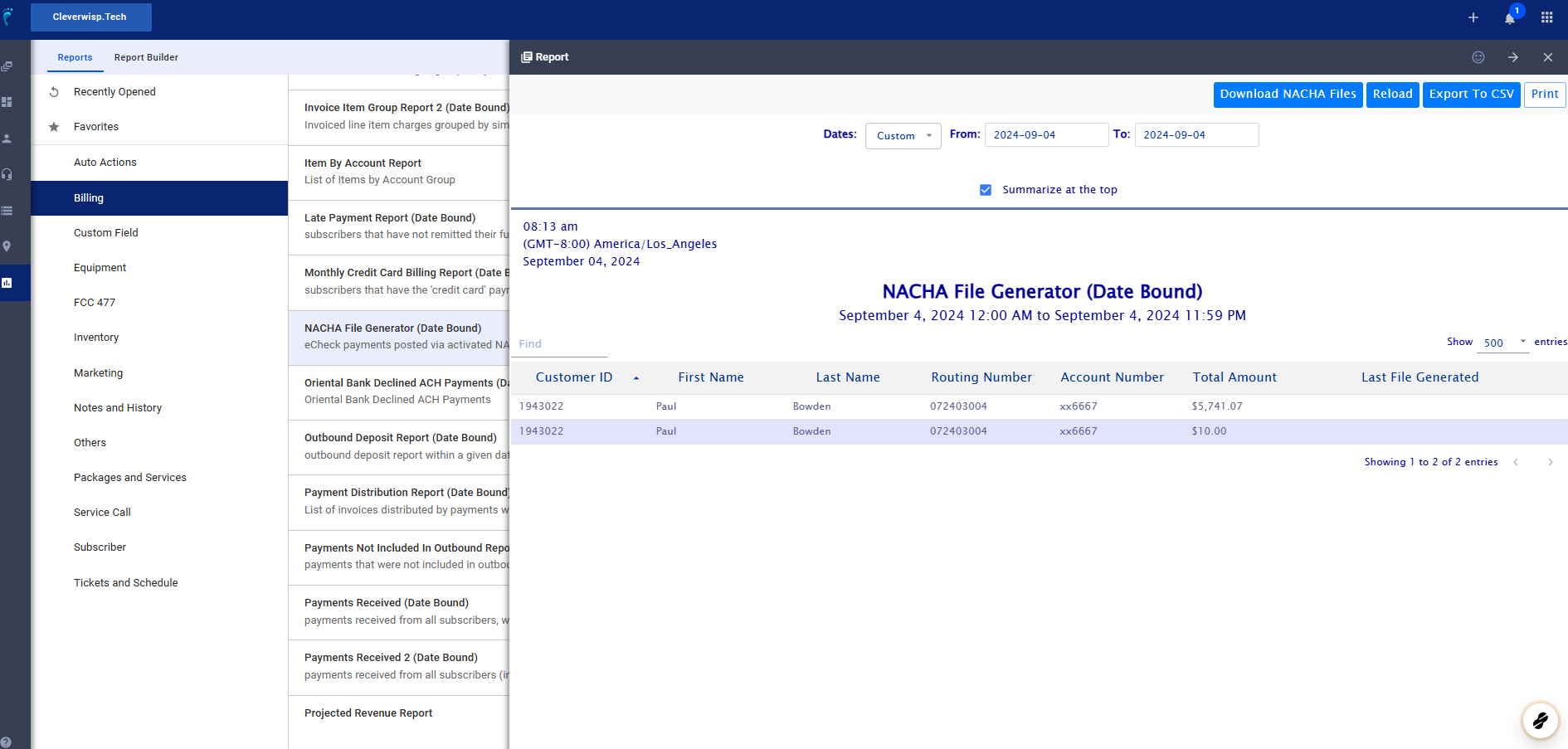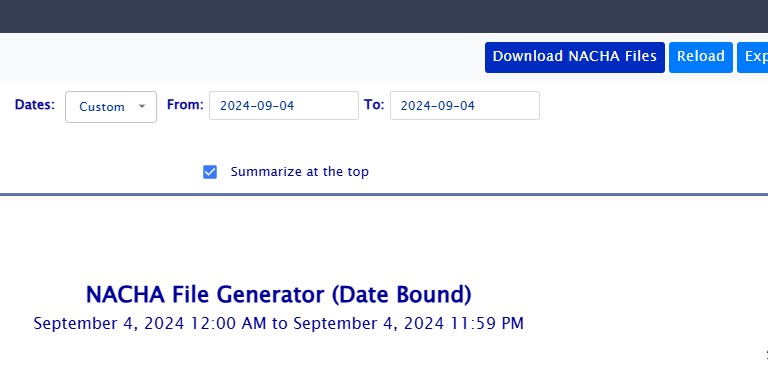This guide provides a step-by-step walkthrough for processing e-check payments through the NACHA (National Automated Clearing House Association) network. Follow these instructions to ensure accurate setup of the NACHA files, in accordance with your bank’s requirements.
Highlights
- NACHA: The National Automated Clearing House Association governs the ACH network, which processes e-check payments.
- E-check Payments: Electronic payments drawn directly from a customer’s bank account.
- Secure Transfer: Always use secure methods when transferring financial data.
1. Access Subscriber Profile
- Go to your Subscribers’ list.
- Select or search for the desired subscriber.
- Open their profile.
2. Check Payment Method
- Under “Payments”, go to “Payment Options”.
- Confirm that the subscriber has “E-check” selected as their payment method.
- Ensure that “NACHA” is selected under the “Use merchant” field for e-check processing.
3. Configure E-check Details
- Verify that the following fields are correctly filled in the subscriber’s account information:
- Routing number
- Account number
- Account type
4. Enable Auto Pay (Optional)
- If desired, enable auto pay and set the desired payment date.
Click “Save” after making any necessary changes to the subscriber’s payment settings.
Generating NACHA Files
💡 These steps below are for generating the NACHA File/s, after the payments are processed.
5. Access NACHA File Generator
- Go to the left sidebar navigation and click on “Reports”.
- Click on the “Billing” category.
- Scroll down and select “NACHA File Generator”.
6. Review Payments (Optional)
- To review processed payments, set the desired date range in the top fields.
- Click “Reload”.
- Click “Export to CSV” to view the data.
7. Download NACHA Files
- Click “Download NACHA Files” to generate files for the selected date range.
- The generated files will be available for viewing.
Bank Submission Reminders
- Use a secure method to send the generated NACHA files to your bank (e.g., encrypted email, secure file transfer service).
- Important: Protect sensitive financial information during transfer.
💡 For more information about this and all other features in Visp, reach out to your Visp Client Success Team today.
Phone: 541-955-6900Email: success@visp.net
Open a ticket via www.visp.net/ticket