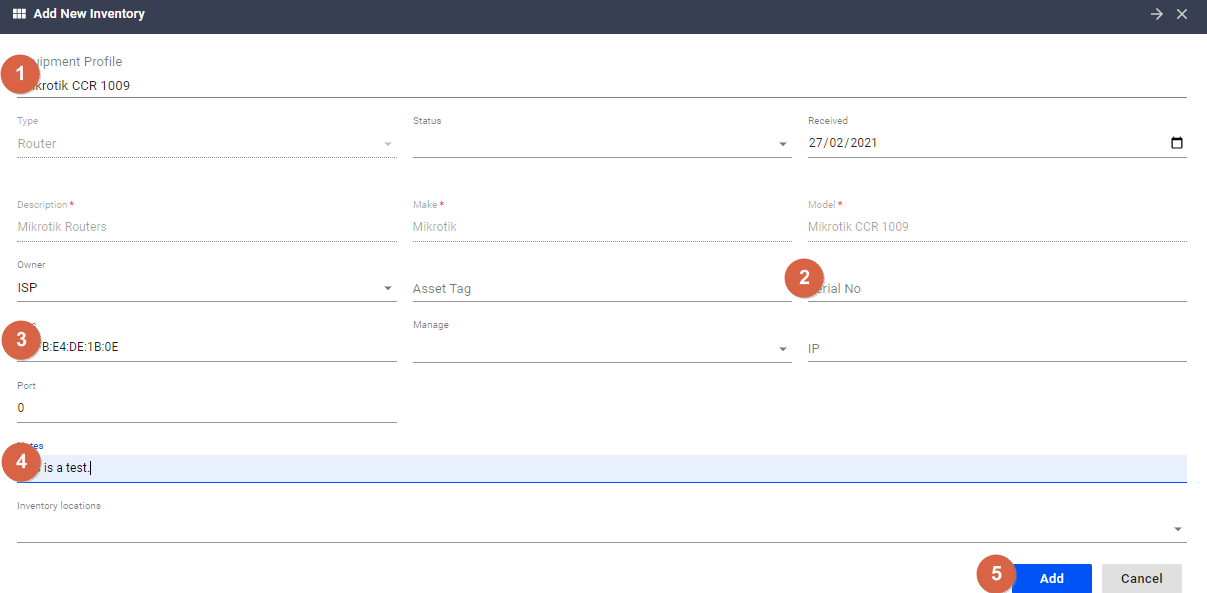Receiving inventory or a new device in VISPrequires an equipment profile. If Equipment profile is already configured, follow the steps below to receive or add new equipment into VISP:
- Navigate to the
Equipment> Hamburger menu > Click Add Inventory - In the Add New Inventory window, provide the following information:
- Select the correct equipment profile.
- Provide the serial number if necessary.
- Enter the correct MAC address.
- Provide notes if necessary
- Click the add button to save.