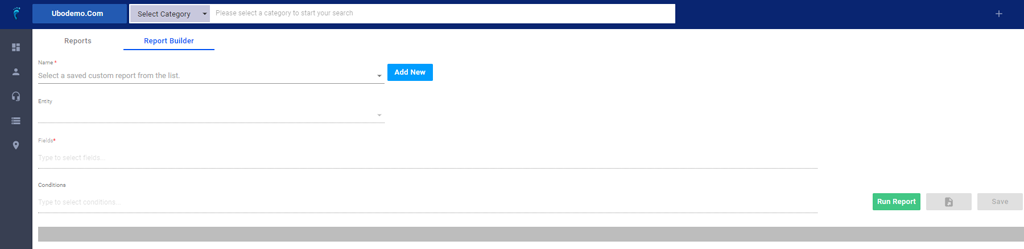A report builder is a tool that allows users to provide entities and conditions to generate a custom report.
How to Use the Report Builder?
- Go to the
Main Menu>General Tab>Reports. - Click on the Report Builder tab
- Create a new report by clicking on the Add New button.
- Type the name of the report. The name should describe what kind of report you want to generate.
- Specify the entity or category of the data.
- Select the fields you want to display on the report.
- Use the conditions field to filter specific information.
- Run the report after you finish adding the fields and conditions.
- Save the report.
note: This is an Alpha Feature