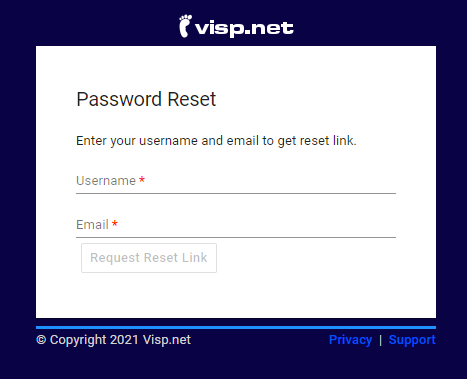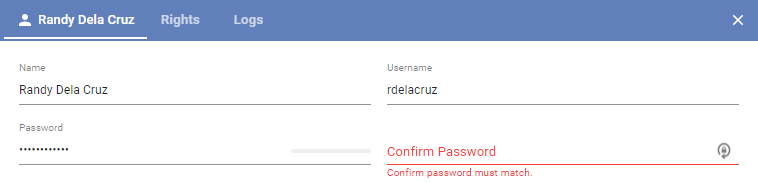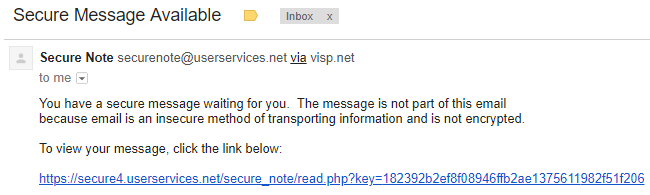Did you or a team member forget the login and password to the VISP software? There are three ways to solve this problem and login again to the software.
1. Click on “Forgot your password?”.
Provide your VISP username and the email address on file for your account.
2. Request a Password Reset from Another AppUser
If there’s an existing app user that has elevated permission to edit ISP and Application information in VISP, then you may request they edit your password. Take note that password fields have the following conditions in VISP:
- Lower & upper case letters
- One or more special characters
- One or more numeric characters
3. Request a Password Reset from the VISP Client Success Team
Send an email to the VISP Client Success team at success@visp.net. Include your phone number. After you speak with your Client Success team to verify your identity, your password will be updated and sent to you via email through the Secure Note service.
The link on the secure note contains your new password and can only be opened once.