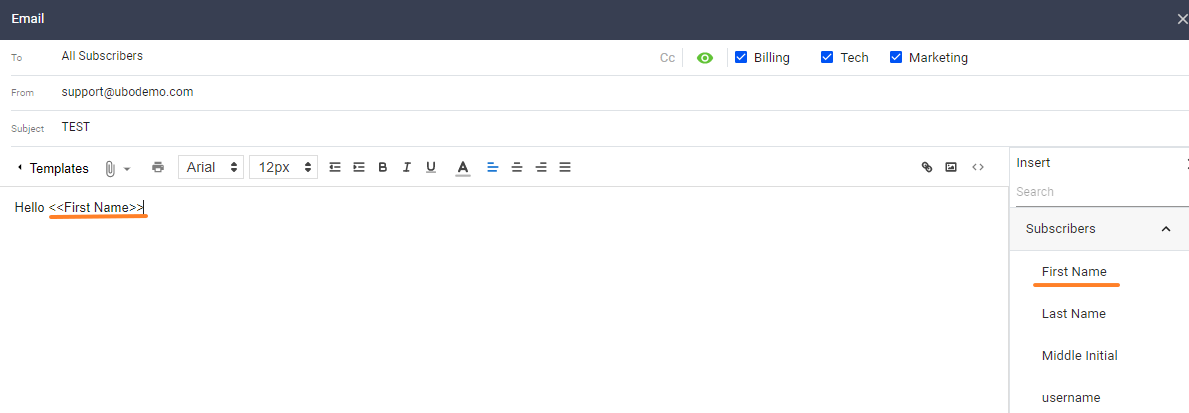For UBO or desktop (Java) version, refer to this link.
The Mass Email feature allows you to select a list of subscribers and send an email to them all at once. Here is how you schedule a mass email:
- Open the subscriber’s list.
- Click on the hamburger menu and select Email this list.
- In the To field, select any pre-created filter. You can also create your own filter by following the instructions here.
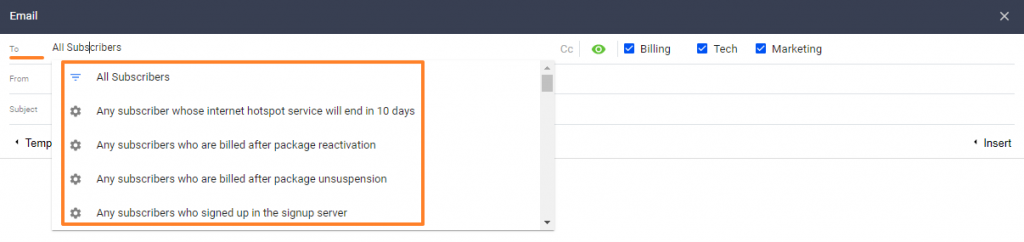
- In the From field, click and select the email address you want the message to come from. You can also add a custom address in the field.
- Add a subject to your message.
- In the upper-right corner of the mass email editor, select the department or category of the message you’re sending. If it’s for billing purposes, choose “Billing”.
- Write the body of your email. To personalize your message, click on the Insert link to open a list of available merge fields.
- Replace the terms you want to display personalized information in. For example, inserting the merge field <
> will replace your salutation, Hello < > to the first name of the subscriber you’re sending a message to. For example, Hello Paul.
- After writing your message Save your work or send it to your subscribers.