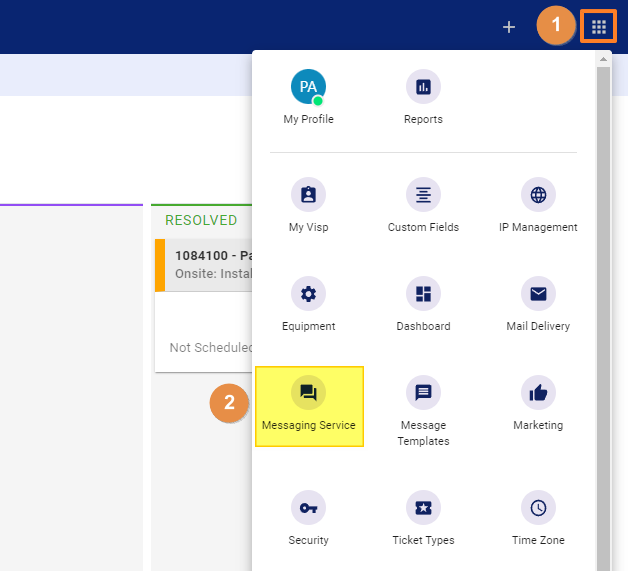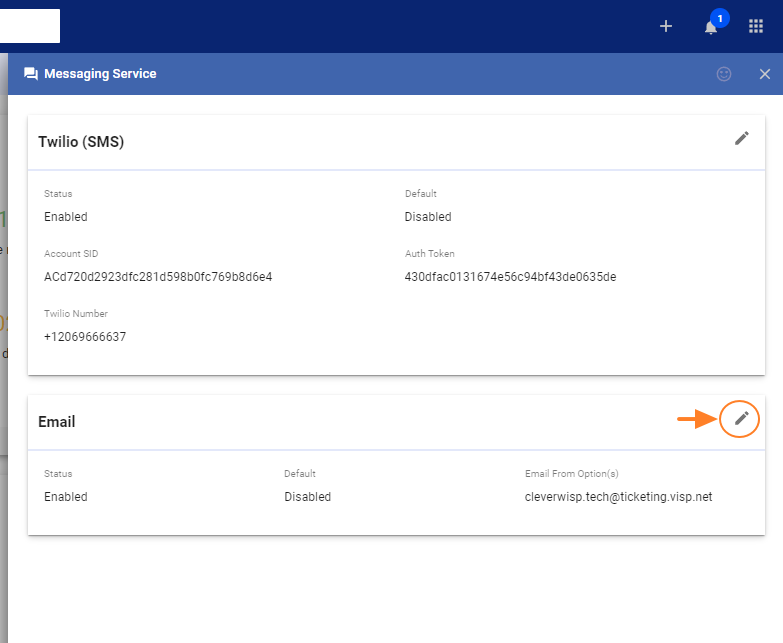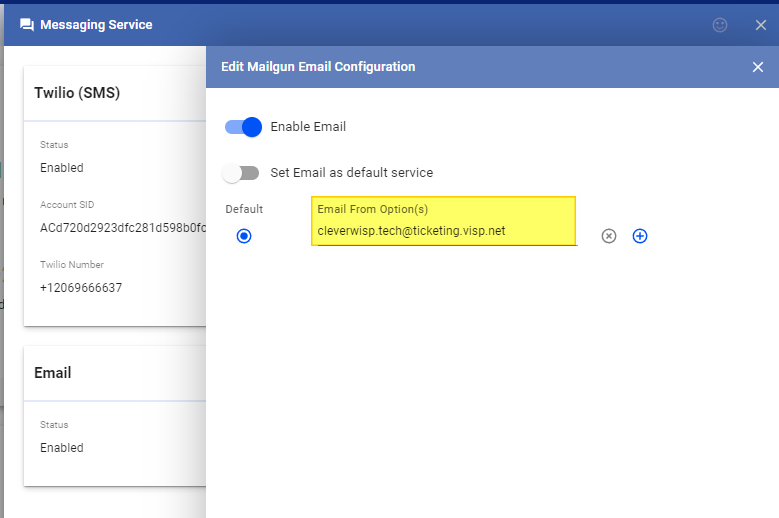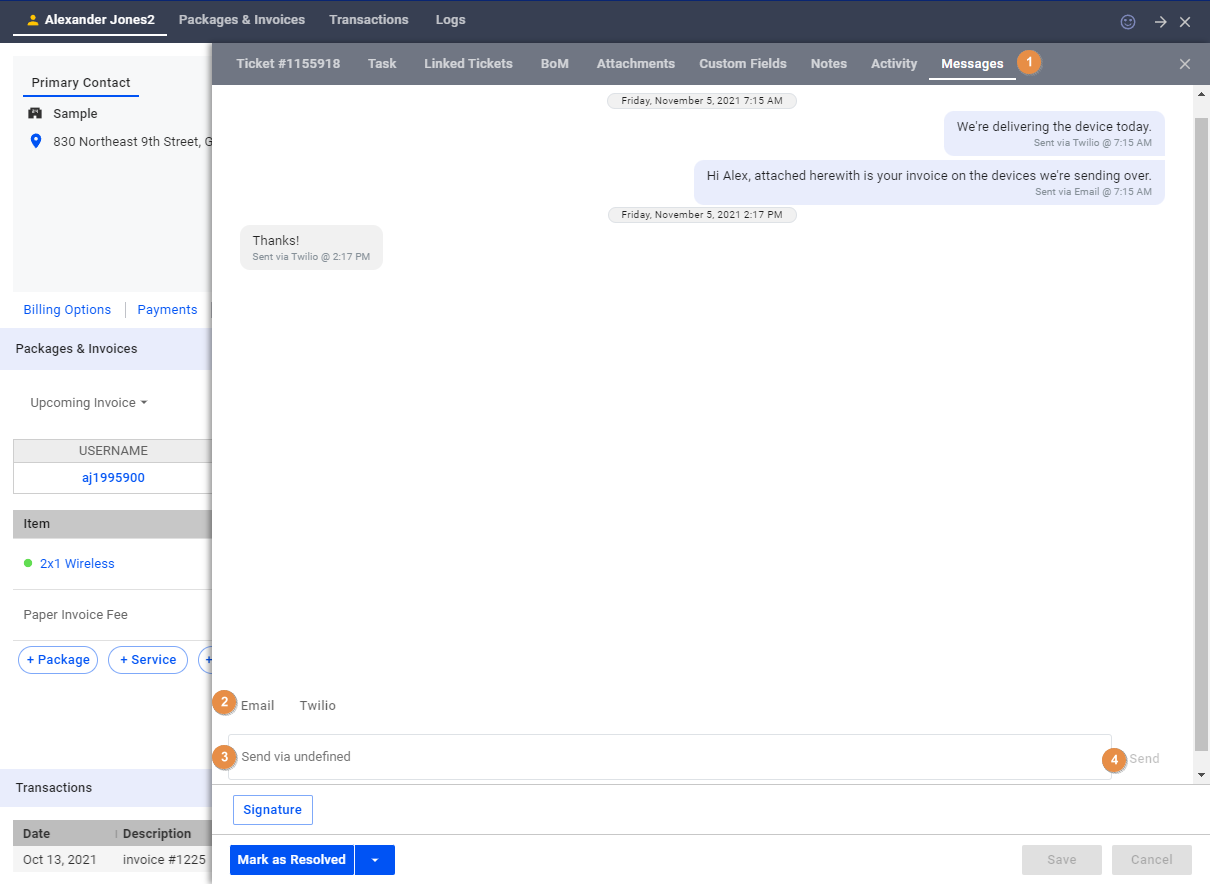- To send email notifications or replies to your customers’ service tickets, first enable the Email option in the
Messaging Service.
- Click on the Pencil icon and toggle Enable Email
- In the Email From Options field, enter an email address following this format:
- yourISPdomain.extension@ticketing.visp.net
- For example: cleverwisp.tech@ticketing.visp.net
- After saving your work, VISP will start processing the list of subscribers that the system will send a message to.
To Send Emails
- Open the ticket you want to send a notification to.
- Go to the Messages Tab
- Toggle email
- Type your message in the field provided
- Click on Send to continue
To send SMS to your subscribers, refer to this article.