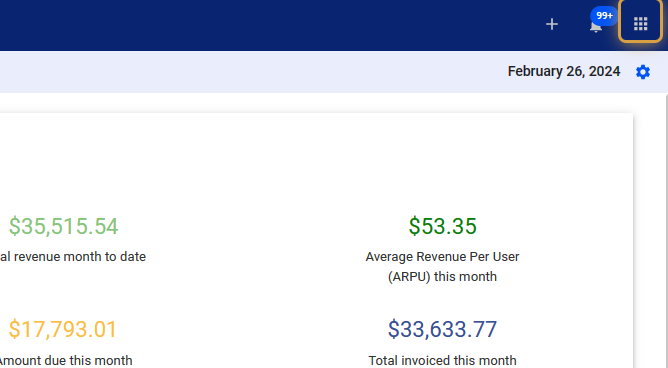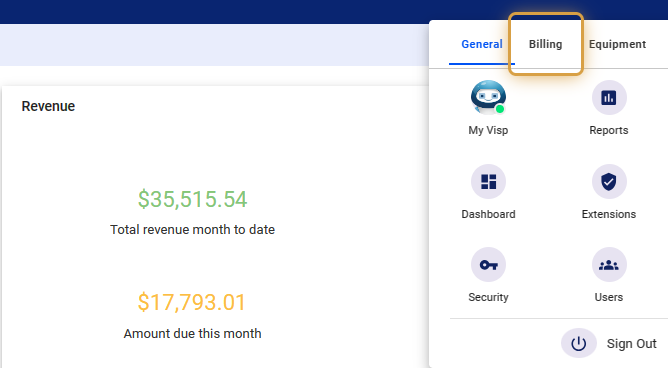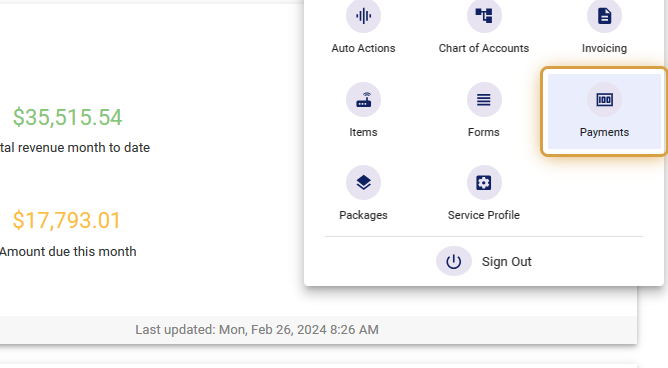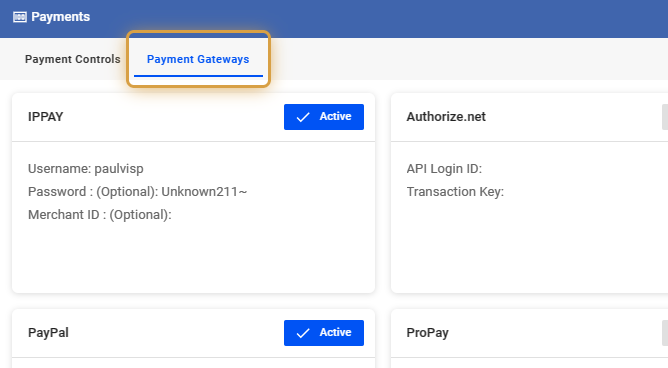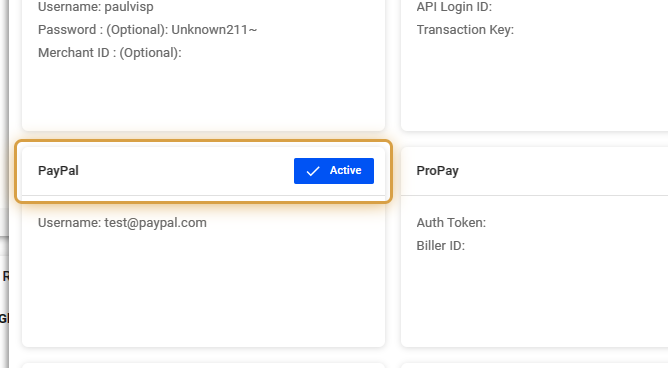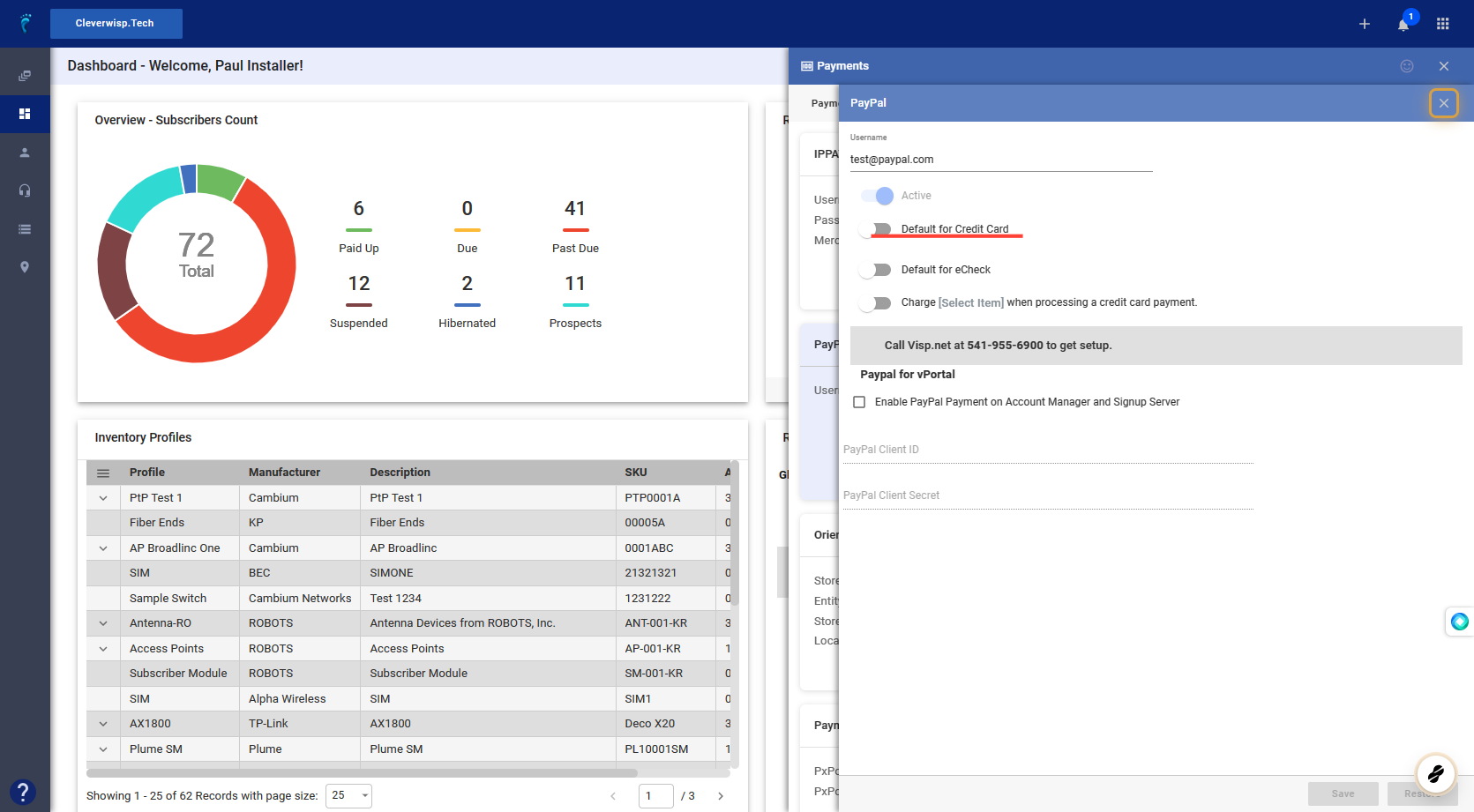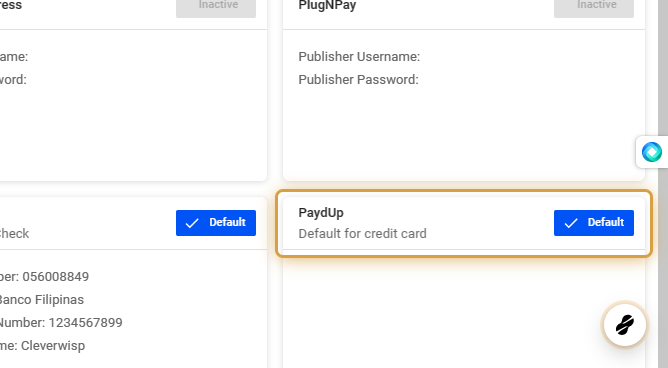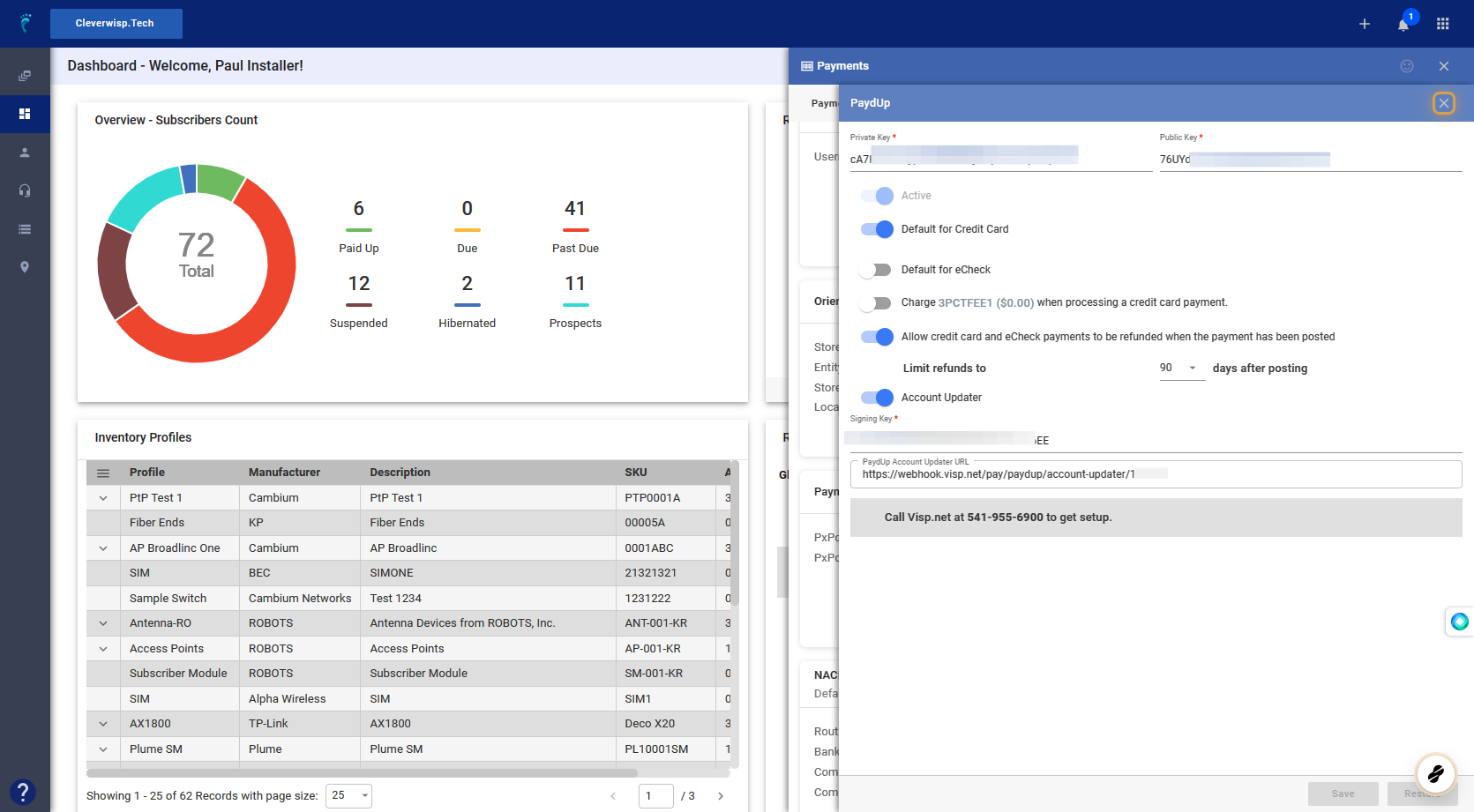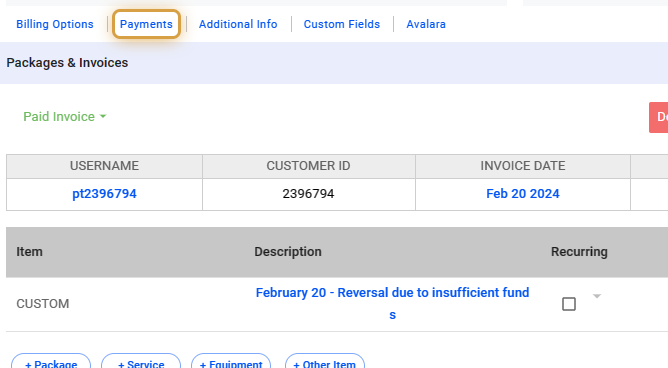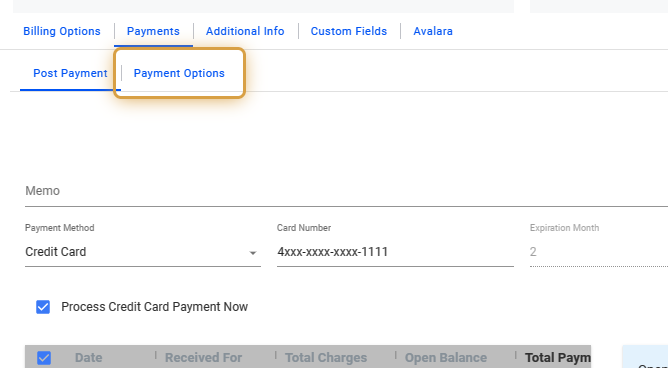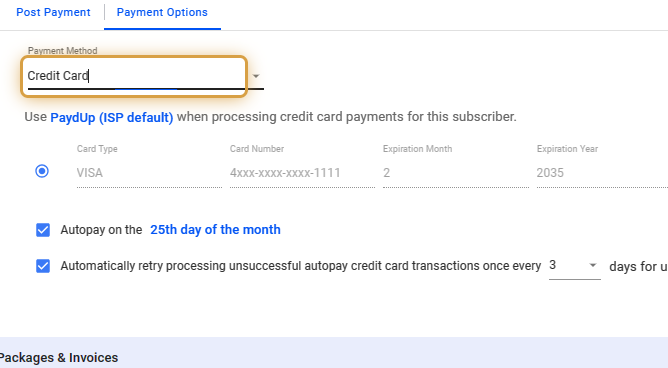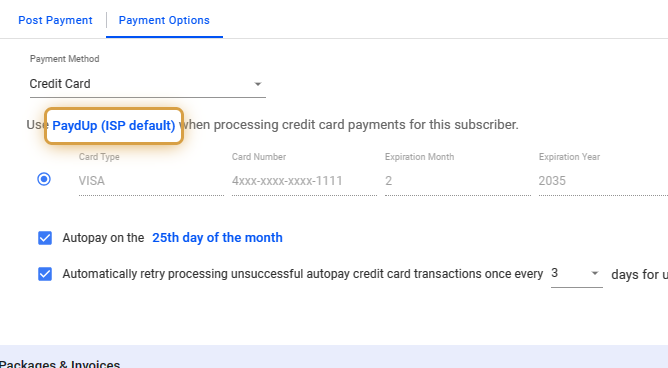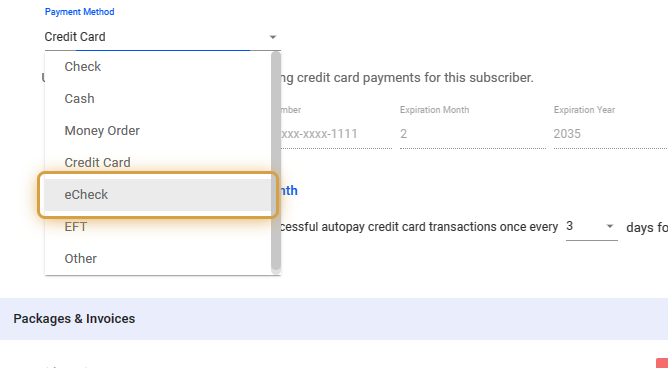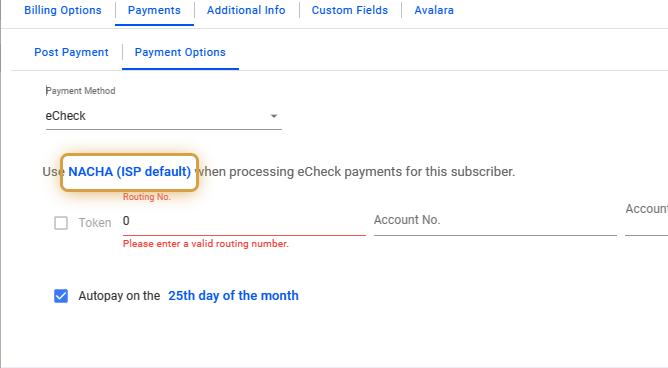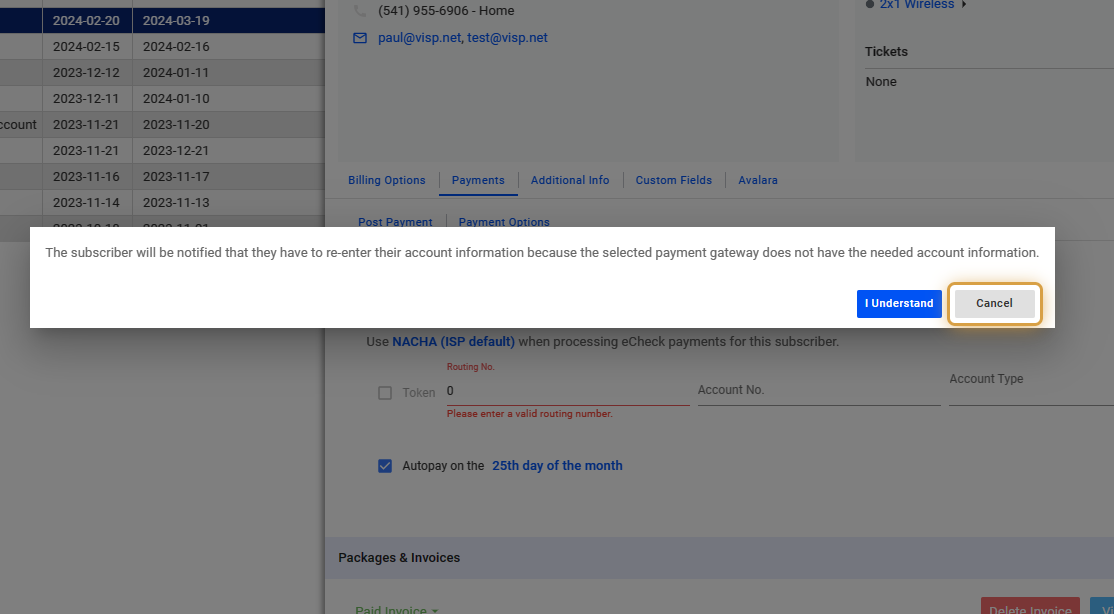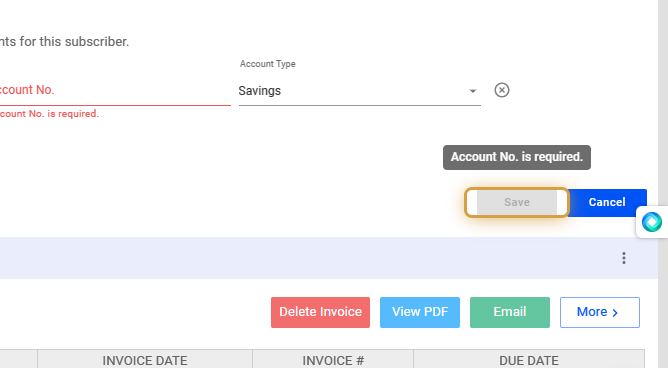Customers may choose from various payment methods including credit cards, cash, or checks.
To accommodate this, enabling several payment gateways in your system might be necessary. Ideally, your primary gateway should handle both credit card and eCheck transactions.
However, many processors are limited to credit card payments, leaving you to process checks through a different gateway or processor.
Setup and Configure a Payment Gateway
1. Click the nine-dot menu in the upper right corner to open the Visp Admin Page.
2. Click on Billing
3. Select Payments
4. Select Payment Gateways
5. Click on a payment gateway.
6. In this example: Paypal
Use PayPal to handle credit card payments only. Set it as the default if you choose to process payments by credit card.
7. In this example: PaydUp
8. In this example: PaydUp
You can use credit card and electronic check (eCheck) payments through this gateway.
Reminders When Changing Billing Methods or Gateway
9. Click on Payments
To update a customer’s billing method or payment gateway, go to the subscriber table, select a subscriber and open their profile. Navigate to the Payments section.
10. Select Payment Options
11. Click on the Payment Method field, and use the dropdown to select a preferred billing method.
12. Click on the preferred gateway (highlighted).
Choose your payment gateway from the list if it is available.
13. In this example: eCheck is select as Payment Method.
14. In this example: NACHA is selected for the processor / gateway.
15. Acknowledge and click on “I Understand,” to continue.
Changing payment methods or gateways will require re-entering credentials and account information. This is necessary when transferring from one payment method to another. For example, switching from PayPal to IPpay/PaydUp requires re-entering payment method/UM account details, unless the software already has this info available.
16. Remember to Save your changes.
💡 For more information about this and all other features in Visp, reach out to your Visp Client Success Team today.
Phone: 541-955-6900
Email: success@visp.netOpen a ticket via www.visp.net/ticket