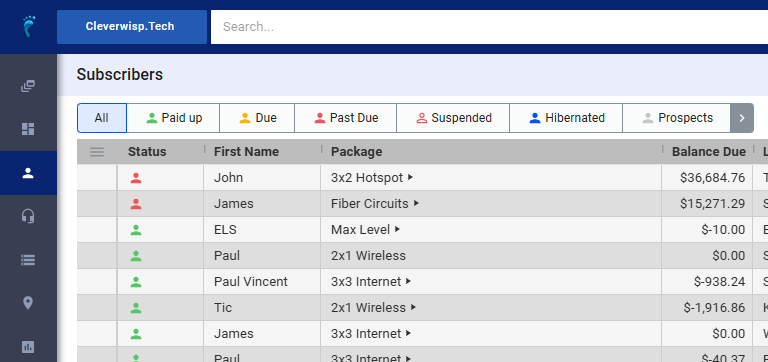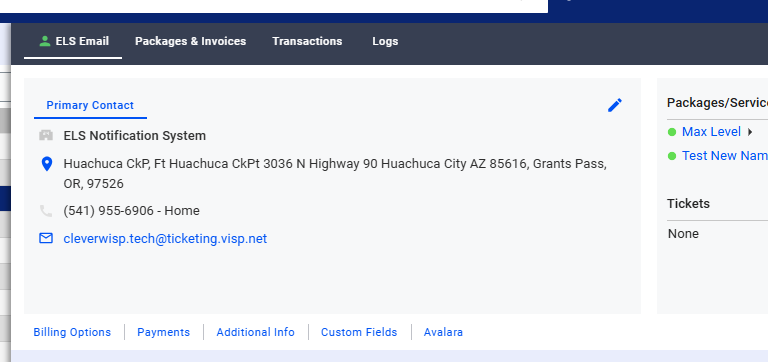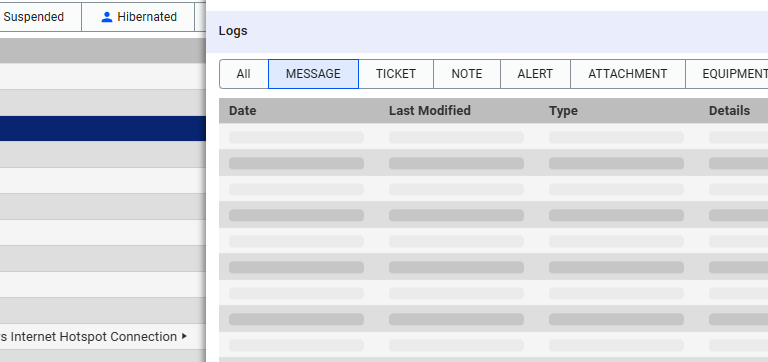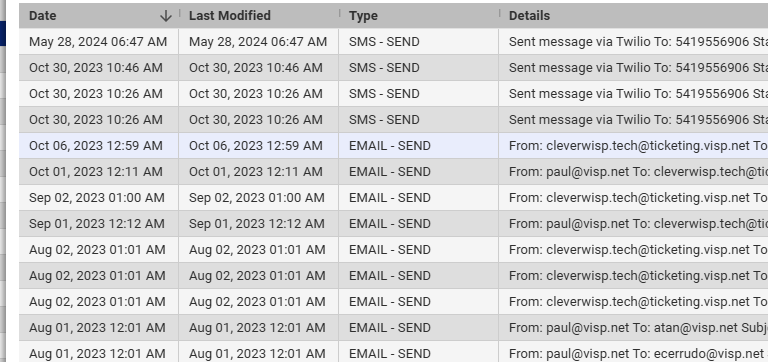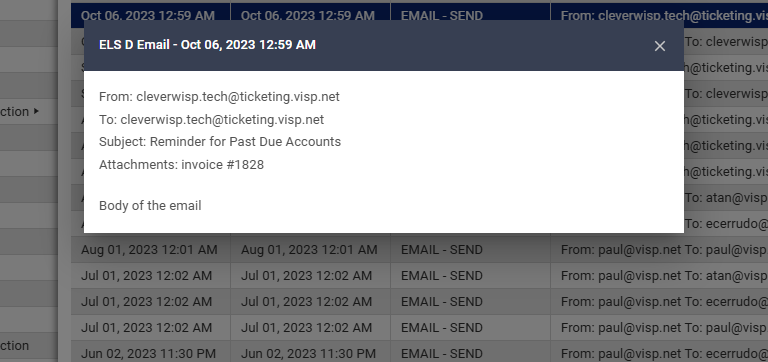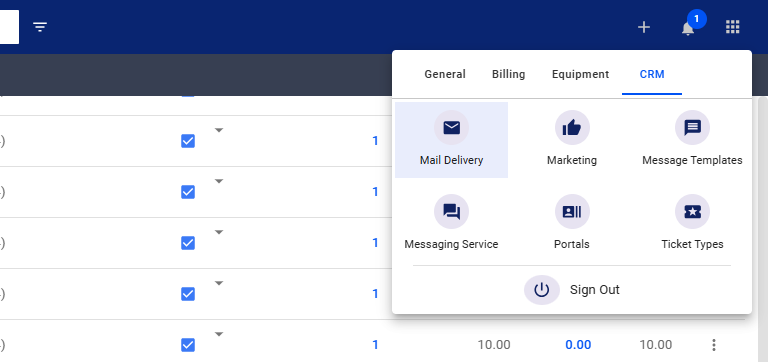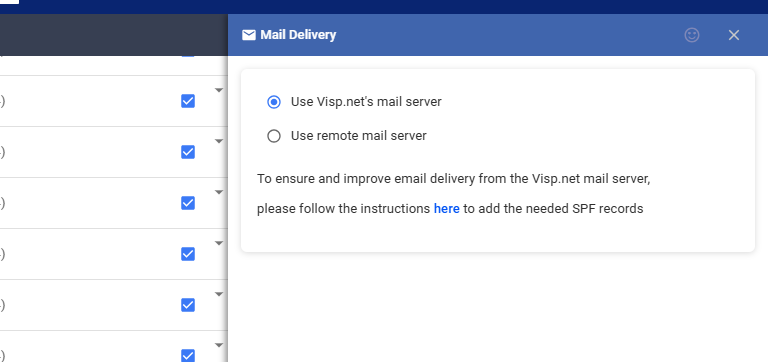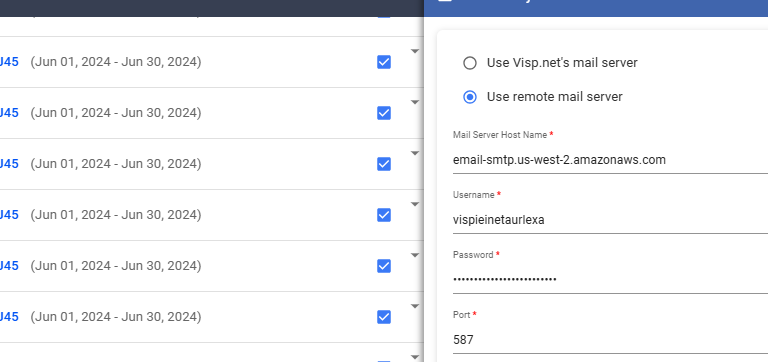This guide outlines the steps to take when your customers report not receiving their invoice emails or notifications.
1. Subscriber Profile Check
- Access Subscriber List: Navigate to the Subscribers icon on the left sidebar.
- Locate the Customer: Use the search function or scroll through the list to find the customer.
2. Check Customer Profile
- Scroll through their profile, looking for any obvious errors in their email address or contact information.
3. View the Logs
- Click on the “Logs” tab and select the “Message” tab. This section displays details about previously sent emails.
4. Email Log Investigation
- Find the Email: Locate the invoice email in question by searching for the date it was sent or other relevant details.
5. Inspect for Errors
- Click on the email to view its details. Look for any error messages or bounce-backs from the server. These messages usually indicate why the email wasn’t delivered.
- Server-Side Errors: If the issue originated from the Visp server, an error message on the log will likely mention this.
Mail Delivery Settings
6. Access Mail Delivery
- Click on the nine-dot menu (app launcher) in the upper right corner.
- Select the “CRM” tab.
- Choose “Mail Delivery.”
7. Verify SPF Records
If you’re using the Visp mail server, ensure your SPF (Sender Policy Framework) records are correctly configured. SPF records authorize your domain to send emails through the Visp server, helping prevent your emails from being flagged as spam.
- Update SPF Records: If your SPF records are missing or incorrect, update them in your domain’s DNS settings. This usually involves adding a TXT record that includes the Visp server as a permitted sender.
- “ include: spf.visp.net “
Further Troubleshooting
8. If the issue persists after checking SPF records, try these options:
- Alternative Email Address: Request the customer to provide a different email address for testing purposes. Send a test invoice to the new address to see if it’s delivered successfully.
- Use Remote Mail Server: In the Mail Delivery settings, toggle the “Use Remote Mail Server” option. This allows you to use your own domain’s mail server instead of the Visp.net mail server. If the issue is resolved, it suggests a problem with the Visp mail server or its configuration. If the problem continues, it indicates an issue with the customer’s email provider.
💡Consider Twilio for Text Message Notifications
- Access Messaging Service:
- Click on the ninte-dot menu (app launcher).
- Go to the “CRM” tab.
- Select “Messaging Service.”
- Set up Twilio: Twilio is a service that allows you to send text message notifications. While setting it up might be slightly more complex, text messages are generally more reliable for reaching customers, especially during outages that affect email.
💡 Important Notes:
- If the problem persists after trying these steps, our Visp Client success team and your customer’s mail service provider may need to investigate further.
- Always keep your customer informed throughout the troubleshooting process.
- For complex issues, don’t hesitate to contact your Visp Client Success team for assistance.
💡 For more information about this and all other features in Visp, reach out to your Visp Client Success Team today.
Phone: 541-955-6900Email: success@visp.net
Open a ticket via www.visp.net/ticket