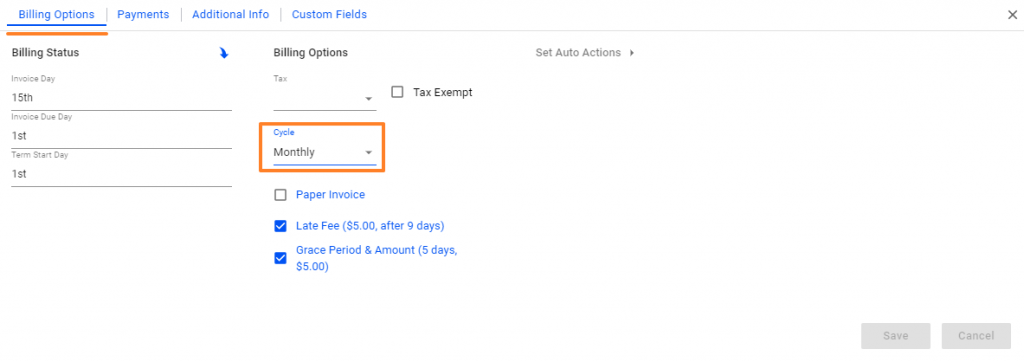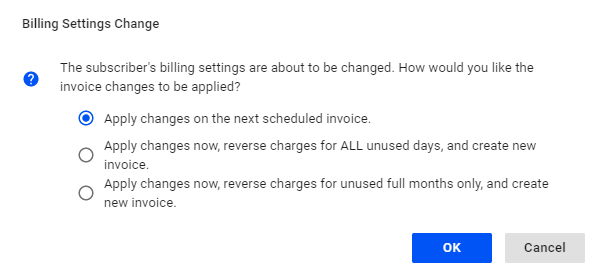For UBO or desktop (Java) version, refer to this link.
To change or update the billing cycle of a subscriber, first click and open your subscriber’s list.
-
- Click on a subscriber’s account.
- Click on the
Billing Optionstab.- In the section labeled Cycle, you can click on the dropdown menu and select a different billing cycle.
- In the section labeled Cycle, you can click on the dropdown menu and select a different billing cycle.
- Changing the Billing Cycle affects the invoicing schedule, so the system prompts the user to select one of three options:
- Apply the changes on the next scheduled invoice. This allows the system to properly transition to the new billing cycle without generating a credit memo for any unused portion of the service.
- Apply changes now, reverse charges for ALL unused days, and create new invoices. This option resets the invoice schedule for the customer to the current date and calculates the unused number of days for the service. A credit amount may be added to an open or new invoice and depending on the condition, allows the system to calculate a prorated first year, plus the new year in advance.
- Apply changes now, reverse charges for unused full months, and create new invoices. This option resets the invoice schedule for the customer to the current date and calculates the unused number of months for the service. A credit amount may be added on an open or new invoice, and depending on the condition, allows the system to calculate a prorated first year, plus the new year in advance.
- Save your work when done.