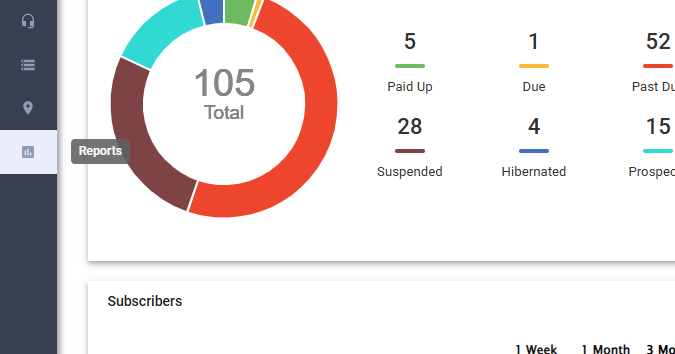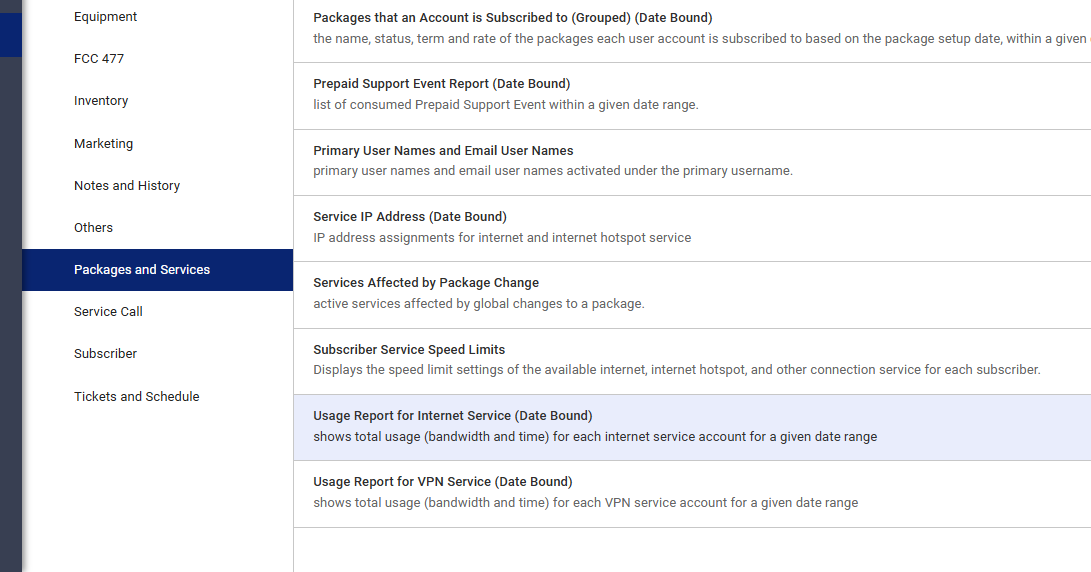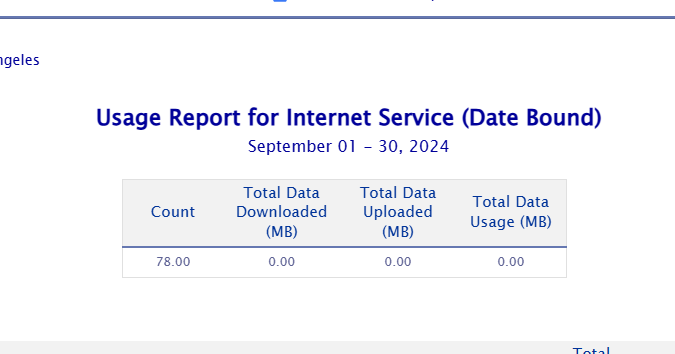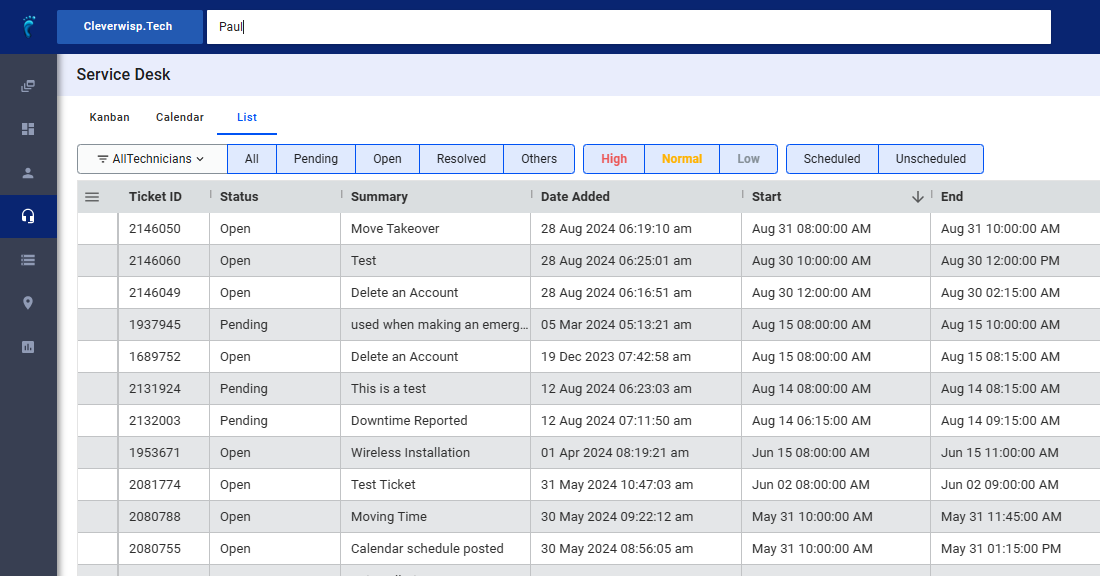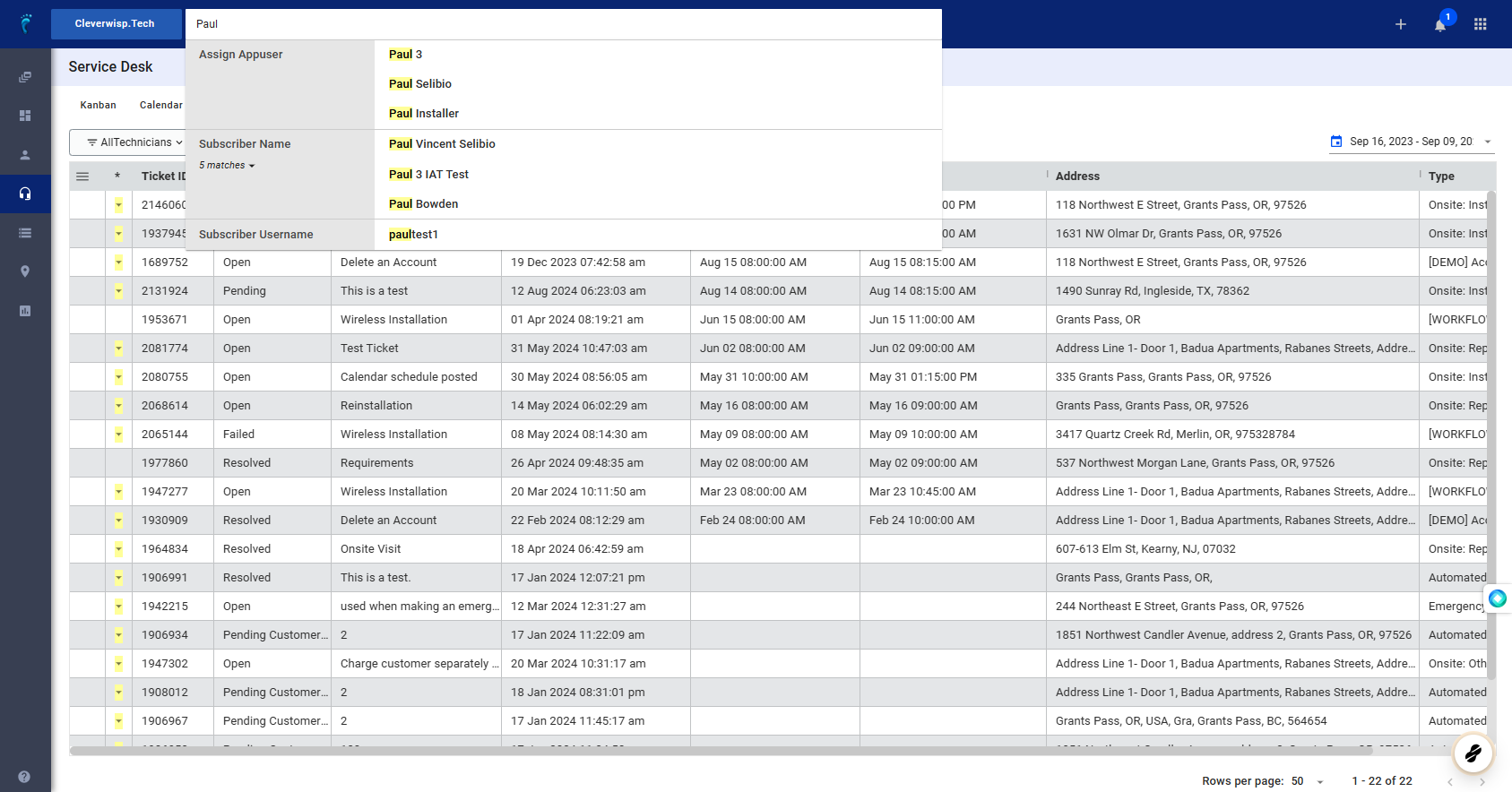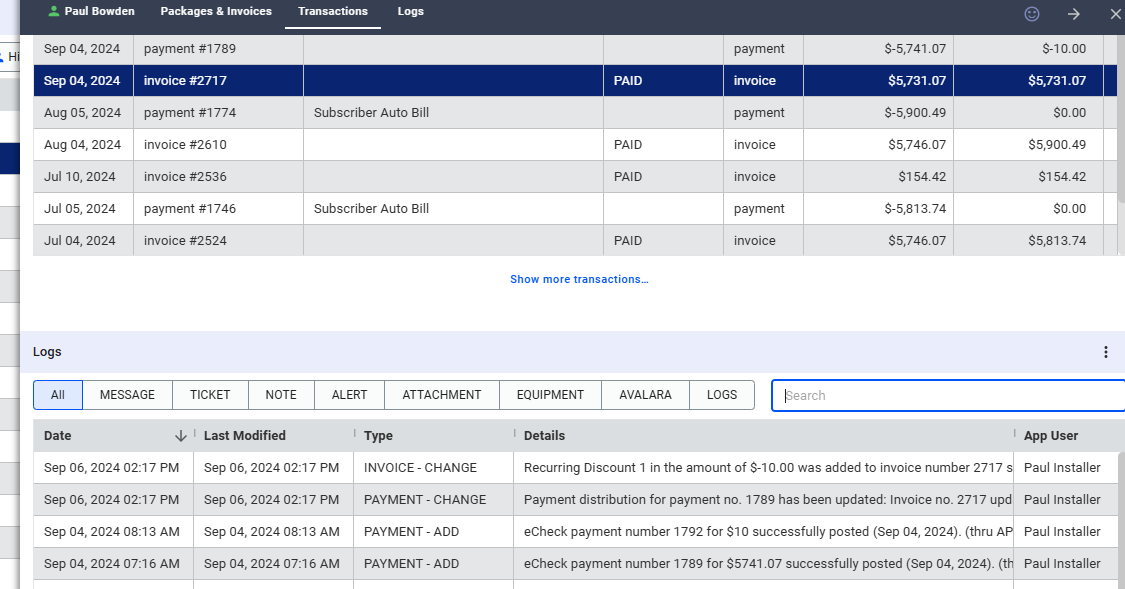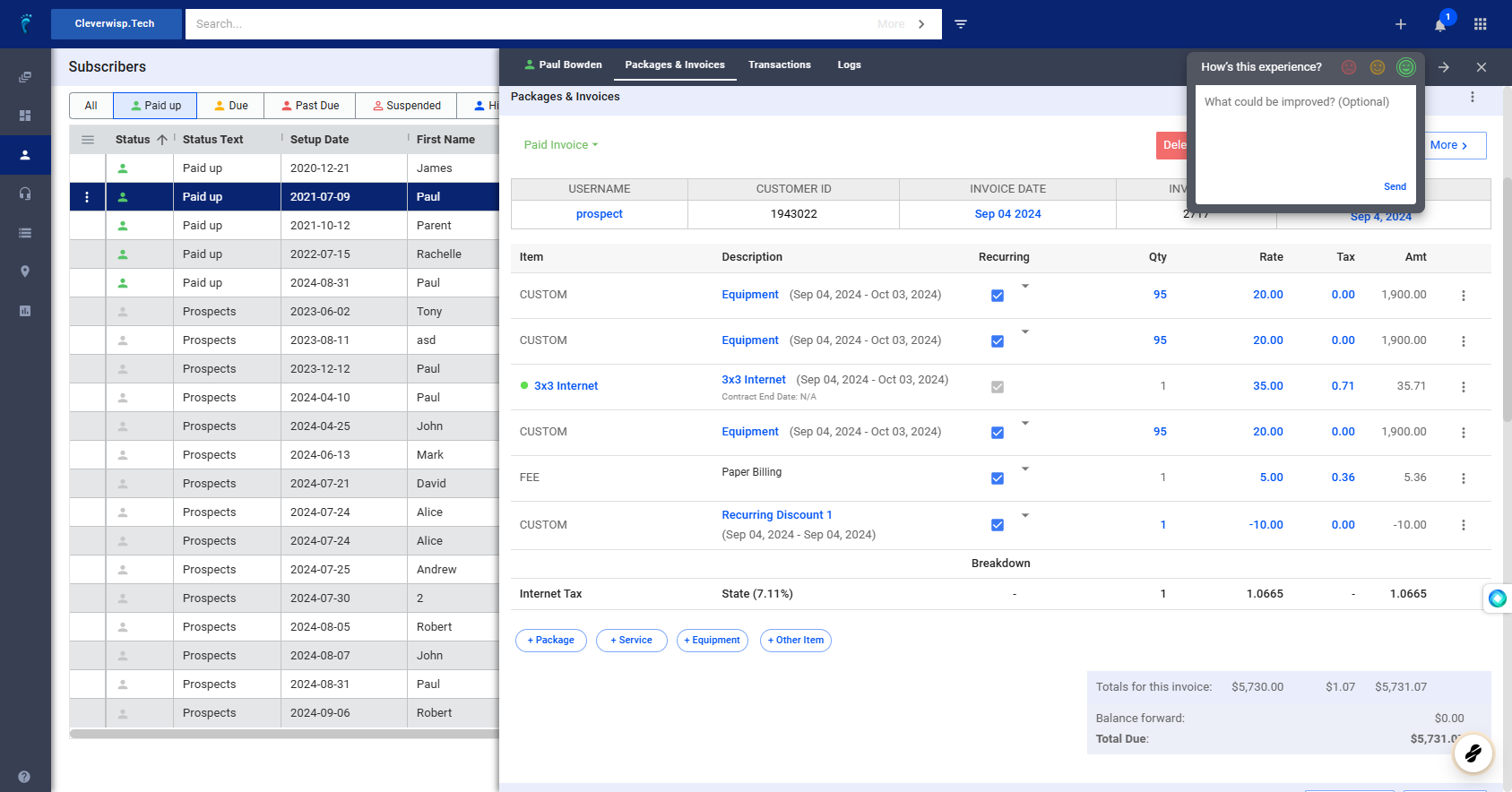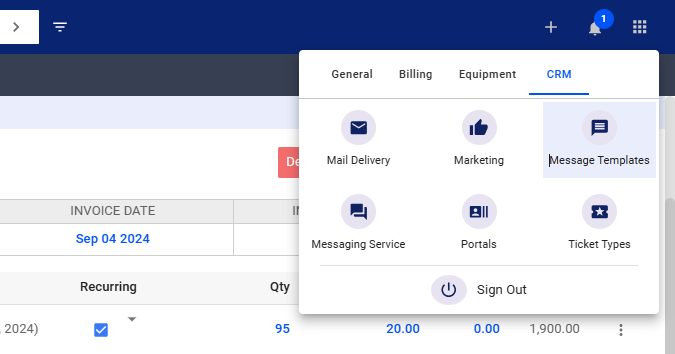1. Usage Reports
Access the usage report for the relevant service (e.g., Internet) under the ‘Reports’ section in the left navigation.
2. Go to Packages and Services and then select Usage Report for Internet Service (Date Bound)
3. Check Usage
- Compare usage for a previous month and the current month, particularly for business accounts.
- A reduction in usage can signal decreased engagement and potential churn.
4. Interactions through Tickets
- Review tickets raised by the subscriber in the ‘Service Desk’ section.
- Look for patterns of frustration or recurring issues.
5. Link Tickets
- Link related tickets together using the ‘Link Tickets’ feature.
- Escalate tickets to a manager or relevant team for further action and follow-up.
6. Transactions and Billing Data
- Access the subscriber’s account from the ‘Subscribers’ list.
- Examine ‘Transactions’ and ‘History Logs’ for incomplete payments or recurring suspensions.
- These issues can indicate financial difficulties and potential churn.
7. Surveys and Feedback
8. CRM and Mass Message Templates
- Create a dedicated folder for engagement messages in the ‘Message Templates’ section under ‘CRM’
9. NPS Surveys and Email Newsletters for Engagement
- Utilize this folder to store templates for NPS surveys, email newsletters, and other customer engagement initiatives.
- Gather qualitative data to understand customer sentiment and address any concerns.
💡 For more information about this and all other features in Visp, reach out to your Visp Client Success Team today.
Phone: 541-955-6900Email: success@visp.net
Open a ticket via www.visp.net/ticket