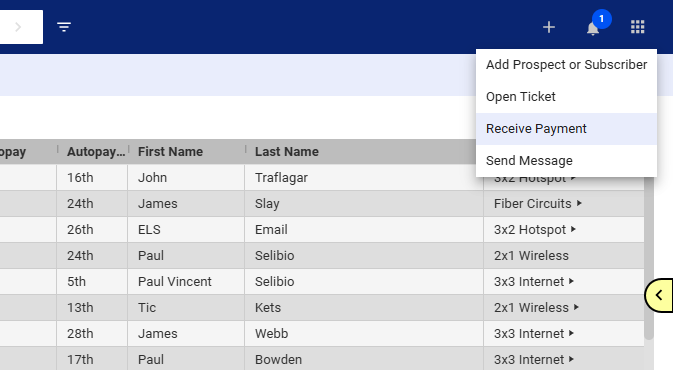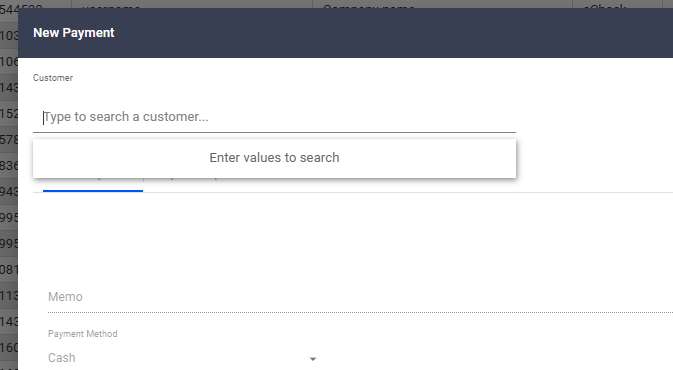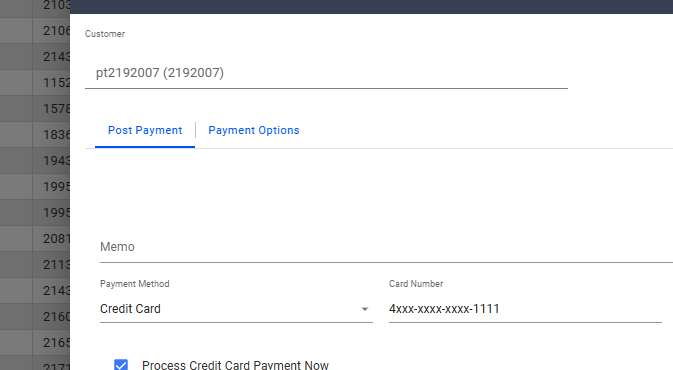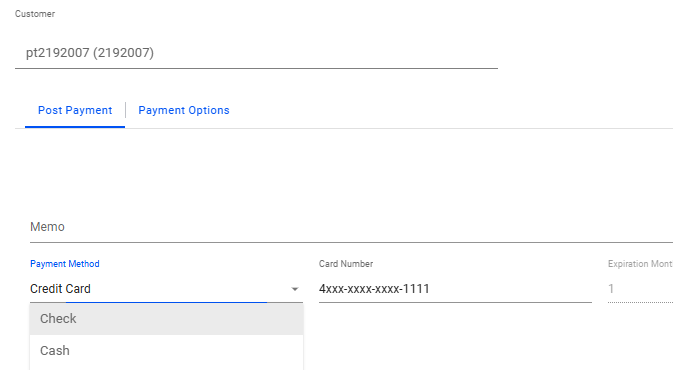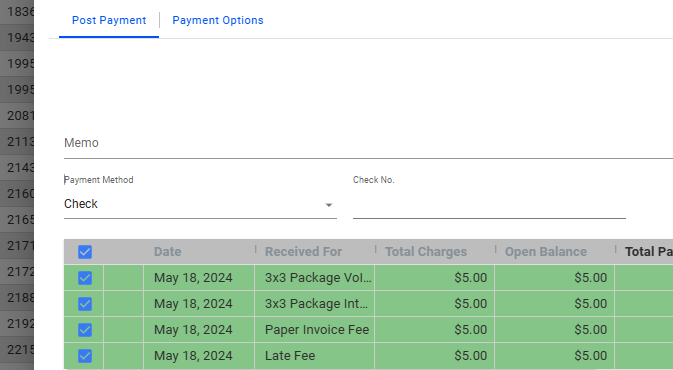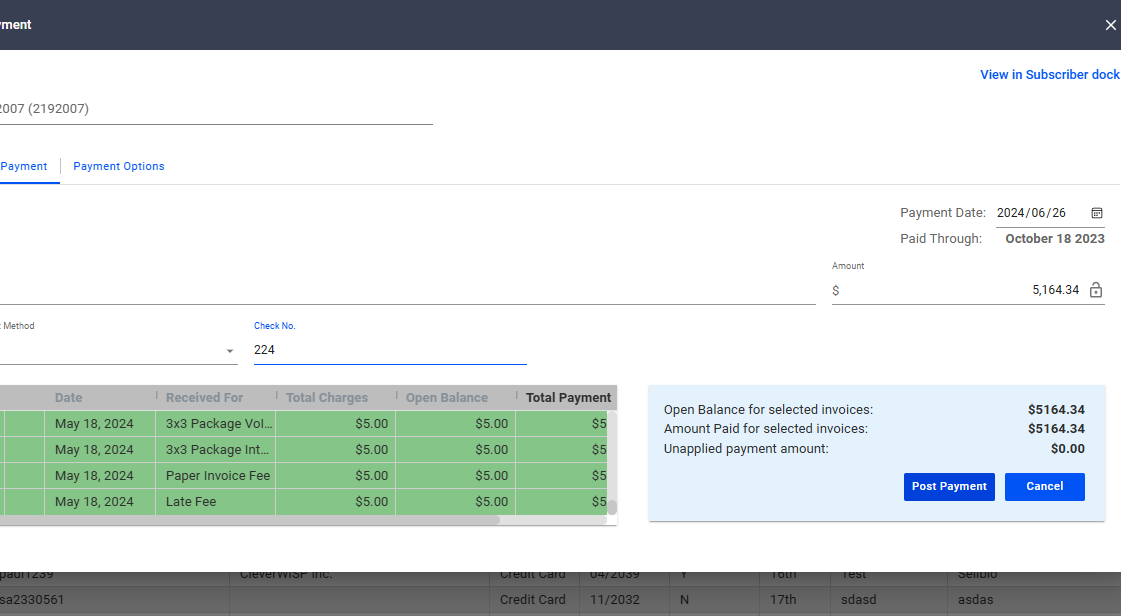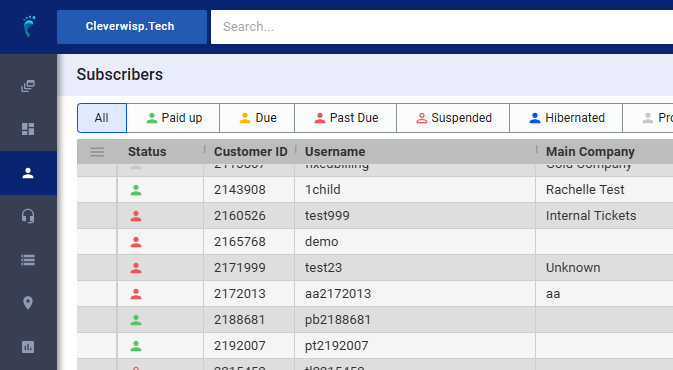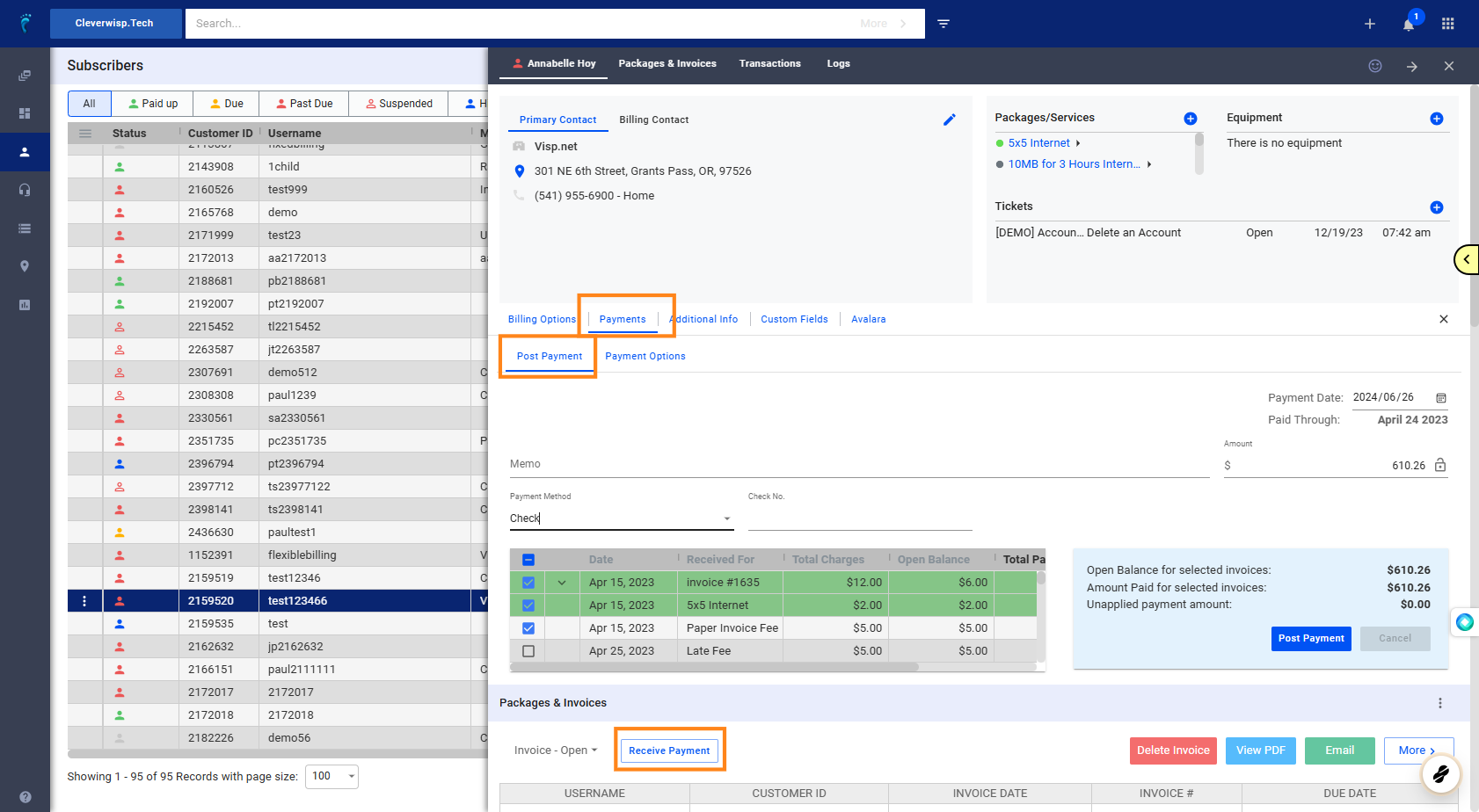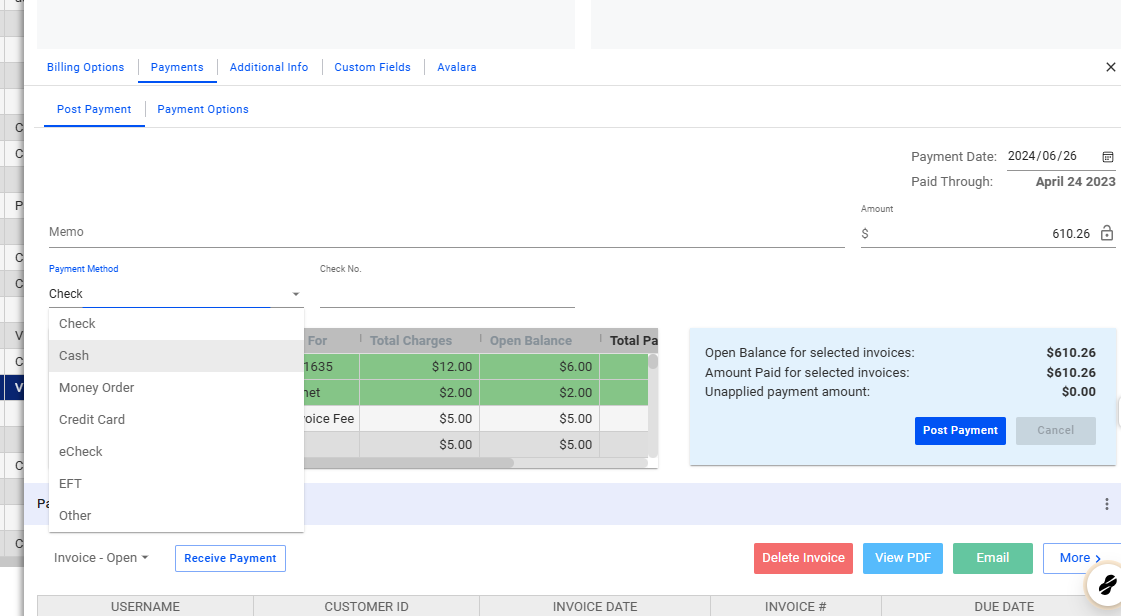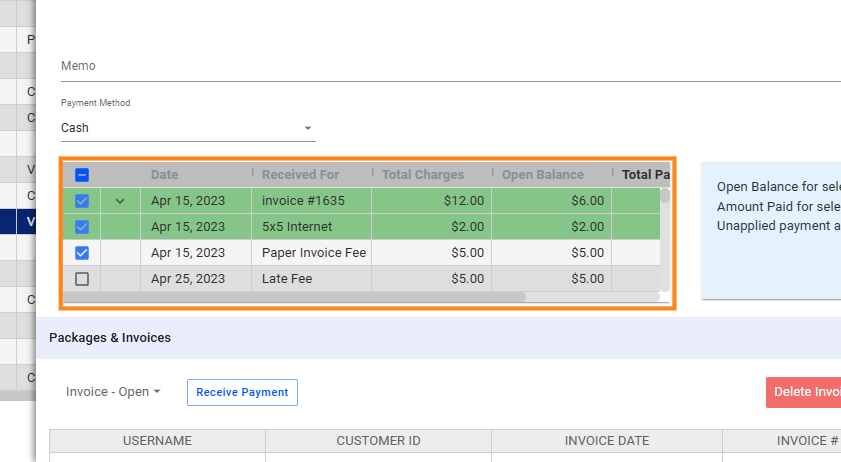Accepting check or cash payments in your office or a payment kiosk system expands your customer base. Here are the steps for processing check or cash payments in Visp.
Receive Cash or Check Payments via the Payment Modal
1. Click on the plus sign on the upper-right corner.
Select Received Payment.
2. Use the field to search for a subscriber from the list.
3. Select a subscriber.
4. Click on the Payment Method, and use the dropdown to select Cash or Check.
5. Check payments require a check number to be added.
6. Click on “Post Payment” after completing the information.
How to Receive Cash or Check Payment from the Subscriber Account
7. Search for the subscriber or select from the list.
8. Select the Subscriber and open the profile.
Here are the next steps:
Go to Payments and Post Payment
Or go to the Packages and Invoices section and click on Receive Payment on an invoice.
9. Click and use the dropdown in the Payment Method field.
Select either Cash or Check for the payment method.
10. Distribute payments accordingly
When recording a cash payment, you can allocate it to specific invoices, ensuring all outstanding balances are addressed accurately. This prevents any invoices from being overlooked and helps maintain clear financial records.
After selecting the invoices or setting an amount for the payment, click on Post Payment .
💡 For more information about this and all other features in Visp, reach out to your Visp Client Success Team today.
Phone: 541-955-6900Email: success@visp.net
Open a ticket via www.visp.net/ticket