You can now display alerts or messages on your subscribers’ portal. To enable the feature, and post an alert or message, follow these steps: Go to the Menu Click on the CRM tab Go to Message Templates Select the Customer Portal Message option. Select a template from...
Subscriber
Go to the menu, and open the CRM tab. Here you can edit your Message Templates and configure the Messaging Services for subscriber notifications.
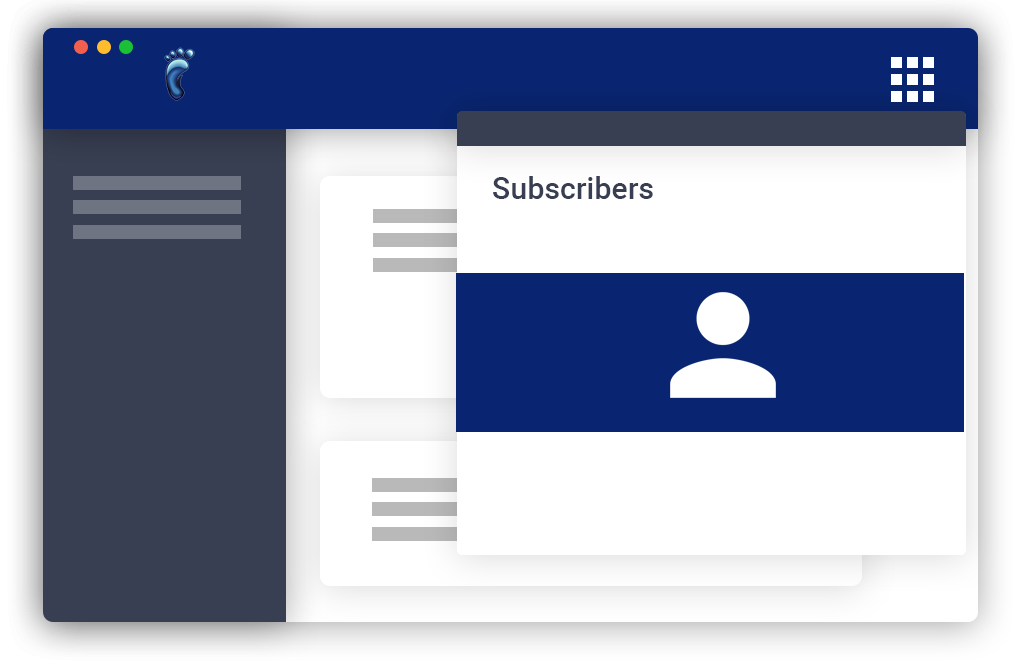
Articles
SMS Auto–Responder
The auto-responder feature allows you to create and present a user-friendly self-service menu for your customers who communicate via text or SMS. This feature allows your customers to get more information, list tickets, do essential account management, and access...
Allow Customers to Create Their Passwords
For PCI compliance customers are given the ability to create a password for their account when they are first added to the system. When a new user is added to VISP, a password reset link is sent to the customer's email address so that the customer can create a...
Enable Email Notification for New Signups
You can get notifications emailed to you or your team when a new subscriber signs up for service. This is an internal message only, and cannot be edited. To access the feature, Main Menu > My Visp. In the My Visp panel, click on the pencil icon in the Primary...
Send Text Messages (SMS)
Create a Twilio Account The Short-Messaging-Service (SMS) feature in VISP allows you to send text messages to your customers, technicians or vendors. To set this up, you must first create a Twilio account. Go to https://www.twilio.com/try-twilio and register, or login...
Deleting a Subscriber
For UBO or desktop (Java) version, refer to this link. Note that deleting a subscriber means cutting his or her entire account from VISP, so he or she will not be able to access any of your services at all. We advise that you consider a ‘grace period’ before deleting...
Send to VISP Print House Automatically
You can now schedule invoices to be sent to the VISP Print house for printing. The VISP print house handles the sending of paper invoices to your subscribers. To enable the setting, go to Main Menu > Billing Tab > Invoicing. Click on Paper Invoice. Under Print...
Protected: Send Text Notifications
Password Protected
To view this protected post, enter the password below:
Send a Mass Email
For UBO or desktop (Java) version, refer to this link. The Mass Email feature allows you to select a list of subscribers and send an email to them all at once. Here is how you schedule a mass email: Open the subscriber’s list. Click on the hamburger menu and select...
Scheduled and Triggered Emails
A scheduled email is a message that goes out to your subscribers on a specified date and time. A trigger, on the other hand, is sent when a specific event or action happens, (e.g., when a subscriber’s credit card is expired.). To open the feature where you can select...
Attach Files to Emails
If you need to send an email to a particular subscriber and attach files to it, you can do it directly within VISP. If you’re sending a mass email, click on the hamburger menu in the subscriber’s list and select Email this list. Once the email editor is open, you’ll...
Filters
For UBO or desktop (Java) version, refer to this link. If you are keeping track of or performing the same set of operations to a specific list of subscribers, the saved filters will be a convenient way to handle them. To add or edit your subscriber’s filters in VISP,...
Add Prospects or Subscribers
To add a new subscriber, simply click on the plus sign on the upper-right corner of the page and select Prospect or Subscriber once and you’ll be redirected to the mapping category or interface. Do the following: First, fill out all the information on the page....


