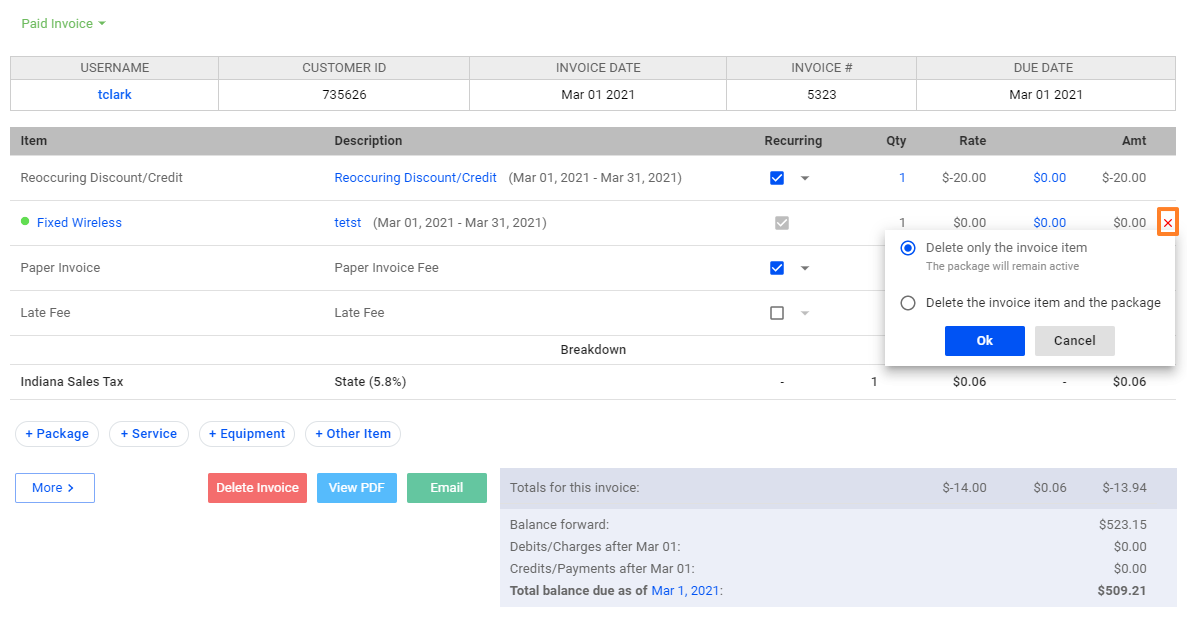For UBO or desktop (Java) version, refer to this link.
To delete an invoice, first go to your subscriber list. Click on a subscriber’s account, and do the following:
- In the Transactions section, click on the invoice you want to delete.
- If you want to delete the invoice you’ve selected, click on the red Delete button to remove the invoice completely.
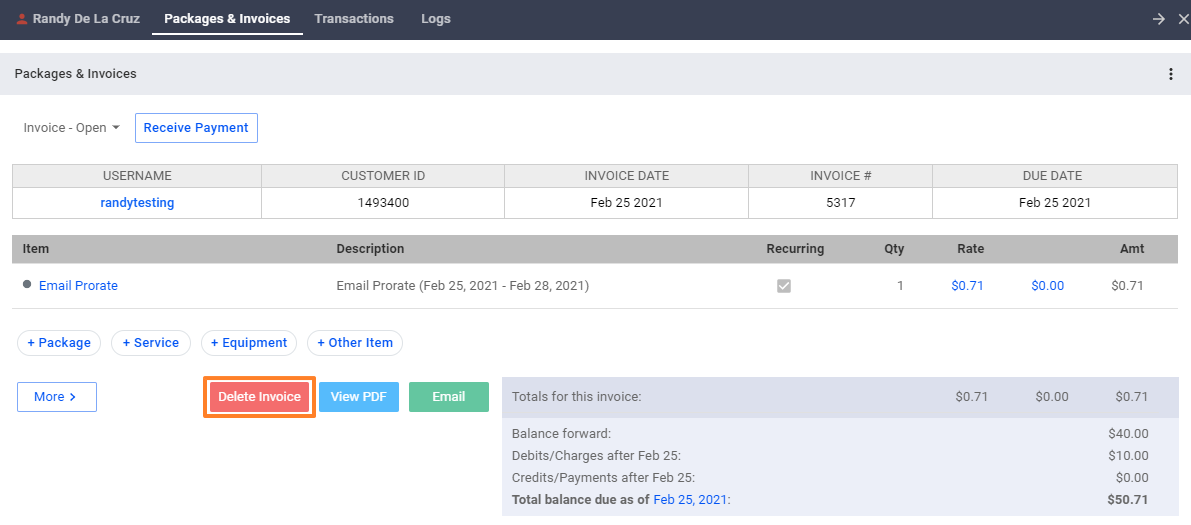
To restore a deleted invoice or item, you have to create a request with the VISP Client Success team.
- If you want to delete specific items only from within the invoice, simply pull up the invoice first and then click on the X mark at the rightmost section of the items listed on the invoice.
- You may be presented with options especially if you are deleting a package item. You can choose to delete just the item or to also delete the package alongside the item.
- Selecting Ok and confirming it will save the changes.