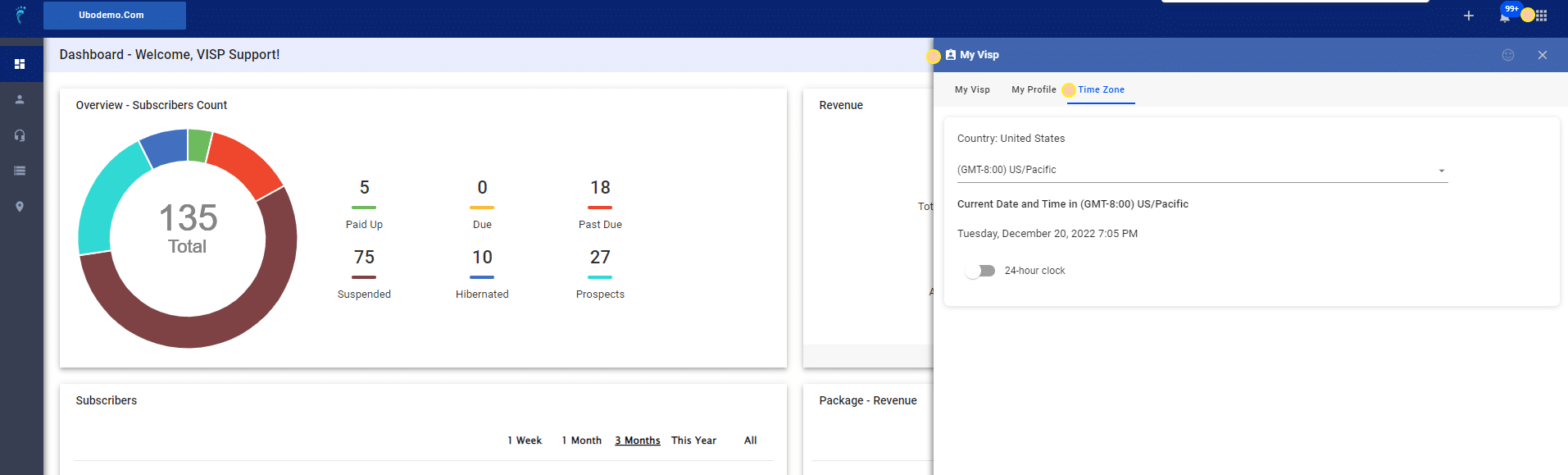For UBO or desktop (Java) version, refer to this link.
Set the time zone being used by your ISP to customize the date and time logs throughout VISP.
- Go to the
Main Menu>General>My Visp>Timezone
- Select from the available time zone options listed in the drop-down menu. The date and time displayed below the menu automatically update based on the time zone you selected.
- Click Save.
Once the changes have been saved, all dates and time will display your selected time zone, including User Logs, Notes & History, and all Reports.