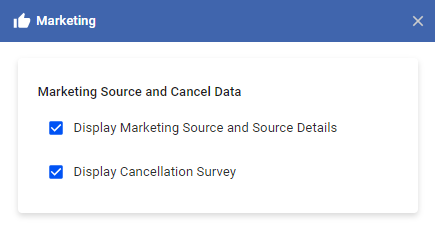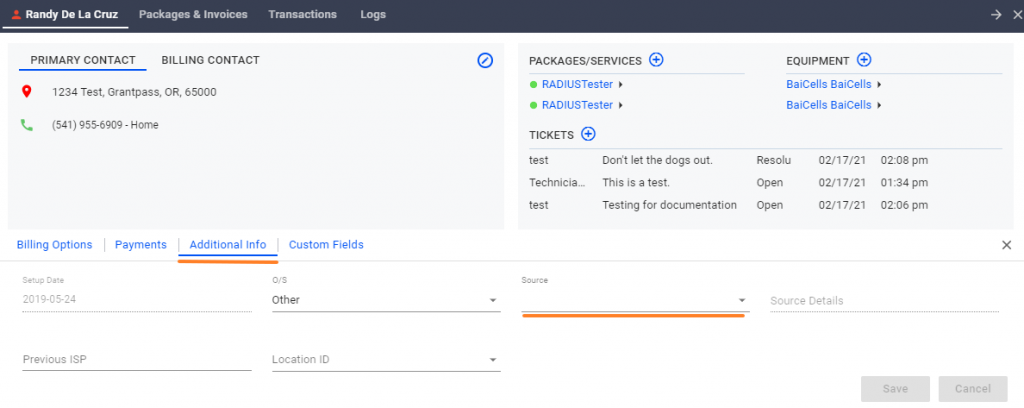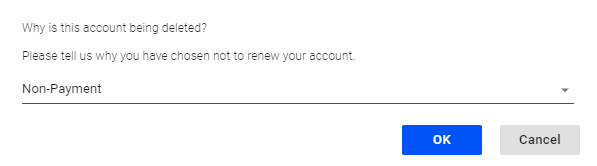For UBO or desktop (Java) version, refer to this link.
Gather marketing details to analyze where your subscribers learned about your ISP or the reasons why they want to cancel their account.
In the Main Menu > CRM > Marketing, there are two marketing details that you can gather in VISP if you enable the setting: Marketing Source and Source Details, and Cancellation Survey.
Marketing Source and Source Details
Marketing Source and Source Details are used when you want to know which marketing source engaged a subscriber and told them about your ISP.
When you enable the Display Marketing Source and Source Details checkbox, the Source and Source Details drop-downs will be displayed in the lower tab of the Subscriber section.
In the Subscriber tab, you can select the default Source options that are already available. However, if you want to add another option that is not on the list, simply click New… and a pop-up window allows you to enter a new Source option.
Each Source option has its corresponding Source Details.
Upon selecting a Source, the Source Details drop-down menu will automatically display all previously entered details that belong to the Source. If you cannot find the detail that you are looking for, you can simply enter a new detail into the drop-down field. If no previously entered detail is detected, it displays as a blank field and you can customize it.
Cancellation Survey
A cancellation Survey is used when you want to know why your subscriber is canceling their account. When you enable the Display Cancellation Survey checkbox, the survey will be displayed when you are deleting a subscriber.
Clicking on a drop-down will automatically display all previously entered cancel details. If you cannot find the detail that you are looking for or there are no previously entered details available, you can simply click New… to add a new detail.
To get the complete details of the marketing data gathered from your subscribers, access the marketing reports in the Main Menu > General > Reports > Marketing.